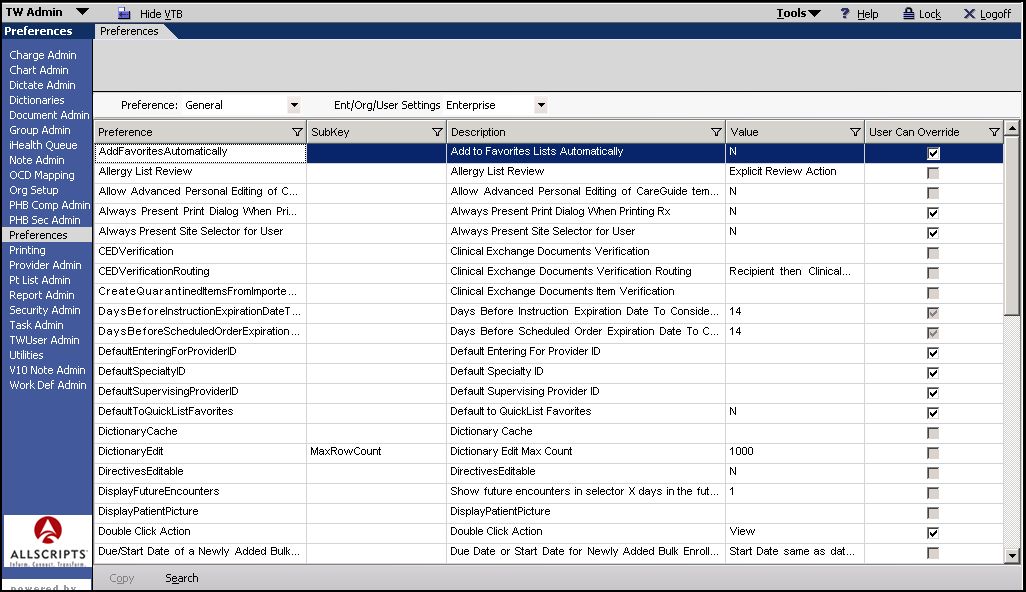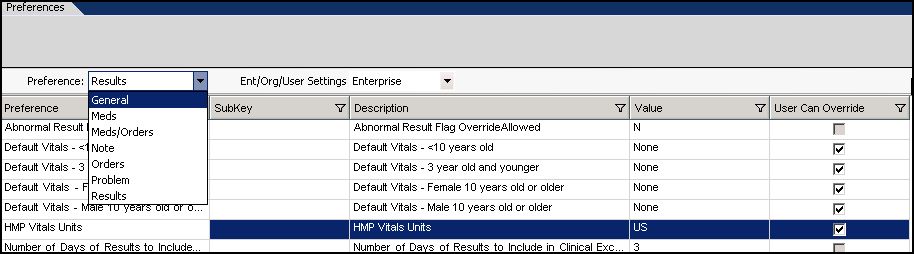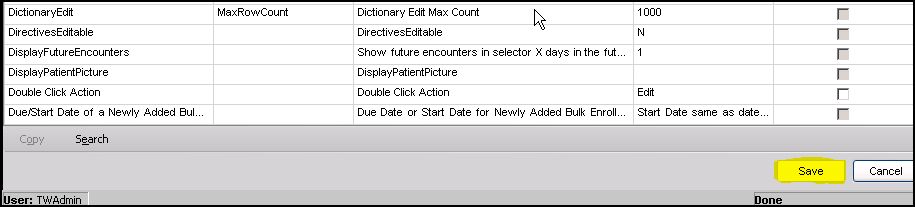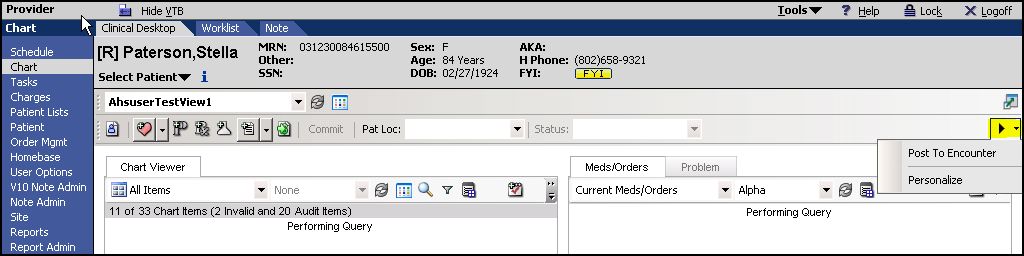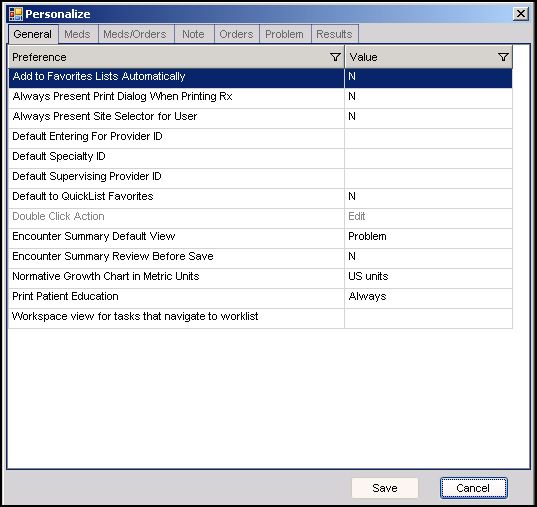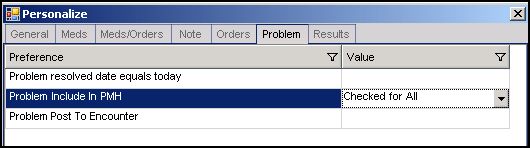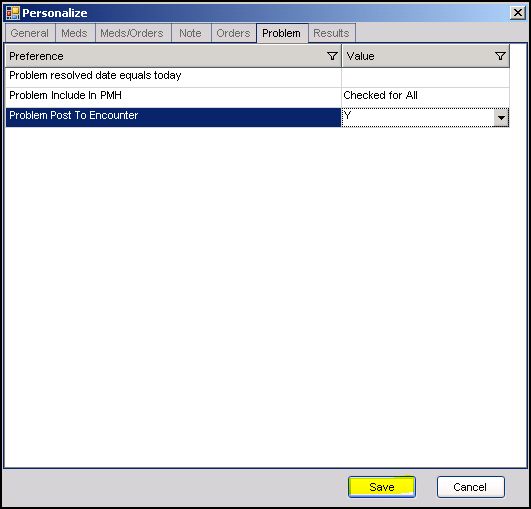Difference between revisions of ".NET Preferences"
Max.Stroud (talk | contribs) |
Max.Stroud (talk | contribs) |
||
| Line 649: | Line 649: | ||
The values for this field are “prevent” “warn” and “do not warn” | The values for this field are “prevent” “warn” and “do not warn” | ||
This is set at the Enterprise level | This is set at the Enterprise level | ||
| − | + | Determines if the pharmacy is required for a prescription when the action is Send to Retail, Send to Mail Order, or Call in Rx. If set to Prevent, the user is required to select a pharmacy on the Medication Detail | |
| + | dialog box. If set to Warn, the user receives a warning message that the pharmacy is | ||
| + | missing and the prescription is set to a Needs Info status. If set to Do Not Warn, No warning displays and the | ||
| + | prescription is set to a Needs Info status. | ||
*'''Require Re-Authentication For New or Renewed Prescriptions''' | *'''Require Re-Authentication For New or Renewed Prescriptions''' | ||
Revision as of 02:21, 30 September 2008
How to set System Preferences
In the TWAdmin workspace, navigate to preferences on the VTB. Form this location you are able to edit preferences at the Enterprise, Organizational or User level and determine if users will be able to override certain preferences on the front end.
Setting Preferences at an Enterprise Level
To set preferences for all users in a system, and to establish which preferences users have the ability to personalize, the administrator will set these preferences at an Enterprise level. Enterprise preferences will be copied down to the Organization level by default, but modifications can be made at the org level if needed.
In order to set preferences from at the Enterprise level, navigate to the TWAdmin workspace and select preferences from the Vertical Toolbar. For this Example we are going to change how a user’s favorites are populated, and the type of units of measure to use when recording vitals.
The preferences for populating favorites and seeing a patient picture are both located under general settings. So select general from the dropdown menu, and double check that Enterprise is selected in the second dropdown menu.
For this example, we want to set the preference of Adding favorites automatically, so that when providers make selections those selections will automatically populate their favorites list. In order to do this we
- highlight the “Add Favorites Automatically” line
- click on the cell that displays value
- change the Value to Y
- we want the user to be able to change this, so we will keep the user can override button checked.
- Then click save in the lower right hand corner of the screen
To change the measuring units used in Vitals, we need to navigate to the results preferences, by selecting results from the dropdown menu.
- double check that Enterprise is still selected for the type of settings.
- select the row “HMP Vitals Units”
- click on the cell under the header “Value”
- Select Metric units
- unclick the checkbox at the end.
- Then click save in the lower right hand corner of the screen
- Now all measurements in Vitals will be recorded in Metric units, and this cannot be overridden by a user.
How a User can set their own Personal Preferences
A provider can personalize their preferences from the clinical toolbar. For this example we are going to say that this user wants to include active problems in past medical history and automatically post those problems to the encounter summary.
- Login as a provider
- Navigate to Chart on the vertical toolbar
- Select the arrow on the far right hand side of the Clinical Toolbar
- From the dropdown menu, select personalize.
This opens the Personalize dialog box. From here a provider has the ability to change many individualized settings to suit their personal preferences.
- Navigate to the Problem Tab
- Select “Problem include in PMH” and change the value to “checked for all”
- select “post problem to encounter” and change the value to Y
- click on Save
V.11 Preferences
list V. 11 Preferences can be set in the TWAdmin workplace, by entering the value that corresponds to the Preference.
Values: A value of Y or N is used for Preferences that can be simply be turned on or off. A number value is used when it relates to a variable (for ex. Show X number of rows, show a task as overdue after X number of days) Some values are a word or term that have a special meaning within that preference.
Categories Preferences are grouped into categories. The categories are General, Meds, Meds/Orders, Note, Orders, Problems and Results. Specific information about each preference is listed below.
Reccomended Setting The recommended settings listed for preferences are taken from the preconfiguration settings of the V11.1.1 database and are intended to support the certified work flows. If you have variations from the certified work flows you will need to set your preferences accordingly to support your work flows.
General Preferences
- Add Favorites Lists Automatically
This is a Y/N Value This can be set at the Enterprise or Organization level This Feature can be personalized by a user. When set to Y this preference will automatically adds selected items into a user’s favorites list. Recommended Setting: Y
- Allergy list Review
Recommended Setting: Explicit Review Action
- Allow Advanced Personal Editing of Careguide templates
This is a Y/N Value. This can be set at the Enterprise or Organization level When set to Y providers have the ability to edit many aspects of Careguide templates at a personal level, including adding new orderable items, deleting items, editing headers and rearranging items or headers. When set to N, the provider has only the ability to save some preferences within the caregide template. They may select their preferred medications, SIGs or labs. Recommended Setting: N
- Always Present Dialog When Printing Rx
This is a Y/N Value This can be set at the Enterprise or Organization level This can per personalized by a User. When set to Yes, this will always present the user with a Printing Dialog box so that they can select the printer they would like to use when printing a prescription Recommended Setting: N
- Always Present Site Selector for User
This is a Y/N Value This can be set at the Enterprise or Organization level This can be personalized by a user This feature is intended for users that may work at multiple sites. When set to yes it will prompt the user to select what site they are currently working in. Recommended Setting: N
- Audit level
Values: Low, Med, High Set to low unless the organization has specific reasons to audit more.
Allows administrators to capture and track the following information about users’ activity in the TouchWorks application including: User name, Patient name,Patient MRN, Access date, Access time, Device used (Web, PDA), Action time, Action taken (viewed, printed,created, and/or faxed), WebFramework Page accessed This setting determines the amount of information contained in the Audit Log Report. Three options are available:
- High: Captures viewing, editing,
creating, printing and faxing activities.
- Medium: Captures editing, creating,
and viewing activities.
- Low: Captures editing and creating
activities. Higher levels can effect performance depending on volume. Recommended Setting: Low
- Clinical Exchange Documents Verification
This is a Y/N Value This can be set at the Enterprise or Organization level
- Clinical Exchange Documents Verification Routing
This can be set at the Enterprise or Organization level This Preference has a drop down menu of four choices to determine who receives the verification task for Clinical Exchange Documents. Choices include: 1. Recipient > PCP> Clinical Exchange Document Team 2. Recipient > Clinical Exchange Document Team 3. PCP > Clinical Exchange Document Team 4. Clinical Exchange Document team Recommended Setting: Recipient > Clinical Exchange Document Team
- Clinical Exchange Documents Item Verification
This is a Y/N Value This can be set at the Enterprise or Organization level
- Days Before Instruction Expiration Date To Consider Near Due
This Value is a number representing number of days (can be set for 0-99) This can be set at the Enterprise or Organization level Recommended Setting: 14
- Days Before Scheduled Order Expiration Date to Consider Near Due
This Value is a number representing number of days (can be set for 0-99) This can be set at the Enterprise or Organization level Recommended Setting: 14
- Default Entering For Provider ID
This Value is a provider name. This can be set at the Enterprise or Organization level This feature can be personalized by a user. Users can use this feature to automatically enter the provider for whom they are entering information. For example, a user who adds information for Cardiologist, Dr. Corazon can set up their preferences to default to her Provider ID.
- Default Specialty ID
This Value is an active Specialty within the system This can be set at the Enterprise or Organization level This feature can be personalized by a user. This allows a user who works in Cardiology, who often documents for the providers to default the Cardiology Specialty values to their Favorites list.
- Default Supervising Provider ID
This Value is a Provider ID from the active Provider List. This can be set at the Enterprise or Organization level This feature can be personalized by a user. This preference determines the supervisor if the user requires supervision
- Default to Quicklist Favorites
This is a Y/N Value This can be set at the Enterprise or Organization level This can be personalized by a user. This is a preference for the Add Clinical Item Workspace. When Y is selected the Quicklist will display, if N is selected My Favorites will display. Recommended Setting: N
- Dictionary Cache
Row Count Recommended Setting: 100
- Dictionary Edit Max Count
This Value is a number from 100 to 1000 This can be set at the Enterprise or Organization level This determines how many rows will be visible in a dictionary grid before the dictionary automatically goes into search mode. Recommended Setting: 1000
- DirectivesEditable
This is a Y/N Value. This can be set at the Enterprise or Organization level This preference determines if you can edit the directives value that comes into Touchworks from the Practice Management System. When Set to Yes, you will be able to edit this information on the Touchworks side, but that information will not be updated on the Practice Management side. Recommended Setting: Y
- Display Future Encounters in selector X days in the future
This is a number value of number of days This can be set at the Enterprise or Organization level This displays future encounters for X days into the future. Recommended Setting: 1
- DisplayPatientPicture
This is a Y/N Value This can be set at the Enterprise level When set to Y the Patient Picture will display on the Patient Profile page.
- Double Click Action
This value can be set to View or Edit. This can be set at the Enterprise level This can be personalized by a user This allows the user to choose what action will occur with all clinical desktop components upon double clicking. When it is set to view then the user will just view the information, when it is set to edit, double clicking will open the item for editing. Recommended Setting: View
- Due Date or Start Date for Newly Added Bulk Enrollment
This Value can be set to Due Date or Start Date This can be set at the Enterprise level Recommended Setting: Start date same as date of newly added Bulk Enrollment
- Enable Allergy Verification
This is a Y/N Value This can be set at the Enterprise level When Y is selected it requires the validation of new allergies entered. In this setting a newly entered allergy will remain in a unverified mode until verified by a user with more credentials. This is important for JCAHO accreditation. Organizations will have to determine which roles or users will need their work verified and the system administrator can use that information to set the preference. Recomended Setting: N
- Encounter Summary Default View
This values is Type or Problem This can be set at the Enterprise level This can be personalized. This preference determines the view within the encounter summary, to either view by type or view by problem. Recomended Setting: Problem
- Encounter Summary Password Required on Save
This is a Y/N Value This can be set at the Enterprise level When set to yes the User must input their password when saving the Encounter Summary Recomended Setting: N
- Encounter Summary Review Before Save
This can be set at the Enterprise level This can be personalized. This is a Y/N Value When set to yes the Encounter Summary Dialog box will appear before it can be saved. If Set to N the dialog box will only appear if there is an alert that requires action or more detail. Recomended Setting: Y"
- Enterprise Emergency Telephone Number
This Value is a phone number, the default is 911 This can be set at the Enterprise level Specifies the emergency phone number to be printed on patient instructions. Recommended Setting: 911
- LanguageEditable
This is a Y/N Value This can be set at the Enterprise level When Y is selected, then the language field in the patient profile page is editable. When information in this field is changes in TouchWorks the information is not updated in the Practice management system. Recomended Setting: N
- Maximum Number of Seconds to allow for Worklist Load
This Value is a number. This can be set at the Enterprise level This preference sets the number of seconds allowed for a worklist to load before the operation times out. Recomended Setting: 30
- Minimum # of Hours to Keep Patient Site Location Encounter Status
The Value is a number representing number of hours. This can be set at the Enterprise or Organization level After X number of hours, the system will automatically delete all patient location and encounter status values that have not been updated in that time period. The default for this value is 1 hour. Recomended Setting: 1
- Normative Growth chart in Metric Units
This Value is either Metric Units or US Units. This can be set at the Enterprise or Organization level This can be personalized. This allows users to determine if they want to see normative growth charts in US or metric units. Recomended Setting: US Units
- Authentication Time-out
This Value is a number of minutes This can be set at the Enterprise or Organization level This function allows the set the number of minutes before TouchWorks times out during an Order.
- Patient Tracking-Use Patient Encounter Status
This is a Y/N Value This can be set at the Enterprise or Organization level This feature is used to enable the Patient Status field on the clinical toolbar. If set to yes, the patient status field will be enabled and the Encounter status fields need to be populated ex. (Roomed, Nurse Ready, Provider ready etc.) Recomended Setting: Y
- Patient Tracking-Use Patient Site Location
This is a Y/N Value This can be set at the Enterprise or Organization level This feature is used to enable the Patient location field on the clinical toolbar. If set to yes, the patient status field will be enabled and the Patient location fields need to be populated ex. (Waiting room, , exam room #1, exam room #2) Recomended Setting: Y
- Previously Discontinued Patient
The values are Immediate or Never This can be set at the Enterprise or Organization level When set to Immediate this feature will display an alert when a user attempts to enter an order that was previously discontinued for the patient. There is a time frame associated with this alert. Recomended Setting: Never
- Print Patient Education
The Values are “Always” and “If Careguide Only” This can be set at the Enterprise or Organization level This can be personalized. When set to always, then Patient Education materials will always be printed for an encounter if available When set to “CareGuide only” then Patient Education materials will only print when a care guide is associated with the encounter from within the clinical desktop. Recomended Setting: Always
- Provider Selection limited to Favorites
This is a Y/N Values This can be set at the Enterprise or Organization level When set to Y this limits the ability of non-provider users to select provider values from a favorites list only
- URL to find the UAI DesktopAgent install (optional)
This can be set at the Enterprise level
- Workspace view for tasks that navigate to worklist
Values are free text and need to correspond to a clinical desktop view or a worklist view. Examples include the following:
Adult Patient Billing View, Billing, Billing View, Cardiology Patient view, Chart Review, Clinical Staff Patient view, Front Desk, Medical Records View, Nursing, Order Management Worklist, Pediatric Patient View, Result/Order, Results Management Worklist, Worklist View
This can be set at the Enterprise or Organization level. This can be personalized by the user.
This specifies where a user is directed when they click on a task linked to a worklist item.
Meds Preferences
- Apply to All checkbox on the Print Dialog presented for Prescriptions
Values are Y and N This is set at the Enterprise level This can be personalized by the user. If Y is selected, the “apply to all” checkbox will be checked in the print dialog box presented for prescriptions. Recomended Setting: Y
- Days Before RxAction Date To Consider Near Due
The value a number from 0-99 that represents a number of days This is set at the Enterprise or Organizational level. This number determines how many days before a prescription renewal is due will trigger that prescription to display in the Encounter Summary. Recomended Setting: 14
- Destination
Values are: CallRx, Dispense Sample, Print Rx, Record, Send To Mail Order, Send to Retail This can be set at the Enterprise level This can be personalized by the user. This sets the default destination for prescriptions.
- Default Admin By
This value is Y/N This can be set at the Enterprise or Organizational level This can be personalized by the user If Y is selected the “Admin by” field is automatically populated with the last value in “Admin by” field Recomended Setting: Y
- Default Admin Date
This Value is Y/N This can be set at the Enterprise or Organizational level This can be personalized by the user. If Y is selected the “Admin Date” field is automatically populated with the last value in “Admin Date” field Recomended Setting: Y
- Default Admin Dose
This Value is Y/N This can be set at the Enterprise or Organizational level This can be personalized by the user. If Y is selected the “Admin Dose” field is automatically populated with the last value in “Admin Dose” field. Recomended Setting: Y
- Default Admin Lot
This Value is Y/N This can be set at the Enterprise or Organizational level This can be personalized by the user. If Y is selected the “Admin Lot” field is automatically populated with the last value in “Admin Lot” field. Recomended Setting: Y
- Default Admin Manufacturer
This Value is Y/N This can be set at the Enterprise or Organizational level This can be personalized by the user. If Y is selected the “Admin Manufacturer” field is automatically populated with the last value in “Admin Manufacturer” field. Recomended Setting: Y
- Default Admin Route
This Value is Y/N This can be set at the Enterprise or Organizational level This can be personalized by the user. If Y is selected the “Admin Route” field is automatically populated with the last value in “Admin Route” field. Recomended Setting: Y
- Default Admin Site
This Value is Y/N This can be set at the Enterprise or Organizational level This can be personalized by the user. If Y is selected the “Admin Site” field is automatically populated with the last value in “Admin Site” field. Recomended Setting: Y
- Default Disp Save Default
This Value is Y/N This can be set at the Enterprise or Organizational level This can be personalized by the user. When set to Y, this feature saves the dispensing information for the selected sig and that dispensing information then defaults into the appropriate fields on the medication detail page the next time this sig is selected by the user. Recomended Setting: Y
- DUR Acknowledge Reason
This is a Y/N Value This can be set at the Enterprise or Organizational level When Y is selected the user will be required to select a reason when acknowledging the DUR Warning. Recomended Setting: N
- Dose Check Interrupt Timing
The Values for this feature are immediate and never This can be set at the Enterprise level When set to immediate it enables dose check interrupt timing Recomended Setting: Immediate
- Drug to Alcohol Check Interrupt Timing
The Values for this feature are immediate and never This can be set at the Enterprise level When set to immediate it enables drug to Alcohol check interrupt timing Recomended Setting: Never
- Drug to Drug Check Interrupt Timing
The Values for this feature are immediate and never This can be set at the Enterprise level When set to immediate it enables drug to drug check interrupt timing Recomended Setting: Immediate
- Drug to Food Check Interrupt Timing
The Values for this feature are immediate and never This can be set at the Enterprise level When set to immediate it enables drug to drug food interrupt timing Recomended Setting: Never
- Drug to Healthstate Check Interrupt Timing
The Values for this feature are immediate and never This can be set at the Enterprise level When set to immediate it enables drug to healthstate check interrupt timing Recomended Setting: Immediate
- Duplicate Therapy Check Interrupt Timing
The Values for this feature are immediate and never This can be set at the Enterprise level When set to immediate it enables duplicate therapy check interrupt timing Recomended Setting: Immediate
- PAR Check Interrupt Timing
The Values for this feature are immediate and never PAR is Previous Adverse Reaction This can be set at the Enterprise level When set to immediate it enables PAR check interrupt timing Recomended Setting: Immediate
- Enable Rx Hub Medication History
This is a Y/N Value This can be set at the Enterprise or Organizational level If Y is selected then prescription HUB Medication history is allowed to enter the system Recomended Setting: N
- Enable SCRIPT Messaging
This is a Y/N Value This can be set at the Enterprise or Organizational level If Y is selected then Script messaging is enabled between the physician and pharmacist.Script messaging refers to electronic data interface (EDI) messages between pharmacist and physician. Script messaging is based on Script standard which was developed and is maintained by NCPDP. Script standard is basically a common language for software vendors
Script messages include: NEWRX – new prescription request REFREQ – renewal request REFRES – renewal response Recomended Setting: N
- Enable Touchscript Messaging
This is a Y/N Value This can be set at the Enterprise or Organizational level If Y is selected then organizations can send in-office medication requests from TouchWorks to TouchScripts. Recomended Setting: N
- Formulary Alternatives Reason Required
The Values for this preference are “off formulary with preferred” “preferred” and “never” This is set at the enterprise or organizational level This preference determines if the user is required to provide a reason when prescribing off formulary
- Formulary Checking Interrupt Timing
The values for this preference are “Immediate” “deferred” and “never” This preference determines when and if to show formulary checking warnings Recomended Setting: Immediate
- Minutes Before Re-Authentication Is Required For Medication Order
The value is a number representing number of minutes This can be set at the Enterprise or Organization level This preference the minutes allowed before users must re-enter their password when entering a medication order. Recomended Setting:0
- Non-Scheduled Meds Order Authorization Required
The Values for this field are “prospective” “retrospective” and “not required” These are set at the Enterprise or Organizational level This preference sets whether authorization is required when prescribing non scheduled medications, and if authorization is required, when that authorization is required. Some users may need authorization prior to completing the order, while others may not need authorization until after the fact. Recomended Setting: Prospective
- Present Formulary Alternatives
The values for this field are “Off formulary with preferred” “preferred” or “never” This can be set at the Enterprise level. This can be personalized by the User This determines how formularies are presented Recomended Setting: Off formulary with preferred
- Prohibit Transmission of Schedule III Rx
This Value is Y/N This is set at the Enterprise Level Why Y is selected, it prohibits the transition of schedule III medications Recomended Setting: N
- Prohibit Transmission of Schedule II Rx
This Value is Y/N This is set at the Enterprise Level Why Y is selected, it prohibits the transition of schedule II medications Recomended Setting: Y
- Prohibit Transmission of Schedule IV Rx
This Value is Y/N This is set at the Enterprise Level Why Y is selected, it prohibits the transition of schedule IV medications Recomended Setting: N
- Prohibit Transmission of Schedule V Rx
This Value is Y/N This is set at the Enterprise Level Why Y is selected, it prohibits the transition of schedule V medications Recomended Setting: N
- Override Sign Rx Task for Schedule II Meds (Override Sign Rx CII)
Allows you to override Sign Rx Task for Schedule II medications.
- Override Sign RX Task for Schedule III-V Meds (Override Sign Rx CIII-V)
Allows you to override Sign Rx Task for Schedule II-V medications.
- Enable Medication Administration Schedule
This is a Y/N Value This can be set at the Enterprise level If Y is selected it Enables Medication Administration Schedule
- Non-Formulary Authorization Required
This is a Y/N Value This can be set at the Enterprise level This determines if Authorization is require3d for ordering something off the formulary
- Prescribe Print Problem
This is a Y/N Value This can be set at the Enterprise level This can be personalized by the user Recomended Setting: N
- Hide or Show the Sites
This is a Y/N Value This can be set at the Enterprise level
- Hide or Show the Sites name/address on the printed scheduled prescription
This is a Y/N Value This can be set at the Enterprise level
- Prescribe Problem Linking Required
The Values are “Required to save” “needs info reason” and “not required” This is set at the Enterprise or organizational level This determines if a problem linkage is required when prescribing meds, and if it is linked how it will be linked. Recomended Setting: Required to Save
- Editing Rx updates Ordered By Field
This is a Y/N Value This can be set at the Enterprise level
- Hide or Show Allscripts watermark on Faxed Prescriptions
This is a Value of “Hide” or “show” This can be set at the Enterprise or Organizational level Recomended Setting: Show
- Hide or Show the Allscripts watermark on Printed prescriptions
This is a Value of “Hide” or “show” This can be set at the Enterprise or Organizational level Recomended Setting: Show
- Prescribing without Allergy Status
The Values are “Prevent” “Warn” and “Do not Warn” This can be set at the Enterprise or Organizational level This determines if providers will be allowed to prescribe without an allergy status, and if they are allowed, how that will appear in the front end. Recomended Setting: Warn
- Rx Supervisor Signature Required
The values for this field are “not required” “notification only” “authorize before fulfillment. This can be set at the Enterprise level Determines if supervisor signature is required for prescriptions in this category
- Rx Supervisor Signature Required for Schedule II Meds
The values for this field are “not required” “notification only” “authorize before fulfillment. This can be set at the Enterprise level Determines if supervisor signature is required for prescriptions in this category
- Rx Supervisor Signature Required for Schedule III-V Meds
The values for this field are “not required” “notification only” “authorize before fulfillment. This can be set at the Enterprise level Determines if supervisor signature is required for prescriptions in this category
- Prescribing without Pharmacy Specified
The values for this field are “prevent” “warn” and “do not warn” This is set at the Enterprise level Determines if the pharmacy is required for a prescription when the action is Send to Retail, Send to Mail Order, or Call in Rx. If set to Prevent, the user is required to select a pharmacy on the Medication Detail dialog box. If set to Warn, the user receives a warning message that the pharmacy is missing and the prescription is set to a Needs Info status. If set to Do Not Warn, No warning displays and the prescription is set to a Needs Info status.
- Require Re-Authentication For New or Renewed Prescriptions
This value is Y/N This is set at the enterprise or Organizational Level If set to Y then the user must re-enter their password for new or renewed prescriptions
- Disable faxing of Class 2,3,4,5 Scheduled Meds
Values for this field are
2
2,3
2,3,4
2,3,4,5
ALWAYS
This is set at the Enterprise level. The values determine what class of medication will have the faxing prescription function disabled.
- Disable Printing of Class 2,3,4,5 Scheduled Meds
Values for this field are
2
2,3
2,3,4
2,3,4,5
ALWAYS
This is set at the Enterprise level. The values determine what class of medication will have the requirement of a print signature disabled.
- RxWeb List Limit
This can be set at the Enterprise level This can be personalized by the user
- Samples - Expiration Date Required
This is a Y/N Value This is set at the Enterprise or Organizational level This determines if the Expiration date is required when documenting samples. Recomended Setting: Y
- Samples - Lot Required
This is a Y/N Value This is set at the Enterprise or Organizational level This determines if the lot number is required when documenting samples. Recomended Setting:Y
- Samples - Manufacturer required
This is a Y/N Value This is set at the Enterprise or Organizational level This determines if the manufacturer information is required when documenting samples. Recomended Setting: Y
- Samples - Quantity Required
This is a Y/N Value This is set at the Enterprise or Organizational level This determines if the quantity is required when documenting samples. Recomended Setting: Y
- Samples - Quantity Units Required
This is a Y/N Value This is set at the Enterprise or Organizational level This determines if the quantity units is required when documenting samples. Recomended Setting: Y
- Schedule III to V Meds Order Authorization Required
The Values for this field are “prospective” “retrospective” and “not required” These are set at the Enterprise or Organizational level This preference sets whether authorization is required when prescribing non scheduled medications, and if authorization is required, when that authorization is required. Some users may need authorization prior to completing the order, while others may not need authorization until after the fact. Recomended Setting: prospective
- Schedule II Meds Order Authorization Required
The Values for this field are “prospective” “retrospective” and “not required” These are set at the Enterprise or Organizational level This preference sets whether authorization is required when prescribing non scheduled medications, and if authorization is required, when that authorization is required. Some users may need authorization prior to completing the order, while others may not need authorization until after the fact. Recomended Setting: prospective
Meds/Orders Preferences
- Duplicate Checking Order Interval (Hrs)
This Value is a number representing hours This is set at the Enterprise level This can be personalized by the user This determines the time window in which Touchworks will check for duplicate orders Reccomended Setting: 48
- Enable Rx-Orders Verification
This is a Y/N Value This is set at the Enterprise or Organization level When turned on it enables R-Orders verification Reccomended Setting: Y
- Monitor Order Selection
This is a Y/N Value This is set at the Enterprise or Organization level When the Preference is Y the organization can monitor how users select orders Reccomended Setting: Y
- Med/Orders List Review
Values are “Explicit Review Action” and “automatically upon list update” This is set at the Enterprise or Organization level Reccomended Setting: Explicit Review Action
- Cancel Reason
Values are “Required” “Prompt” and “Allowed” This is set at the Enterprise level. The user can personalize this setting. This determines if the system will mandate a reason for cancelling an order Reccomended Setting: Allowed
- Chargeable Requires Billable ICD-9
Values are “required to save” ‘needs info reason” and “not required” This is set at the Enterprise level This determines if a system required CPT-9 codes for chargeable orders
- CPT Requires Billable ICD9
Values are “required to save” ‘needs info reason” and “not required” This is set at the Enterprise level This determines if a system required CPT-9 codes for CPT
- Discontinue Reason
Values are “Required” “Prompt” and “Allowed” This is set at the Enterprise level. The user can personalize this setting. This determines if the system will mandate a reason for discontinuing order
- OderDeferReason
Values are “Required” “Prompt” and “Allowed” This is set at the Enterprise level. The user can personalize this setting. This determines if the system will mandate a reason for deferring an order Reccomended Setting: Prompt
- Entered in Error Reason
Values are “Required” “Prompt” and “Allowed” This is set at the Enterprise level. The user can personalize this setting. This determines if the system will mandate a reason for stating something was EIE or Entered in Error Reccomended Setting: Allowed
- OrderPermanentDeferReason
Values are “Required” “Prompt” and “Allowed” This is set at the Enterprise level. The user can personalize this setting. This determines if the system will mandate a reason for permanently deferring an order Reccomended Setting: Prompt
- Void Reason
Values are “Required” “Prompt” and “Allowed” This is set at the Enterprise level. The user can personalize this setting. This determines if the system will mandate a reason for Voiding an order Reccomended Setting: Prompt
- Create Overdue Tasks for
The values are “All Overdue” or “Overdue Important” This is set at the Enterprise level This allows the creation of overdue order tasks. Reccomended Setting: Overdue Important
Note Preferences
- Note Auto Unlock Notes After Time
The Value is a number representing a unit of time This is set at the Enterprise level Users can personalize this feature This sets a note to automatically unlock after a set period of time Reccomended Setting: 24
- Default Make Final
This is a Y/N Value This is set at the Enterprise level Users can personalize this feature Reccomended Setting: Y
- Default Navigation After Signing
The value for this setting is “Navigation” “Schedule” “Task view” or “MD Charges” This is set at the Enterprise level Users can personalize this feature This allows a user to set which page they will automatically navigate to after they sign a note. Reccomended Setting: No Navigation
- Note Default Owner
The value for this setting “use appointment encounter” “Provider if available, else use Most Recently Used” “Always use Most recently used note owner” “none” This is set at the Enterprise level Users can personalize this feature Reccomended Setting: Provider if available, else use Most Recently Used
- Default Signature Display
Values for this setting include 1.Firstname Lastname, Credentials; Date/Time (Signature Type) 2.Firstname Lastname, Credentials; User/Profession Date/Time (Signature Type) 3.Firstname Lastname, Date/Time (Signature Type) 4.Firstname Lastname, User/Profession Date/Time (Signature Type) This is set at the Enterprise or Organizational level Users can personalize this feature Reccomended Setting: 3.Firstname Lastname, Date/Time (Signature Type)
- Default Signature Type
The value for this setting is from the signature type dictionary This is set at the Enterprise or Organizational level Users can personalize this feature Determines the default signature type to use in Note
- Default Visit Type
The values in this setting are None or Last This is set at the Enterprise or Organizational level Users can personalize this feature Allows users to default to the most recently used visit type. Reccomended Setting: Last
- Don't Generate Document Appt Encounter Tasks
This is a Y/N Value This is set at the Enterprise or Organizational level If this is set to Y the system does not generate Document Appointment Encounter Tasks for Arrived appointments Reccomended Setting: Y
- Don't Generate Review Covered Note Tasks
This is a Y/N Value This is set at the Enterprise or Organizational level If this is set to Y the system does not generate review covered note tasks Reccomended Setting: Y
- Note Lock Lists After Number Days
This value is a number representing days This is set at the Enterprise or Organizational level Reccomended Setting: 7
- Is V10 Note User Only
This value is a Y/N Value This is set at the Enterprise or Organizational level When value is set to Y the user is able to create v.10 notes within TouchWorks v.11. Reccomended Setting: N
- Post Text to Current Note
This value is a Y/N Value This is set at the Enterprise or Organizational level The user is able to personalize this setting This is a V10 setting to enable a post to note button in v10 notes Reccomended Setting: N
Orders Preferences
- Add Clinical Item Order Selection Method Default
The values for this setting are “Problem Based” or “Rx-Orders” This can be set at the Enterprise or Organizational level This setting can be personalized by users This feature allowed the user to choose to automatically navigate to either the problem-based or Rx-based orders when selecting an order. Reccomended Setting: Problem Based
- Always Present Fax Dialog When Requesting Faxing Requisition
This is a Y/N value. This can be set at the Enterprise level. This setting can be personalized by users Reccomended Setting: N
- Always Present Print Dialog When Printing Requisition
This is a Y/N value. This can be set at the Enterprise level. This setting can be personalized by users Reccomended Setting: N
- Days before Scheduled Order Children To Be Done Date to Create Them
The value is a number representing days This can be set at the Enterprise or Organizational level Reccomended Setting: 6
- Hold Orders for ABN
This is a Y/N value. This can be set at the Enterprise or Organization level. When the preference is set to Y a task to obtain advance beneficiary notification is sent to the provider making the order. Reccomended Setting: N
- Minutes Before Re-Authentication Is Required for Non-Medication Order
The value is a number representing minutes. This can be set at the Enterprise or Organization level. Sets the number of minutes that can lapse before users must re-enter their passwords when entering a non-medication order. Reccomended Setting: 0
- Non-Medication Order Authorization Required
The values are “prospective” “retrospective” and “not required” This can be set at the Enterprise or Organization level. This determines if authorization is needed for non-medication orders and if so if that authorization is needed before or after placing the order. Reccomended Setting: prospective
- Order Medical Necessity Turned On
This is a Y/N value. This can be set at the Enterprise or Organization level. When the preference is set to Y Medical Necessity checking is turned on Reccomended Setting: N
- Order Authorization level
This is a Y/N value. This can be set at the Enterprise level.
- Enable Order Authorization
This is a Y/N value. This can be set at the Enterprise level.
- Enable Order notification
This is a Y/N value. This can be set at the Enterprise level.
- Order Notification Level
This is a Y/N value. This can be set at the Enterprise level
- Ordering Medications if Patient has Unverified Allergies
The Values are “Prevent” “Warn” and “Do not Warn” This can be set at the Enterprise or Organizational level This determines if providers will be allowed to prescribe without an allergy status, and if they are allowed, how that will appear in the front end. Reccomended Setting: Warn
- Ordering Medications if Patient has Unverified Medications
The Values are “Prevent” “Warn” and “Do not Warn” This can be set at the Enterprise or Organizational level This determines if providers will be allowed to prescribe without verified medications, and if they are allowed, how that will appear in the front end. Reccomended Setting: Warn
- Order Problem Linking Required
The Values are “Required to save” “needs info reason” and “not required” This is set at the Enterprise or organizational level This determines if a problem linkage is required when prescribing meds, and if it is linked how it will be linked. Reccomended setting: Required to Save
- Editing Order Updates Supervised by Field
This is a Y/N value. This can be set at the Enterprise level.
- Chargeable Order Problem Linkage to Billable ICD-9 Interrupt timing
Values are “immediate” ‘deferred” and “never” This is set at the Enterprise level This determines if and when a warning is displayed for problems/charges linkages to CPT-9 codes Reccomended Setting: Deferred
- Problem Linkage Interrupt Timing
Values are “immediate” ‘deferred” and “never” This is set at the Enterprise or organizational level This determines if a problem linkage is required when initiating an order, and if it is linked how it will be linked. Recommended Setting: Deferred
- Performing Location Problem Linkage to Billable ICD9 Required Interrupt Timing
Values are “immediate” “deferred” and “never” This is set at the Enterprise level Recommended Setting: Deferred
- Require Re-authentication For New or Renewed Orders.
This is a Y/N Value This is set at the Enterprise or Organization level If set to Y, authentication will be required when entering a new or renewed order.
Problem Preferences
- Enable Problem Verification
This a Y/N Value. This is set at the Enterprise or Organizational level When this is set to Y, problems entered by users that are not providers are automatically entered into the “Unverified Problems Group”
- Problem resolved date equals today
This a Y/N Value. This is set at the Enterprise level This is a Preference that can be set by users. If set to Y, then the default date for “Problem resolved” will be the current date If this preference is set to N the date for “Problem resolved” will be left blank
- Problem Include in PMH
The values for this preference are “unchecked”, “checked for all” and “checked for Chronic only” This is set at the Enterprise or Organizational level This is a Preference that can be set by users.. This determines how new active problems are included in the past medical history view. If “unchecked” is selected, then an active problem that is left unchecked is NOT included in past medical history. (the user can manually check the problem in order to include it) If “checked for all” is selected, then every newly added active problem will be listed in the past medical history. If “Checked for Chronic Only” is selected, every newly added active chronic problem will be included in the past medical history view. Reccomended Setting: Unchecked
- Problem List Review
- Problem Post to Encounter
This a Y/N Value. This is set at the Enterprise or Organizational level This is a Preference that can be set by users. If Y is selected, then problems will be posted to Encounters.
Results Preferences
- Abnormal Result Flag OverrideAllowed
This is a Y/N Value This can be set at the Enterprise or Organizational level This feature can be personalized by the user. If set to Y this allows the provider to override the abnormal flag value in the result detail page.
- Default Vitals - <10 years old
The Value for this setting is the EXACT name of a vitals panel as it exists in the Orderable Item Dictionary. The value is CASE SENSITIVE. This can be set at the Enterprise or organizational level. This can be personalized. This sets the default vitals panel for children under the age of 10.
- Default Vitals - 3 year old and younger
The Value for this setting is the EXACT name of a vitals panel as it exists in the Orderable Item Dictionary. The value is CASE SENSITIVE. This can be set at the Enterprise or organizational level. This can be personalized. This sets the default vitals panel for children under the age of 3.
- Default Vitals - Female 10 years old or older
The Value for this setting is the EXACT name of a vitals panel as it exists in the Orderable Item Dictionary. The value is CASE SENSITIVE. This can be set at the Enterprise or organizational level. This can be personalized. This sets the default vitals panel for Female patients over the age of 10.
- Default Vitals - Male 10 years old or older
The Value for this setting is the EXACT name of a vitals panel as it exists in the Orderable Item Dictionary. The value is CASE SENSITIVE. This can be set at the Enterprise or organizational level. This can be personalized. This sets the default vitals panel for male patients over the age of 10.
- HMP Vitals list
The value for this setting is “US” “Metric” or “as entered” This can be set at the Enterprise level. This can be personalized by the user. This determines the type of units used in the Health Management Plan Vitals.
- Number of Days of Results to include in Clinical Exchange Document
This Value is a number representing the number of days. This can be set at the Enterprise or Organizational level.. This value is the number of days worth of results that will be included in a Clinical Document Exchange document.
- Number of Days of Vital Signs to include in Clinical Exchange Document
This Value is a number representing the number of days. This can be set at the Enterprise or Organizational level.. This value is the number of days worth of vitals that will be included in a Clinical Document Exchange document.
- Results Verification Required
This is a Y/N Value. This can be set at the Enterprise or Organizational level. When set to Y, then results verification is required.
- For Results Verification in no current Encounter
- For Results Verification if Current Note is not for Today
The Value for this setting is “Encounter selector” or “create new encounter” This is set at the Enterprise or organizational level This setting determines if when entering a result that is not for today, whether the encounter selector will be displayed or if a new encounter will be created.\ Current TW documentation stated this preference is not used.
- Auto Advance to next Results Verification
This is a Y/N Value. This can be set at the Enterprise or Organizational level. When set to Y, when a user verifies a result, they will automatically navigate to the next Result that is pending verification.
- Default Encounter type for Result Verification
This value is an Encounter type. Ex. Appointment, lab, telephone call This can be set at the Enterprise or Organizational level. This Encounter type selected becomes the default encounter type for results verification.
- Result Verification Default Patient Communication Methods
This value is chosen from the Results Communication dictionary. More than one value can be selected for this preference. This can be set at the enterprise or organizational level. This can be personalized by the user. This setting determines the default method for patient communication when results are verified.
- Default Visit Type for Result Verification Note
- Display Note When Last Result is Verified
This is a Y/N Value This can be se at the Enterprise/Organizational level. This can be personalized by the user. When set to Y, the provider will automatically navigate to the note when the last result is verified.
- Result Verification Note Use
The Value for this setting is “Create New” “use existing” or “no note” This can be set at the Enterprise or Organizational level. This setting determine if Note is used when verifying results, and if so if a new note is created of if an existing note is updated.
- Use UAI Vital Signs Integration
This is a Y/N Value This can be set at the Enterprise or Organizational level When set to Y, UAI Vital signs integration is used
- Verify Result if Did Not Order
The Values for this setting are “Prevent,” “Warn” “Do Not Warn” This can be set at the Enterprise or organizational level. This setting can be personalized by the user. This setting determines if and how a warning will be displayed if a provider is verifying a result that they did not order.
- Vitals Picklist
The Value for this setting is the EXACT name of a vitals picklist as it exists in the Orderable Item Dictionary. The value is CASE SENSITIVE. This can be set at the Enterprise or organizational level. This can be personalized.