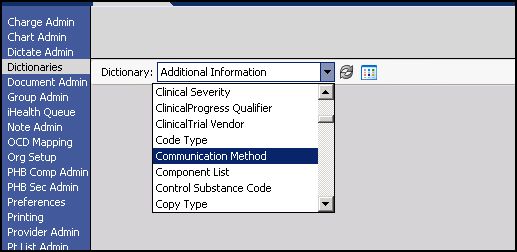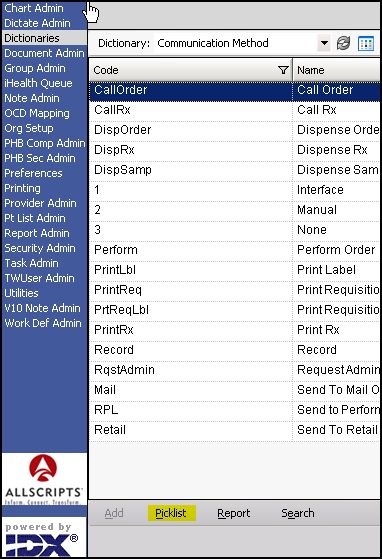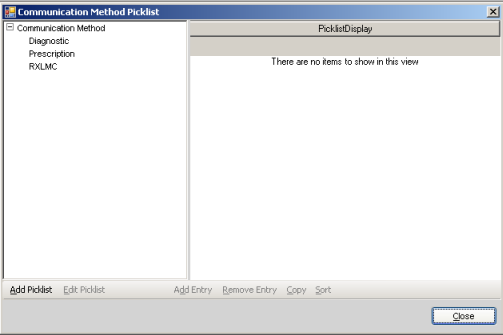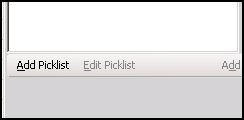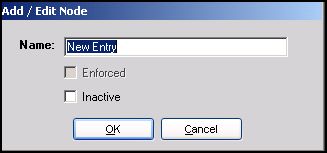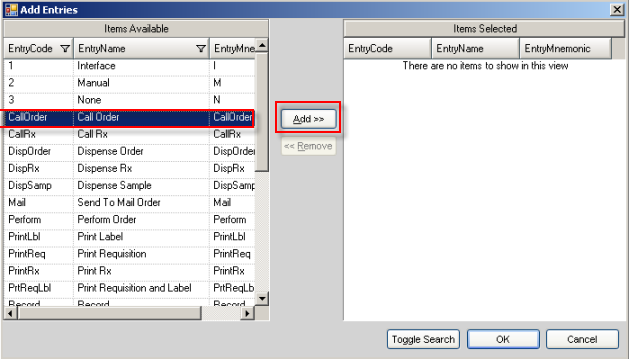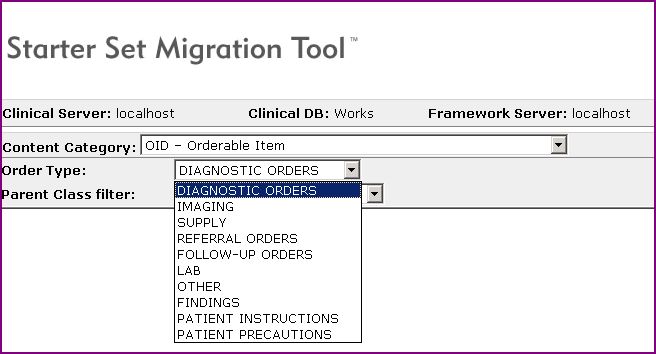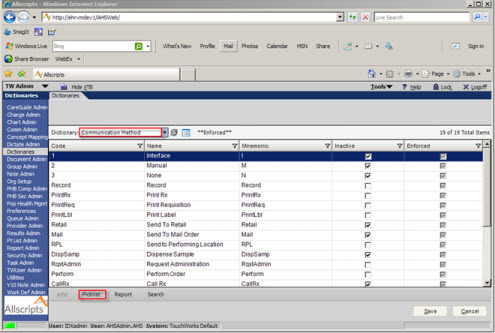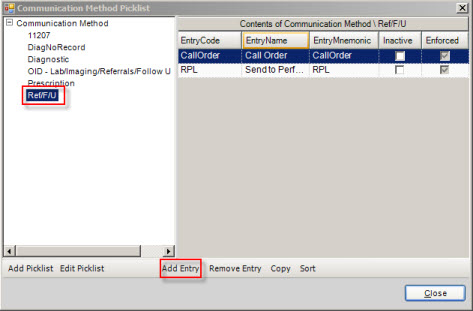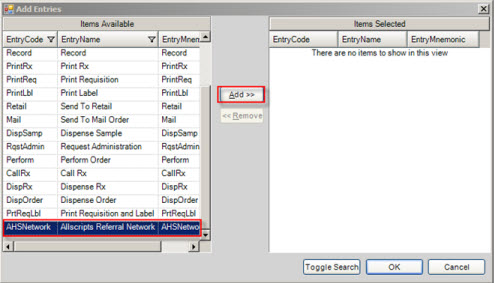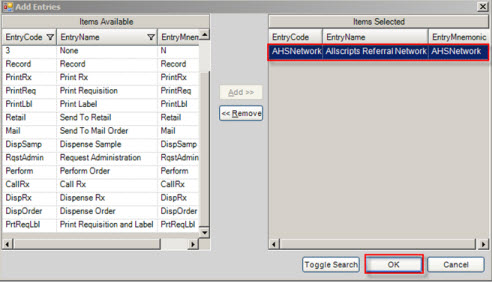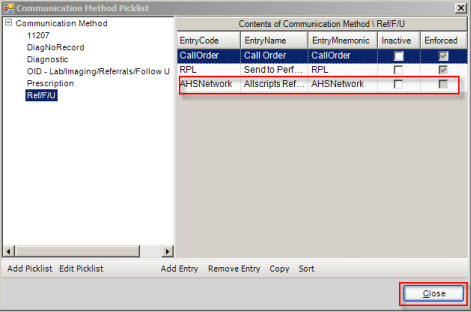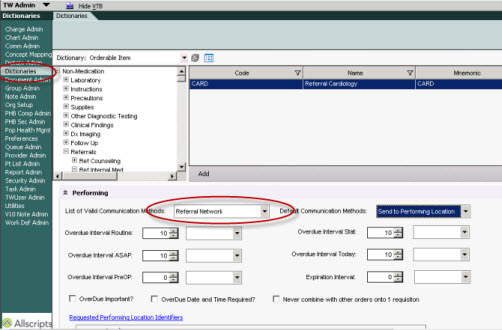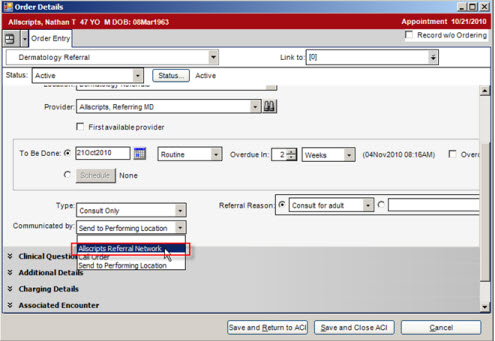10 to 11.2 Communication Picklist Update
BW Tasks
- Create Communication Method Picklists
- Assign a Communication Method Picklist to each Orderable Item
- Set Default Communication Method for orderable items (optional step) The method for this will depend on the number of requested performing locations the item is associated with
- Add Allscripts Referral Network to the Communication Picklist for Referrals
Create Communication Method Picklists
Picklists are short lists of selectable items within TouchWorks. These picklists are subsets created from values in the TW dictionaries.
In v11, the three communication methods "Interface, Manual, and None" that exist in V10 will become inactive so communication method picklists need to be created and a picklist assigned to each orderable item. Otherwise, users will be be able to choose from the entire list of communication methods when ordering the item.
Most organizations will only need to create one Communication Method Picklist for all Orderable items except for Rx, Follow-Up/Referral and Supplies.
For Example: when creating a communication picklist for Labs, you would include all of the ways a physician may communicate that order (Send to performing location, print requisition, record, call order)
Even if a default communication method is set, a picklist must still be assigned. Otherwise the user could still choose an alternate communication method.
To create global picklists review the process here SSMT: OID - Orderable Item Dictionary
In Order to create a communications Picklist:
- Login as TWAdmin
- Navigate to Dictionaries from the Vertical Tool Bar
- Select the Communication Method Dictionary
Select Picklist from the bottom of the screen
- This will open a Communication Picklist dialog box
- Select "Add Picklist"
- A pop up window will appear in which you will name your new picklist
- Type a name for your picklist and click OK. The picklist name will now appear in the Communication Picklist window. Select the picklist you just created and click "Add Entry.
- This will open a the "Add Entries" window. In this window select the Communication Methods in the left hand window that you want as options in this particular picklist, one at a time and then click the add button. When your list is complete, click OK.
Assign a Communication Method Picklist to each Orderable Item
Extract each of the OID parent categories, enter the Communication Method Picklist into the appropriate column, load the spreadsheets back into TW, extract spreadsheet from TW and visually confirm the Picklists have properly been assigned.
In the case where the Communication Method Picklist will be the same for all items in a specific category, the Communication Method Picklist can be set for all items in that parent class by updating the line in SSMT for the parent class and selecting Y in the column titled "Apply Below"
If there will be multiple Communication Method Picklists for items in a parent class, they should be assigned at the item level via SSMT.
Set Default Communication Method for orderable items
Organizations have the option of setting default communication methods for their orderable items. The default communication method will auto-populate so that the user does not have to choose a communication method each time. The user can leave the default or select from the assigned picklist.
- The Default Communication Method must be an item that is included in the Communication Method Picklist.
- For Orderable Items that have multiple requested performing locations, default communication methods for those Requested Performing Locations should be set in the Requested Performing Location dictionary not in the OID.
- For Orderable Items that have only one requested performing location the default communication method can be set using the SSMT OID-Orderable Item spreadsheet.
In order to set default communication methods at the Orderable Item Level (for items that are always ordered the same way each time and do not have multiple requested performing locations), perform the same steps as above and complete the column for the default communication method in the SSMT spreadsheet.
Adding Allscripts Referral Network to Communication Method Picklist
- Login with TWAdmin.
- Click on the Dictionaries VTB.
- Select the Communication Method Dictionary from the Dictionary drop-down list.
- Click on the Picklist button.
- Select the appropriate picklist in the Communication Method Picklist screen that you would like to add the Allscripts Referral Network to.
- Click the Add Entry button.
- From the Items Available list select Allscripts Referral Network.
- Click the Add>> button.
- Click OK.
- Allscripts Referral Network will have been added to the picklist. Click Close.
- Orderable Items associated with that picklist will see the option of Allscripts Referral Network in the Communicated by drop-down list in the Order Details screen.
Return to V10 to V11.2 Build Workbook (BW)