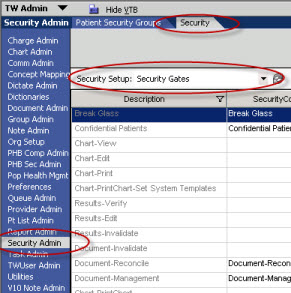11.x to 11.2 Assign Security Codes to Security Gates
Assign Security Codes to Security Gates:
Important information to keep in mind regarding Security:
• Pull an extraction of your previous security settings before going towards Go Live. This will let you see what is locked down prior to configuration. You can also obtain the extracts from v11.x Live to see how security is set up prior to the upgrade.
• If you do not already have security classifications set up in your previous version, then this area will take more time during the upgrade. Security is a very important part of the configuration and many of our clients may not have the ideal set up. It will be important to assess prior to the on-site visit the current state of their system. We recommend a role-based security versus individual users being assigned a code. (provider, nurse, front desk, etc.)
• First step is to look at new security and discuss whether you want to lock down each security item. Keep in mind what their functionality is and what will happen if user is granted/denied security.
• Compare current v11.x security regarding whether a gate will be locked or not. If it is locked, then decide who will be assigned the code in their respective classification.
• Any gates that were locked in your current version will convert over in the upgrade to v11.2 as locked. You will only have to make decisions on the new security gates in v11.2 and whether to lock them or not. If the new security gate is locked then it will need to have the code assigned to the appropriate classification and the user assigned to the appropriate classification (the latter may have been done already). You will need to evaluate if there is a need to build a new classification as part of the security build work.
• All security gate configuration in the EHR is done under TWAdmin>Security Admin>Security>Security Gates.
• Items with a blank line in the security code column are accessible by all users. To lock down, select security code in the drop-down. This will lock the gate and unless that code is assigned to a classification no one will be able to use that functionality.
New Security Gates to 11.2
1) CQS Access: Ability to access CQS
2) Chart-Download: The ability to download the chart (for MU credit)
3) Recommendation Edit: Ability to edit the recommendations provided by CQS Team Praxis. These appear in the Encounter Summary (examples: renew an order, D/C an order, place an order, etc.)
4) Recommendation View: Ability to view the recommendations provided by CQS Team Praxis, but not make an decisions based on these recommendations. These appear in the encounter summary
5) Patient Tracking Board View: The ability to view the tracking board information
6) Patient Tracking Board Edit: The ability to edit the tracking board
- More information on these in the 11.2 ADBR, which can be accessed through Support Force
For further information regarding Security Gates and Definitions see Security Gates