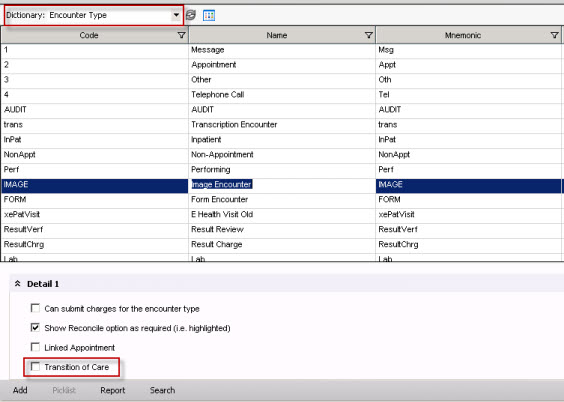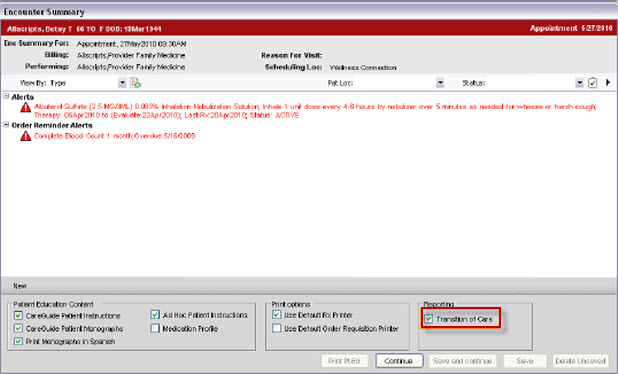Difference between revisions of "11.x to 11.2 Encounter Types"
Max.Stroud (talk | contribs) m (moved 11.2 Encounter Types to 11.x to 11.2 Encounter Types) |
|||
| (2 intermediate revisions by 2 users not shown) | |||
| Line 1: | Line 1: | ||
| − | == | + | ==Overview== |
| − | Flagging an encounter type ensures the encounter is being reported as a Transition of Care (TOC). If an encounter is pulled into context from an appointment that is flagged as a TOC,the encounter will also be marked as a TOC (the system defaults to the type of appointment made). However, flagging encounter types as a TOC ensures appropriate reporting when working in an encounter not tied to an appointment. | + | Flagging an encounter type ensures the encounter is being reported as a Transition of Care (TOC). If an encounter is pulled into context from an appointment that is flagged as a TOC, the encounter will also be marked as a TOC (the system defaults to the type of appointment made). However, flagging encounter types as a TOC ensures appropriate reporting when working in an encounter not tied to an appointment. |
| − | ''Note: Only encounter types created by the organization can be flagged as a TOC. | + | ''Note:'' Only encounter types created by the organization can be flagged as a TOC. |
| − | == | + | ==To Flag Encounter Type== |
| − | + | #Log into TWAdmin | |
| − | + | #Navigate to Dictionaries in the VTB | |
| − | + | #Select Encounter Type from the picklist drop down | |
| − | + | #In Detail 1 box check Transition of Care | |
| − | + | #:[[File:encounter type1.jpg]] | |
| − | + | #Click Save | |
| − | |||
| − | |||
| − | |||
| − | |||
| − | [[File:encounter type1.jpg]] | ||
| − | |||
| − | |||
| − | |||
| − | |||
| − | |||
| − | |||
| + | ===Workflow To Flag an Encounter from within the Encounter Summary=== | ||
After clicking Commit to save changes to the patient's chart, the "Transition of Care" box can be checked within the Encounter Summary. | After clicking Commit to save changes to the patient's chart, the "Transition of Care" box can be checked within the Encounter Summary. | ||
| − | [[ | + | [[Image:transition of care1.jpg]] |
| + | ''Note:'' Checking this box will be reflected in both Daily Schedule and Provider Schedule. | ||
| + | |||
| + | Click "Continue," "Save and Continue," or "Save" as appropriate. | ||
| − | + | *Once saved, this will appear for reporting. | |
| − | |||
| − | |||
| − | + | ''Note:'' If an appointment type was already flagged this box will be checked. | |
| − | + | Return to: [[V 11.x to V11.2 Build Activity Workbook (BAW)]] | |
Latest revision as of 19:14, 21 November 2012
Overview
Flagging an encounter type ensures the encounter is being reported as a Transition of Care (TOC). If an encounter is pulled into context from an appointment that is flagged as a TOC, the encounter will also be marked as a TOC (the system defaults to the type of appointment made). However, flagging encounter types as a TOC ensures appropriate reporting when working in an encounter not tied to an appointment.
Note: Only encounter types created by the organization can be flagged as a TOC.
To Flag Encounter Type
- Log into TWAdmin
- Navigate to Dictionaries in the VTB
- Select Encounter Type from the picklist drop down
- In Detail 1 box check Transition of Care
- Click Save
Workflow To Flag an Encounter from within the Encounter Summary
After clicking Commit to save changes to the patient's chart, the "Transition of Care" box can be checked within the Encounter Summary.
Note: Checking this box will be reflected in both Daily Schedule and Provider Schedule.
Click "Continue," "Save and Continue," or "Save" as appropriate.
- Once saved, this will appear for reporting.
Note: If an appointment type was already flagged this box will be checked.