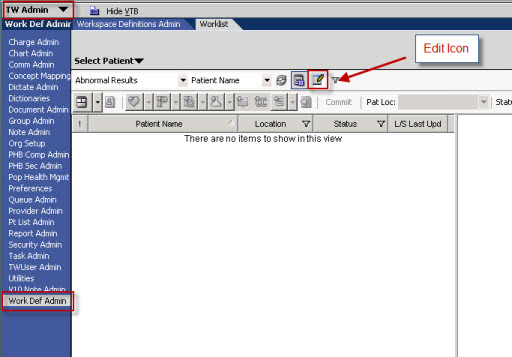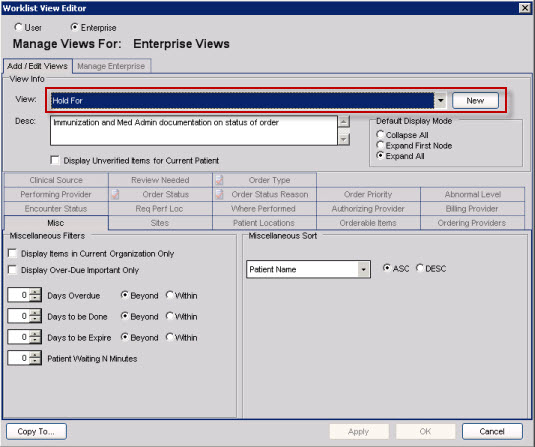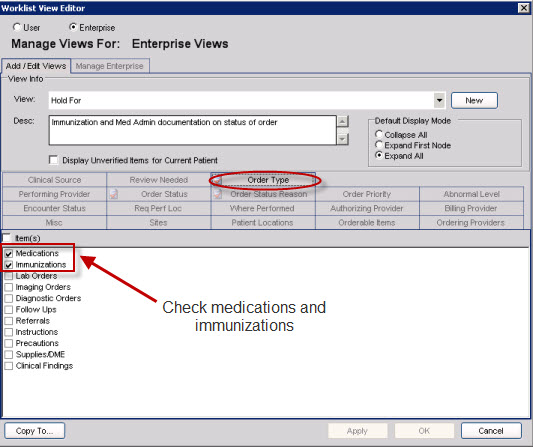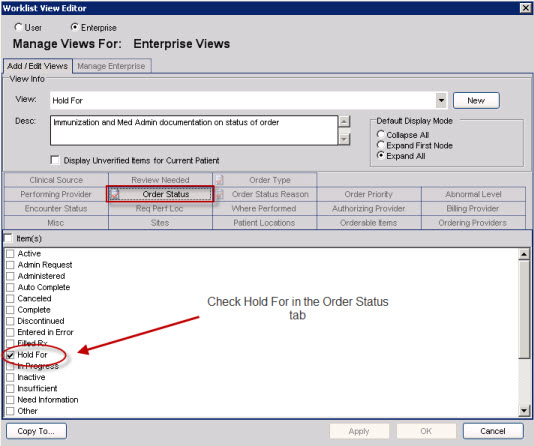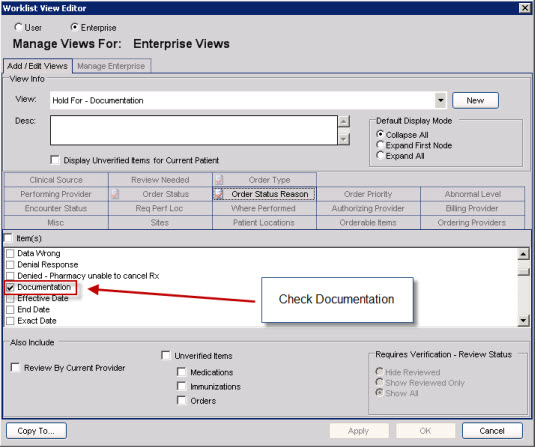Difference between revisions of "11.x to 11.2 Modify Worklist Views"
Jerri.cowper (talk | contribs) |
|||
| Line 1: | Line 1: | ||
| − | Worklist views will look the same | + | Worklist views will look the same after the 11.2 upgrade. Allscripts recommends modifying the existing 11.1.7 worklists rather than recreating new ones. Worklists that apply will need to have a “Hold For - Documentation” status added. This worklist will be for those who have the task to administer immunizations or medications. This worklist is for documentation status of immunizations and med administration (common users may be nurses or MA’s). If creating a new worklist, these users will need have this new worklist assigned to them. Information on Assigning Worklists to Users: [[11.2 Assign Worklist Views to Users]]. |
| − | Note: The process for building and assigning worklist remains the same in 11.2 as it did in 11.1.7 | + | Note: The process for building and assigning worklist remains the same in 11.2 as it did in 11.1.7. |
| − | 1. Log into TWAdmin or a user with Admin with WorkDefAdmin Privileges | + | 1. Log into TWAdmin or a user with Admin with WorkDefAdmin Privileges. |
| − | 2. Navigate to the WorkDefAdmin VTB | + | 2. Navigate to the WorkDefAdmin VTB. |
| − | 3. Select the Worklist tab | + | 3. Select the Worklist tab. |
| − | 4. Select the Edit Icon | + | 4. Select the Edit Icon. |
| Line 18: | Line 18: | ||
5. Select the Worklist you want to add “Hold For - Documentation” to from the drop down picklist. | 5. Select the Worklist you want to add “Hold For - Documentation” to from the drop down picklist. | ||
| − | Note: If you are creating a separate picklist for “Hold For - Documentation” click New and enter the name of the worklist you are creating | + | Note: If you are creating a separate picklist for “Hold For - Documentation”, click New and enter the name of the worklist you are creating. |
| Line 26: | Line 26: | ||
| − | 6. In the Order Type tab check the boxes “medications” and “immunizations” | + | 6. In the Order Type tab check the boxes “medications” and “immunizations”. |
| Line 32: | Line 32: | ||
| − | 7. In the Order Status tab check the box | + | 7. In the Order Status tab check the box “Hold For”. |
| Line 38: | Line 38: | ||
| − | 8. In the Order Status Reason box check "Documenation" | + | 8. In the Order Status Reason box check "Documenation". |
| Line 46: | Line 46: | ||
9. Click OK. | 9. Click OK. | ||
| − | More information on how to build worklists: Worklist View Editor | + | More information on how to build worklists: Worklist View Editor. |
| − | Return to [[V 11.x to V11.2 Build Activity Workbook (BAW)]] | + | Return to [[V 11.x to V11.2 Build Activity Workbook (BAW)]]. |
Latest revision as of 14:05, 8 September 2011
Worklist views will look the same after the 11.2 upgrade. Allscripts recommends modifying the existing 11.1.7 worklists rather than recreating new ones. Worklists that apply will need to have a “Hold For - Documentation” status added. This worklist will be for those who have the task to administer immunizations or medications. This worklist is for documentation status of immunizations and med administration (common users may be nurses or MA’s). If creating a new worklist, these users will need have this new worklist assigned to them. Information on Assigning Worklists to Users: 11.2 Assign Worklist Views to Users.
Note: The process for building and assigning worklist remains the same in 11.2 as it did in 11.1.7.
1. Log into TWAdmin or a user with Admin with WorkDefAdmin Privileges.
2. Navigate to the WorkDefAdmin VTB.
3. Select the Worklist tab.
4. Select the Edit Icon.
5. Select the Worklist you want to add “Hold For - Documentation” to from the drop down picklist.
Note: If you are creating a separate picklist for “Hold For - Documentation”, click New and enter the name of the worklist you are creating.
6. In the Order Type tab check the boxes “medications” and “immunizations”.
7. In the Order Status tab check the box “Hold For”.
8. In the Order Status Reason box check "Documenation".
9. Click OK.
More information on how to build worklists: Worklist View Editor.