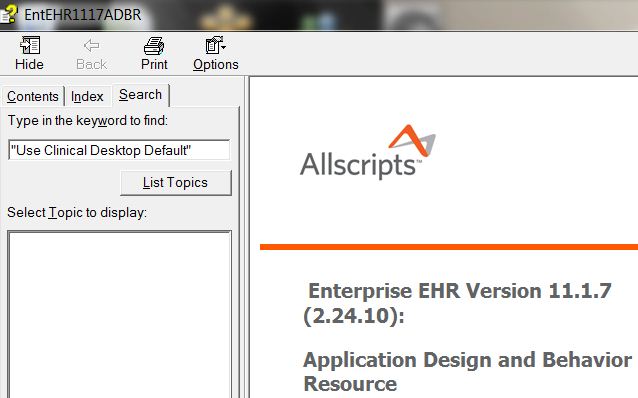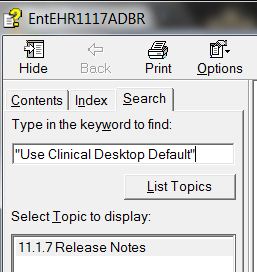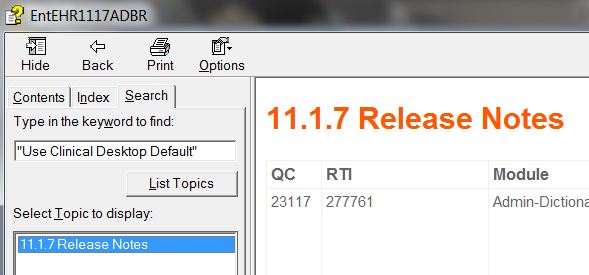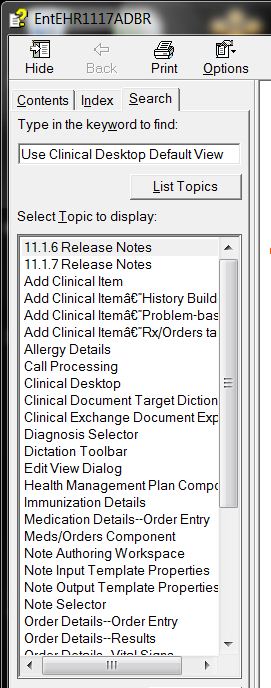Difference between revisions of "ADBR Searching Tips"
Jump to navigation
Jump to search
| Line 20: | Line 20: | ||
*'''The user can then quickly scroll through multiple screens until the Search Highlight feature displays the exact place in the returned Topic where the entered keywords display. Voila!''' | *'''The user can then quickly scroll through multiple screens until the Search Highlight feature displays the exact place in the returned Topic where the entered keywords display. Voila!''' | ||
| + | |||
[[Image: ADBR 4.jpeg]] | [[Image: ADBR 4.jpeg]] | ||
| Line 27: | Line 28: | ||
'''Please note, if I had in error left out the word ''“Default”'' from my sentence…the system would have returned the following:'''''' | '''Please note, if I had in error left out the word ''“Default”'' from my sentence…the system would have returned the following:'''''' | ||
| + | |||
[[Image: ADBR 5.jpeg]] | [[Image: ADBR 5.jpeg]] | ||
| + | |||
*'''As well, if I use the exact wording of the item I am searching for, but omit the quotation marks the system will return the following:''' | *'''As well, if I use the exact wording of the item I am searching for, but omit the quotation marks the system will return the following:''' | ||
| + | |||
[[Image: ADBR 6.jpeg]] | [[Image: ADBR 6.jpeg]] | ||
| Line 36: | Line 40: | ||
*'''The system returns ''every'' Topic where ''any'' one of these words is found. The desired preference would be included in this, but obviously would not be found easily''' | *'''The system returns ''every'' Topic where ''any'' one of these words is found. The desired preference would be included in this, but obviously would not be found easily''' | ||
| + | |||
[[Image: ADBR 7.jpeg]] | [[Image: ADBR 7.jpeg]] | ||
| − | |||
| − | |||
| − | |||
Revision as of 19:09, 26 September 2010
Application Design and Behavior Resource, aka… ADBR
When searching for information in the ADBR it is important to note how the keywords you choose to enter in the Search field effect what information is returned.
- Using the preference Use Clinical Desktop Default View When Switching Patients as an example:'
- By entering the first few words of the preference 'exactly' as they read with quotation marks at the beginning and the end, the system returns the following:
- The ADBR returns the ONE Topic where this exact wording is found in the ADBR.
From here, double click on the returned Topic which activates the Search Highlight Feature
- The user can then quickly scroll through multiple screens until the Search Highlight feature displays the exact place in the returned Topic where the entered keywords display. Voila!
- The key to this successful search is the use of the quotation marks and exact wording!
Please note, if I had in error left out the word “Default” from my sentence…the system would have returned the following:'
- As well, if I use the exact wording of the item I am searching for, but omit the quotation marks the system will return the following:
- The system returns every Topic where any one of these words is found. The desired preference would be included in this, but obviously would not be found easily