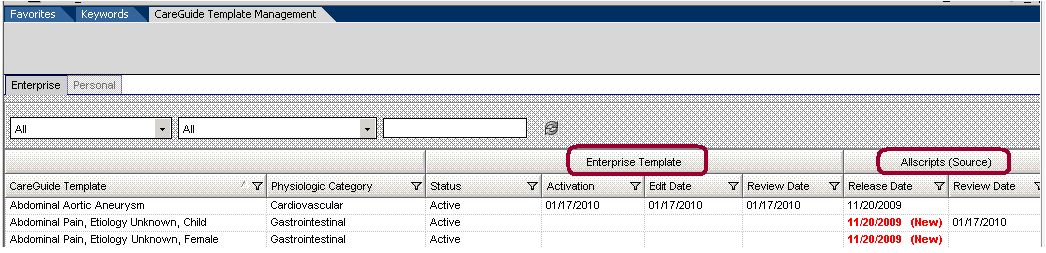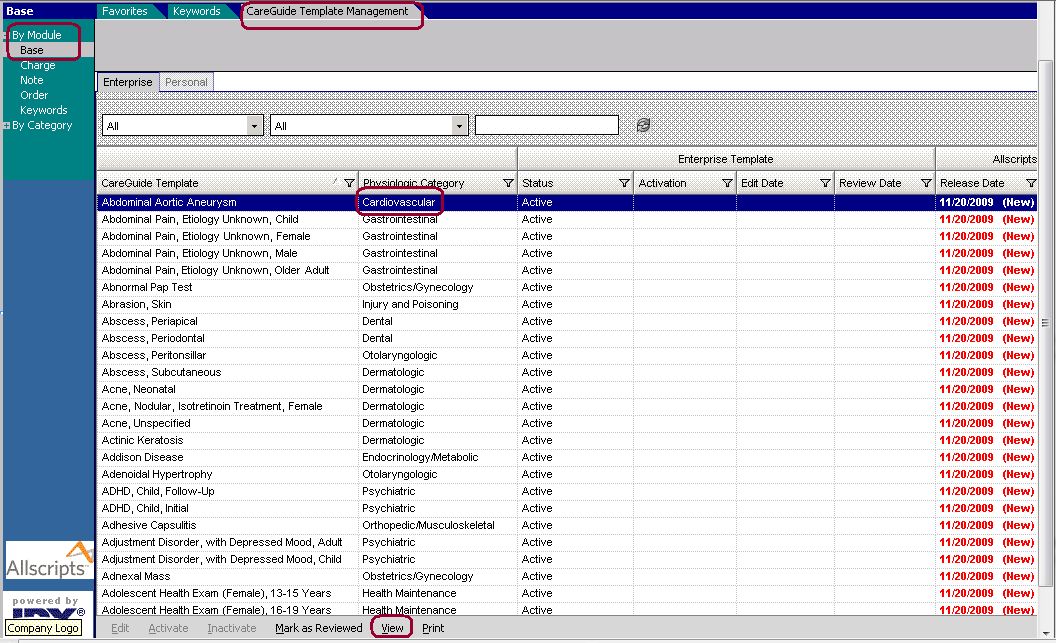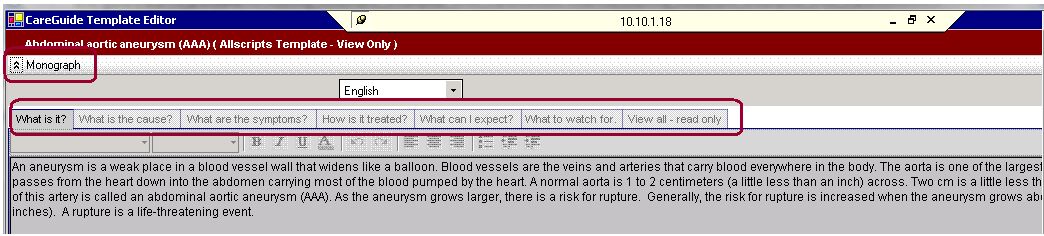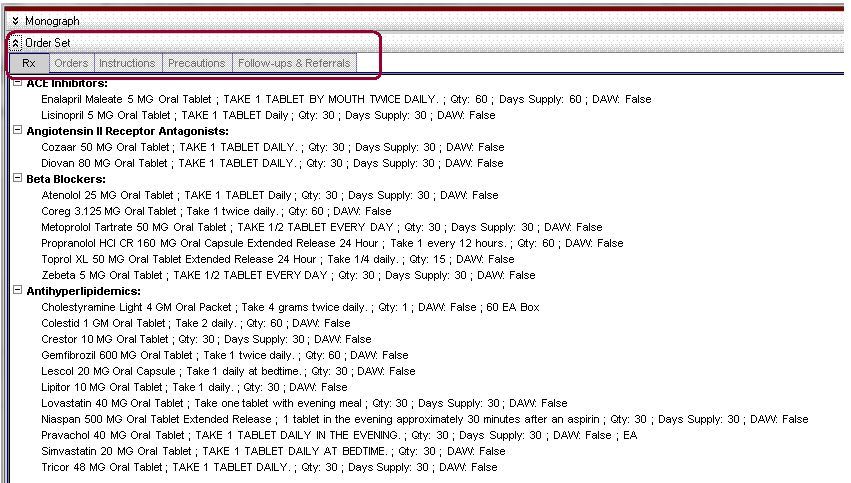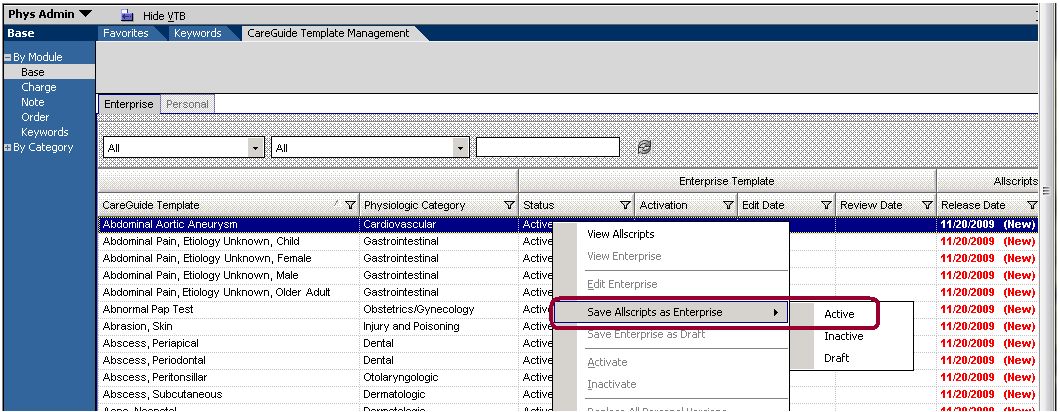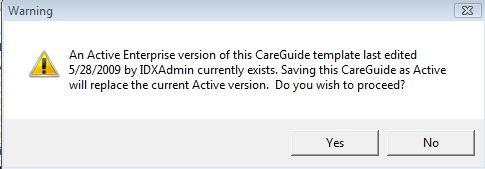Difference between revisions of "Activating Allscripts Enterprise EHR CareGuides"
Paula.Peter (talk | contribs) |
|||
| (12 intermediate revisions by 3 users not shown) | |||
| Line 1: | Line 1: | ||
| − | The following describes how to review and activate | + | The following describes how to review and activate the newly delivered Careguides in the [[Allscripts Enterprise EHR]] v11. |
| − | Review each Careguide before activating them | + | A couple of things to know before you begin. You'll see '''"Enterprise Templates"''' and '''"Allscripts (Source)"''' when you are in the Careguide Template Management window. "Allscripts (Source)" are the delivered Careguides. These delivered Careguides get updated by Allscripts now and then to reflect the latest changes, so you'll want to make sure to activate your Careguides as "Enterprise Templates". These will not get overwritten when Careguides are updated by Allscripts. |
| − | # Login to the EHR | + | |
| + | [[File:Careggguides.jpg]] | ||
| + | |||
| + | '''Review each Careguide before activating them''' | ||
| + | # Login to the EHR as an administrator | ||
# Navigate to Phys Admin Workspace | # Navigate to Phys Admin Workspace | ||
# Select the Base Module on the Vertical Toolbar | # Select the Base Module on the Vertical Toolbar | ||
# Select the CareGuide Template Management tab on the Horizontal Toolbar | # Select the CareGuide Template Management tab on the Horizontal Toolbar | ||
| − | # Click View, Click Allscripts and thoroughly review the Monograph details to make sure you | + | # Click View, Click Allscripts and thoroughly review the Monograph details (Pictures 1 and 2) |
| + | # Scroll down and click on "Orders Set" (Picture 3) | ||
| + | # You're reviewing these things to make sure you understand exactly what you are getting before you activate | ||
# Click Close to go back to the main page | # Click Close to go back to the main page | ||
# Right click on the Careguide you just reviewed and click "Mark Allscripts as Reviewed". You will see the date reviewed in the last column "Allscripts (source) Review date". This is the date you reviewed the Allscripts delivered Careguide. | # Right click on the Careguide you just reviewed and click "Mark Allscripts as Reviewed". You will see the date reviewed in the last column "Allscripts (source) Review date". This is the date you reviewed the Allscripts delivered Careguide. | ||
| − | |||
| − | |||
| − | Activating Careguides | + | Picture 1 |
| − | # Right Click on | + | [[File:aaa.jpg]] |
| − | # | + | |
| + | |||
| + | Picture 2 | ||
| + | [[File:aa1.jpg]] | ||
| + | |||
| + | |||
| + | Picture 3 | ||
| + | [[File:aaaaa.jpg]] | ||
| + | |||
| + | |||
| + | Now that you have reviewed the Careguides, you can turn on(Activate) the ones you want to use. | ||
| + | |||
| + | '''Activating Careguides''' | ||
| + | # Right Click on the Careguide you want to activate | ||
| + | # Click Save Allscripts as Enterprise, click Active | ||
# To activate multiple CareGuides at once, highlight the CareGuides you want to activate, Right Click, Click "Save Allscripts as Enterprise", click "Active". | # To activate multiple CareGuides at once, highlight the CareGuides you want to activate, Right Click, Click "Save Allscripts as Enterprise", click "Active". | ||
| + | |||
| + | |||
| + | [[File:ndndn.jpg]] | ||
| + | |||
| + | |||
Latest revision as of 00:02, 25 June 2013
The following describes how to review and activate the newly delivered Careguides in the Allscripts Enterprise EHR v11.
A couple of things to know before you begin. You'll see "Enterprise Templates" and "Allscripts (Source)" when you are in the Careguide Template Management window. "Allscripts (Source)" are the delivered Careguides. These delivered Careguides get updated by Allscripts now and then to reflect the latest changes, so you'll want to make sure to activate your Careguides as "Enterprise Templates". These will not get overwritten when Careguides are updated by Allscripts.
Review each Careguide before activating them
- Login to the EHR as an administrator
- Navigate to Phys Admin Workspace
- Select the Base Module on the Vertical Toolbar
- Select the CareGuide Template Management tab on the Horizontal Toolbar
- Click View, Click Allscripts and thoroughly review the Monograph details (Pictures 1 and 2)
- Scroll down and click on "Orders Set" (Picture 3)
- You're reviewing these things to make sure you understand exactly what you are getting before you activate
- Click Close to go back to the main page
- Right click on the Careguide you just reviewed and click "Mark Allscripts as Reviewed". You will see the date reviewed in the last column "Allscripts (source) Review date". This is the date you reviewed the Allscripts delivered Careguide.
Now that you have reviewed the Careguides, you can turn on(Activate) the ones you want to use.
Activating Careguides
- Right Click on the Careguide you want to activate
- Click Save Allscripts as Enterprise, click Active
- To activate multiple CareGuides at once, highlight the CareGuides you want to activate, Right Click, Click "Save Allscripts as Enterprise", click "Active".
Tip on activating multiple CareGuides at once
If you try to activate an already Active CareGuide you will get a Warning Message and will need to hit yes or no. Hitting yes or No 30 times is not fun, so avoid highlighting active CareGuides when Activating multiple CareGuides; sort by Activation to eliminate that problem.