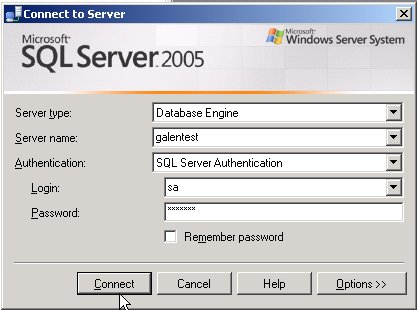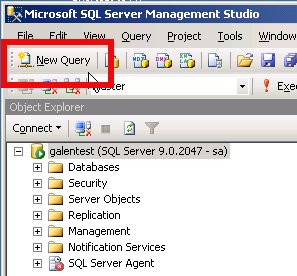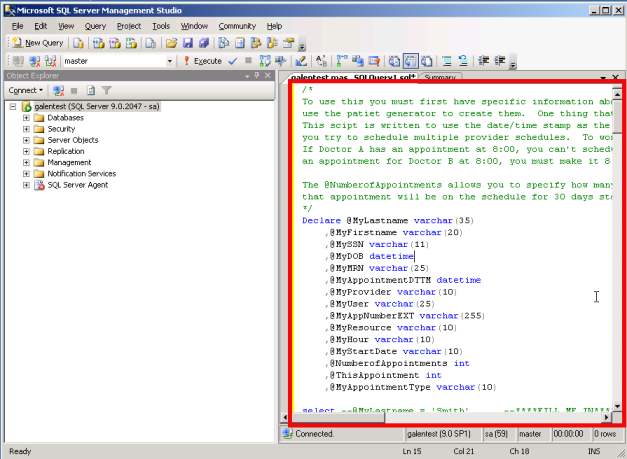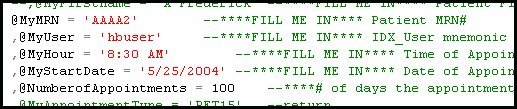Difference between revisions of "Add an Appointment"
Jump to navigation
Jump to search
| Line 3: | Line 3: | ||
==Method 1- via SQL Script== | ==Method 1- via SQL Script== | ||
| − | Step one- obtain "AppointmentGenerator.sql" script file | + | '''Step one'''- obtain "AppointmentGenerator.sql" script file |
| − | Step two- | + | '''Step two'''- on Database server launch ''SQL Server Management Studio'' |
* Located: Start > All Programs > Microsoft SQL Server 2005 > SQL Server Management Studio | * Located: Start > All Programs > Microsoft SQL Server 2005 > SQL Server Management Studio | ||
| − | Step three- enter the Login and Password if necessary. | + | '''Step three'''- enter the Login and Password if necessary. |
* '''IMPORTANT: Make sure you have the correct TEST server selected in ''Server name'' drop down!''' | * '''IMPORTANT: Make sure you have the correct TEST server selected in ''Server name'' drop down!''' | ||
| Line 16: | Line 16: | ||
| − | Step Four- | + | '''Step Four'''- click on ''"New Query".'' This will open a blank window on the right side of the Management Studio. |
[[Image:Newquery.jpg]] | [[Image:Newquery.jpg]] | ||
| + | |||
| + | |||
| + | '''Step five'''- open "AppointmentGenerator.sql" in a text editor, such as Wordpad | ||
| + | * Select all text (cntrl-A) and copy (cntrl-C) | ||
| + | |||
| + | |||
| + | '''Step six'''- Paste (cntrl-V) this text into the window created by the "New Query" button | ||
| + | |||
| + | [[Image:Script.jpg]] | ||
| + | |||
| + | |||
| + | '''Step seven'''- scroll to the following section in the script | ||
| + | |||
| + | [[Image:Fillin.jpg]] | ||
| + | |||
| + | |||
| + | '''step eight'''- modify the four red fields by doing the following. | ||
| + | *@MyMRN- insert the MRN number of a known patient in the test system | ||
| + | *@MyUser- insert the Mnemonic of a known provider in the test system | ||
| + | *@myHour- enter the time for the appointment | ||
| + | *@MyStartDate- Enter the date for the appointment | ||
| + | *@NumberofAppointments- enter how many days the appointment should repeat for, if desired | ||
Revision as of 17:43, 13 May 2008
There are a couple ways this can be accomplished...
Method 1- via SQL Script
Step one- obtain "AppointmentGenerator.sql" script file
Step two- on Database server launch SQL Server Management Studio
- Located: Start > All Programs > Microsoft SQL Server 2005 > SQL Server Management Studio
Step three- enter the Login and Password if necessary.
- IMPORTANT: Make sure you have the correct TEST server selected in Server name drop down!
Step Four- click on "New Query". This will open a blank window on the right side of the Management Studio.
Step five- open "AppointmentGenerator.sql" in a text editor, such as Wordpad
- Select all text (cntrl-A) and copy (cntrl-C)
Step six- Paste (cntrl-V) this text into the window created by the "New Query" button
Step seven- scroll to the following section in the script
step eight- modify the four red fields by doing the following.
- @MyMRN- insert the MRN number of a known patient in the test system
- @MyUser- insert the Mnemonic of a known provider in the test system
- @myHour- enter the time for the appointment
- @MyStartDate- Enter the date for the appointment
- @NumberofAppointments- enter how many days the appointment should repeat for, if desired