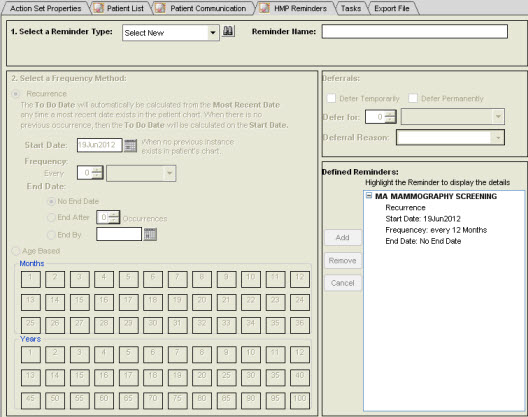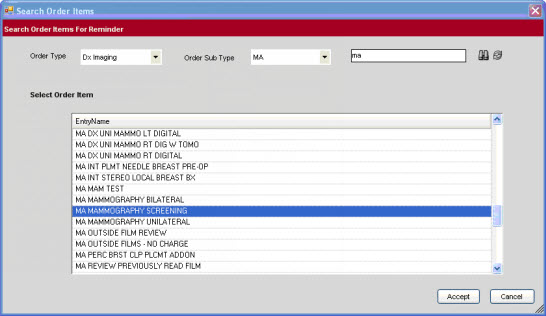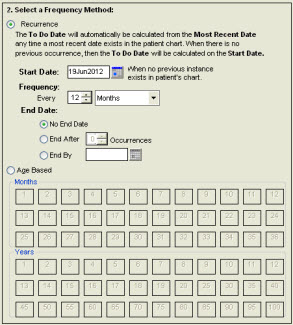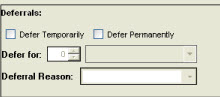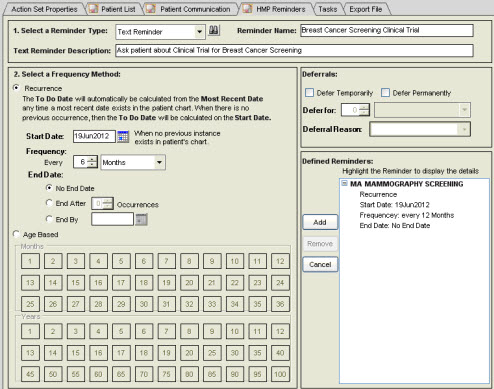Difference between revisions of "Adding HMP and Text Reminders to a Patient Action Set"
Tracy.Kimble (talk | contribs) |
|||
| (10 intermediate revisions by 3 users not shown) | |||
| Line 4: | Line 4: | ||
This page will detail the steps to take when adding HMP or Text Reminders to a Patient Action Set within [[Population Health Management]] | This page will detail the steps to take when adding HMP or Text Reminders to a Patient Action Set within [[Population Health Management]] | ||
| − | =HMP Reminders= | + | =[[HMP]] Reminders= |
| − | HMP Reminders are defined in the Patient Action Sets and serve as reminders to physicians to take specific action for each patient whom an HMP Reminder has been created for as a result of the Patient Action Set. The following HMP Reminder types are available: | + | HMP Reminders are defined in the Patient Action Sets and serve as reminders to physicians to take specific action for each patient whom an [[HMP]] Reminder has been created for as a result of the Patient Action Set. The following [[HMP]] Reminder types are available: |
*Orders | *Orders | ||
*Medication/Immunization Admin | *Medication/Immunization Admin | ||
| Line 13: | Line 13: | ||
Free Text Reminders are not associated with an order, medication or immunization. Free Text Reminders can be added to a Patient Action Set and created when a population query runs and can also be added directly from the ACI, similar to the other HMP Reminder types. | Free Text Reminders are not associated with an order, medication or immunization. Free Text Reminders can be added to a Patient Action Set and created when a population query runs and can also be added directly from the ACI, similar to the other HMP Reminder types. | ||
| − | HMP Reminders are created from the HMP Reminders tab on the Add/Edit Patient Action Sets workspace. On the HMP Reminders tab, one can also modify and remove HMP Reminders. | + | [[HMP]] Reminders are created from the [[HMP]] Reminders tab on the Add/Edit Patient Action Sets workspace. On the [[HMP]] Reminders tab, one can also modify and remove [[HMP]] Reminders. |
In the following example, we will create an Order Reminder and a Free Text Reminder for the Breast Cancer Screening Patient Action Set. | In the following example, we will create an Order Reminder and a Free Text Reminder for the Breast Cancer Screening Patient Action Set. | ||
| Line 40: | Line 40: | ||
*'''Recurring''' - allows one to generate an HMP Reminder one or multiple times on a recurring schedule. As for the HMP Reminder itself, the '''To Do Date''' is automatically calculated from the '''Most Recent Date''' if it exists in the patient's chart. If there is not a '''Most Recent Date''' then the '''To Do Date''' is calculated from the '''Start Date'''. | *'''Recurring''' - allows one to generate an HMP Reminder one or multiple times on a recurring schedule. As for the HMP Reminder itself, the '''To Do Date''' is automatically calculated from the '''Most Recent Date''' if it exists in the patient's chart. If there is not a '''Most Recent Date''' then the '''To Do Date''' is calculated from the '''Start Date'''. | ||
*'''Age Based''' - this option is most commonly used for calculating childhood immunizations, however it can be used in many other workflows. One can use the Months and Years grids to select the age of the patient at which the HMP Reminder should be generated. | *'''Age Based''' - this option is most commonly used for calculating childhood immunizations, however it can be used in many other workflows. One can use the Months and Years grids to select the age of the patient at which the HMP Reminder should be generated. | ||
| + | |||
| + | |||
| + | In this example, the Breast Cancer Screening HMP Reminder is configured to be generated every 12 months for the patients that meet the criteria of the population query. There is also no '''End Date''' for this HMP Reminder. | ||
| + | |||
| + | [[File:Frequency Method.jpg]] | ||
| + | |||
| + | |||
| + | 8. In the '''Deferrals''' section, on can defer an HMP Reminder. The available selection are as follows: | ||
| + | *'''Defer Temporarily''' - indicates that the HMP Reminder will be temporarily deferred. When this option is selected, the '''Defer For''' option must be configured to indicate the deferral duration. | ||
| + | *'''Defer Permanently''' - indicates that the HMP Reminder will be permanently deferred. When this option is selected, the '''Deferrals Reason'' box must be configured to provide a reason for the deferral. | ||
| + | |||
| + | |||
| + | In the Breast Cancer Screening example, the HMP Reminder will not be deferred. | ||
| + | |||
| + | [[File:Deferrals.jpg]] | ||
| + | |||
| + | 9. Once you have defined all of the fields for your HMP Reminder, click the '''Add''' button in the '''Defined Reminders''' window. This will commit the configuration that you have setup for the HMP Reminders. Now you can review the HMP Reminders that are defined for the Patient Action Set. It is possible to define and execute multiple HMP Reminder for the same Patient Action Set. If you are editing a previously saved HMP Reminder, instead of '''Add''' you will see an '''Update''' button. | ||
| + | |||
| + | ==Adding a New Text Reminder to a Patient Action Set== | ||
| + | Text Reminders can also be created from within [[Population Health Management]] and from the [[Add Clinical Item|ACI]] via the Free Text Reminder [[Orderable Item]]. Text Reminders are not associated with a particular order or medication. Text Reminders are recommended to be used for reminding the provider to talk to the patient about a clinical trial, a disease management program, or a medication recall. When added to a patient's chart, the Text Reminder displays in italicized text within the patient's [[Health Management Plan]] (HMP). | ||
| + | |||
| + | In the Breast Cancer Screening example, a Text Reminder is created to remind the provider to talk to the patient about an upcoming clinical trial for Breast Cancer Screening. To add a Text Reminder to an existing Patient Action Set, perform the following steps: | ||
| + | |||
| + | 1. From the '''Select a Reminder Type''' box, select '''Text Reminder'''. | ||
| + | |||
| + | 2. In the '''Reminder Name''' box, enter a name for the Text Reminder that describes its purpose. The Reminder Name | ||
| + | is what will display on the HMP. In our example for Breast Cancer Screening, the following text was populated in the '''Reminder Name''' box: "Breast Cancer Screening Clinical Trial". | ||
| + | |||
| + | 3. In the '''Text Reminder Description''' box, you can enter more details about the Text Reminder. This text is displayed on the patient's HMP as a tooltip when you hover the cursor over the Reminder Name. In the Breast Cancer Screening example, the following text was populated in the '''Text Reminder Description''' box: "Ask patient about Breast Cancer Screening Clinical Trial". | ||
| + | |||
| + | [[File:Text Reminder.jpg]] | ||
| + | |||
| + | |||
| + | 4. Configure the remaining sections for the Text Reminders as appropriate. | ||
| + | |||
| + | 5. Click '''Add''' to add the Text Reminder to the '''Defined Reminders''' windows. If you are modifying a previously entered Text Reminder, then this button is labeled '''Update'''. | ||
| + | |||
| + | |||
| + | |||
| + | Back to [[Creating or Editing an Action Set]] | ||
Latest revision as of 20:39, 22 January 2015
Description
This page will detail the steps to take when adding HMP or Text Reminders to a Patient Action Set within Population Health Management
HMP Reminders
HMP Reminders are defined in the Patient Action Sets and serve as reminders to physicians to take specific action for each patient whom an HMP Reminder has been created for as a result of the Patient Action Set. The following HMP Reminder types are available:
- Orders
- Medication/Immunization Admin
- Free Text
Free Text Reminders are not associated with an order, medication or immunization. Free Text Reminders can be added to a Patient Action Set and created when a population query runs and can also be added directly from the ACI, similar to the other HMP Reminder types.
HMP Reminders are created from the HMP Reminders tab on the Add/Edit Patient Action Sets workspace. On the HMP Reminders tab, one can also modify and remove HMP Reminders.
In the following example, we will create an Order Reminder and a Free Text Reminder for the Breast Cancer Screening Patient Action Set.
Workflows
Adding an HMP Reminder to a Patient Action Set
1. Click on the HMP Reminders tab. This will display the HMP Reminders workspace.
2. In the Select a Reminder Type box, select the appropriate reminder type. For this example, the type of Order Reminder is being used.
3. Click the binoculars icon to search for the orderable item to associate the order reminder to. This will display the Search Order Items page.
4. On the Search Order Items page, search for the order you wish to associate the Order Reminder with. You can refine your search by selecting an Order Type and Order Sub Type.
5. From the Select Order Item box, select the appropriate item.
6. Click Accept. The application displays the selected order item in the Reminder Name box.
7. In the Select a Frequency Method section, select one of the following frequency methods for the HMP Reminder:
- Recurring - allows one to generate an HMP Reminder one or multiple times on a recurring schedule. As for the HMP Reminder itself, the To Do Date is automatically calculated from the Most Recent Date if it exists in the patient's chart. If there is not a Most Recent Date then the To Do Date is calculated from the Start Date.
- Age Based - this option is most commonly used for calculating childhood immunizations, however it can be used in many other workflows. One can use the Months and Years grids to select the age of the patient at which the HMP Reminder should be generated.
In this example, the Breast Cancer Screening HMP Reminder is configured to be generated every 12 months for the patients that meet the criteria of the population query. There is also no End Date for this HMP Reminder.
8. In the Deferrals section, on can defer an HMP Reminder. The available selection are as follows:
- Defer Temporarily - indicates that the HMP Reminder will be temporarily deferred. When this option is selected, the Defer For option must be configured to indicate the deferral duration.
- 'Defer Permanently - indicates that the HMP Reminder will be permanently deferred. When this option is selected, the Deferrals Reason box must be configured to provide a reason for the deferral.
In the Breast Cancer Screening example, the HMP Reminder will not be deferred.
9. Once you have defined all of the fields for your HMP Reminder, click the Add button in the Defined Reminders window. This will commit the configuration that you have setup for the HMP Reminders. Now you can review the HMP Reminders that are defined for the Patient Action Set. It is possible to define and execute multiple HMP Reminder for the same Patient Action Set. If you are editing a previously saved HMP Reminder, instead of Add you will see an Update button.
Adding a New Text Reminder to a Patient Action Set
Text Reminders can also be created from within Population Health Management and from the ACI via the Free Text Reminder Orderable Item. Text Reminders are not associated with a particular order or medication. Text Reminders are recommended to be used for reminding the provider to talk to the patient about a clinical trial, a disease management program, or a medication recall. When added to a patient's chart, the Text Reminder displays in italicized text within the patient's Health Management Plan (HMP).
In the Breast Cancer Screening example, a Text Reminder is created to remind the provider to talk to the patient about an upcoming clinical trial for Breast Cancer Screening. To add a Text Reminder to an existing Patient Action Set, perform the following steps:
1. From the Select a Reminder Type box, select Text Reminder.
2. In the Reminder Name box, enter a name for the Text Reminder that describes its purpose. The Reminder Name is what will display on the HMP. In our example for Breast Cancer Screening, the following text was populated in the Reminder Name box: "Breast Cancer Screening Clinical Trial".
3. In the Text Reminder Description box, you can enter more details about the Text Reminder. This text is displayed on the patient's HMP as a tooltip when you hover the cursor over the Reminder Name. In the Breast Cancer Screening example, the following text was populated in the Text Reminder Description box: "Ask patient about Breast Cancer Screening Clinical Trial".
4. Configure the remaining sections for the Text Reminders as appropriate.
5. Click Add to add the Text Reminder to the Defined Reminders windows. If you are modifying a previously entered Text Reminder, then this button is labeled Update.