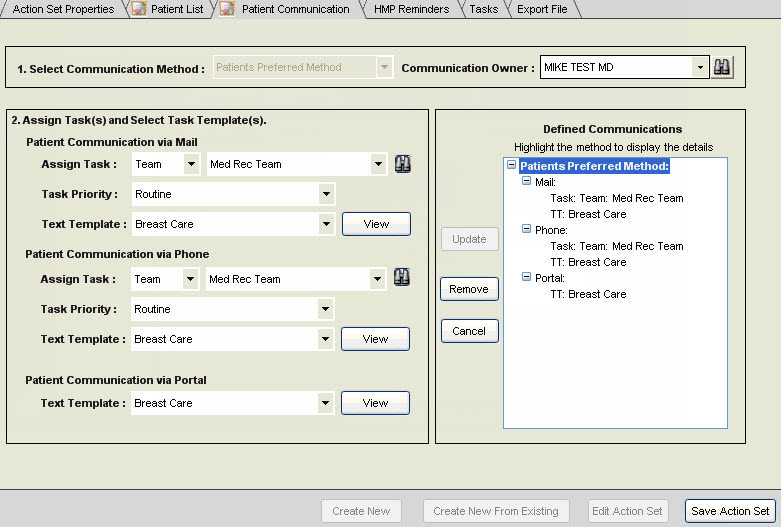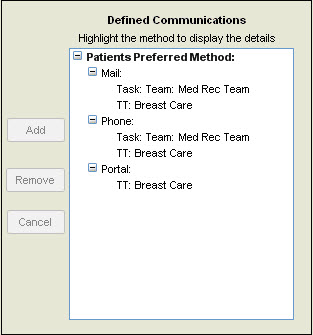Adding Patient Communication to a Patient Action Set
Patient Communication actions will automatically initiate communication to patients included in the associated population query's pursuit list.
There are three types of Patient Communication methods that can be defined for the Patient Action Set:
- Patient's Preferred Method - this will initiate patient communication based on the patient's preferred method as indicated in the Patient Profile/Reminders. The methods are Mail, Phone, Portal, or Decline. If Decline is selected in the Patient Profile, then no communication will be sent to the patient when using the Patient's Preferred Method option. When there is no value selected in the Patient Profile, the default value is Mail. All three methods need to be configured as the pursuit list could contain patients with any one of the methods defined.
- User's Method Mail - this option initiates patient communication by Mail. This is a useful method if you want to ensure that all patients in the population results receive the communication including those that have selected Decline as their preferred method of communication.
- User's Method Phone - this option initiates patient communication by Phone. This is also a useful method to ensure that all patients in the population results receive the communication including those that have selected Decline as their preferred method of communication.
Patient Portal is excluded from the user-preferred options because patients must subscribe to the portal and not all patients opt to subscribe.
In this example, the Breast Cancer Screening query, the Patient's Preferred Method is user to describe how to configure the Patient Communication for a Patient Action Set.
1. Click the Patient Communication tab to navigate to the Patient Communication workspace.
2. In the Select Communication Method box, select Patients Preferred Method. This will enable the Communication Owner box and all controls for each communication method.
3. In the Communication Owner box, select the appropriate Uesr/Provider. This is the user or team that will be the owner of the documentation that is generated for communication to the patient.
4. In the Patient Communication via Mail section, perform the following:
- In the Assign Task box, assign the appropriate user or team that will receive and work tasks for printing and sending mail to patients. Use the binoculars to search for a user or team. It is recommended to assign these tasks to a team that typically handles other bulk printed patient documents.
- In the Task Priority box, select the appropriate Text Template for the mail communication. Click the View button to review the content of the selected Text Template. The communication content is transferred to an unstructured note (RTF) for printing and mailing. You can configure Text Templates in the Note Admin workspace. For more information, see Configure Text Templates.
5. In the Patient Communication via Phone section, perform the following:
- In Assign Task box, assign the appropriate user or team that will receive and work tasks for printing and sending mail to patients. Use the binoculars to search for a user or team.
- In the Task Priority box, select the appropriate priority value for the task (Routing, ASAP, or Urgent). The default value is Routine.
- In the Text Template box, select the appropriate Text Template for the phone communication task. This is the content that will be in the Task Comments box for the Call Patient task. Click the View button to review the content of the selected Text Template. No document will be generated as this communication text is only present in the task. You can configure Text Templates in the Note Admin workspace. For more information, see Configure Text Templates.
6. In the Patient Communication via Portal section, perform the following:
- Select the appropriate Text Template for Portal communication from the Text Template box. The Portal communication content is transferred to a v10 Note. Click the View button to review the content of the Text Template.
7. Click Add to commit the Patient Communication task and text template values. In the Defined Communication area, you can review the patient communication methods that you have defined for the Patient Action Set. Each communication method displayed in this box is executed when the query runs. You can use the Add/Update and Remove buttons to make changes to the patient communication methods.
Note: When the Patients Preferred Method is slected, then all three methods (Mail, Phone and Portal) are required.