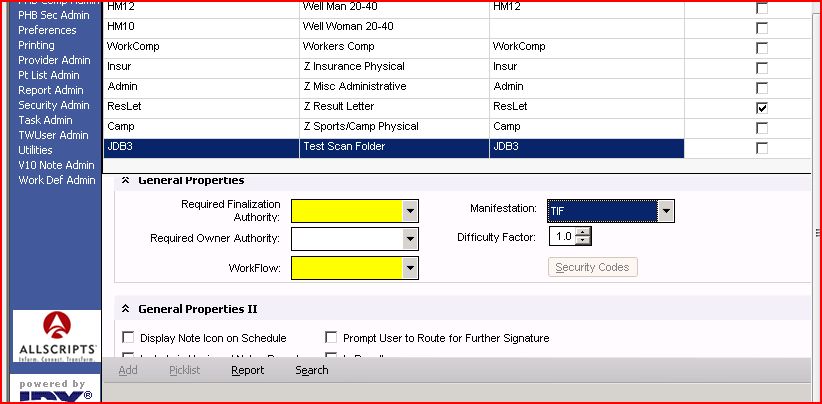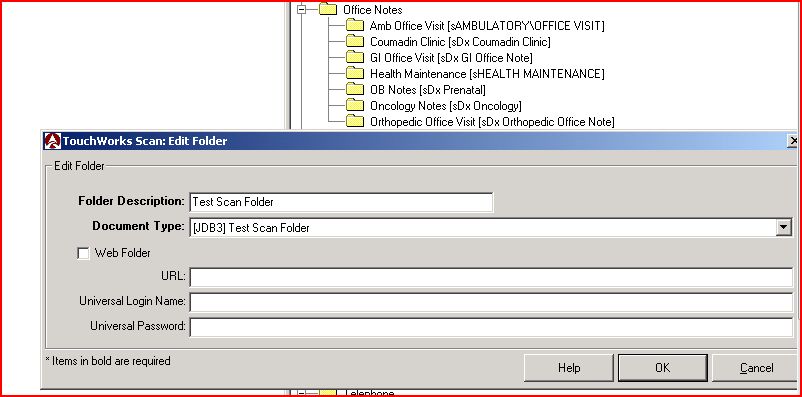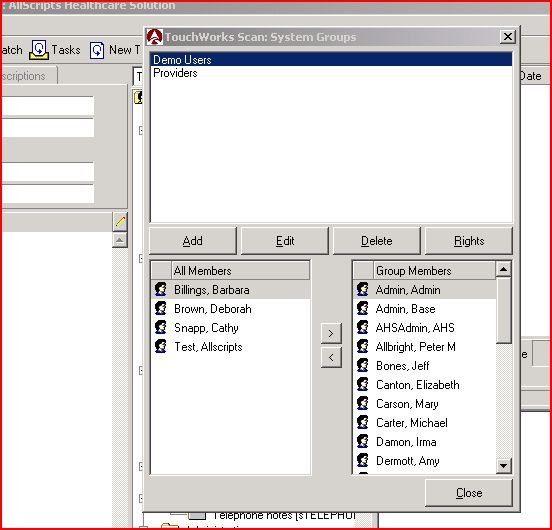Difference between revisions of "Adding a New Folder to the Scan Chart Structure"
Jump to navigation
Jump to search
John.Buckley (talk | contribs) |
|||
| Line 3: | Line 3: | ||
#: [[Image:Document_dictionary.JPG]] | #: [[Image:Document_dictionary.JPG]] | ||
# Provide desired naming and security levels, but ensure that Manifestation is selected to Tif. | # Provide desired naming and security levels, but ensure that Manifestation is selected to Tif. | ||
| − | # Login to | + | # Login to TouchChart (scan) |
# Navigate to Configure >> System Setup >> Chart Setup | # Navigate to Configure >> System Setup >> Chart Setup | ||
# Select your parent folder and click the Add button (on the top of the page) | # Select your parent folder and click the Add button (on the top of the page) | ||
| − | # Provide the Folder Description as the name of the | + | # Provide the Folder Description as the name of the document type that you previously created. Select the Document Type from the select box, and save (or OK). Close out of Chart Setup. |
#: [[Image:Scan_add_folder_2.JPG]] | #: [[Image:Scan_add_folder_2.JPG]] | ||
# Navigate to Configure >> System Security >> User Groups. Adjust security to your new folder as necessary. | # Navigate to Configure >> System Security >> User Groups. Adjust security to your new folder as necessary. | ||
#: [[Image:System_Security.JPG]] | #: [[Image:System_Security.JPG]] | ||
Revision as of 15:21, 28 February 2008
- Login to Touchworks as TWAdmin
- Navigate to Dictionaries >> Document Type and click the Add button on the bottom
- Provide desired naming and security levels, but ensure that Manifestation is selected to Tif.
- Login to TouchChart (scan)
- Navigate to Configure >> System Setup >> Chart Setup
- Select your parent folder and click the Add button (on the top of the page)
- Provide the Folder Description as the name of the document type that you previously created. Select the Document Type from the select box, and save (or OK). Close out of Chart Setup.
- Navigate to Configure >> System Security >> User Groups. Adjust security to your new folder as necessary.