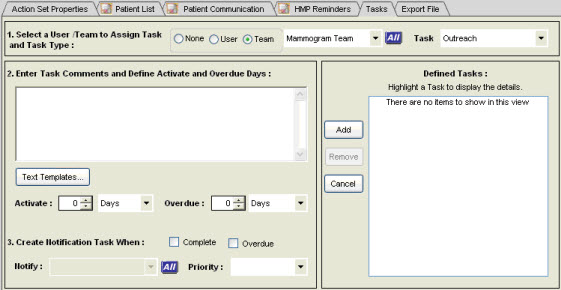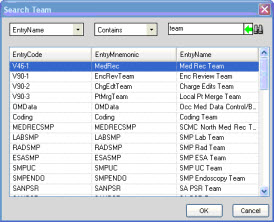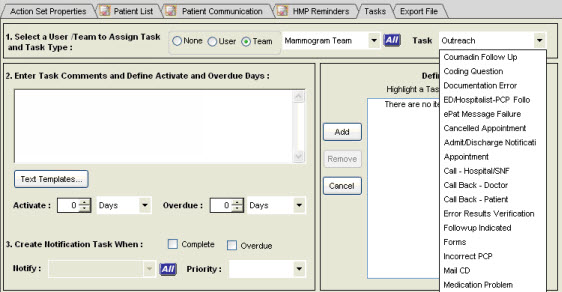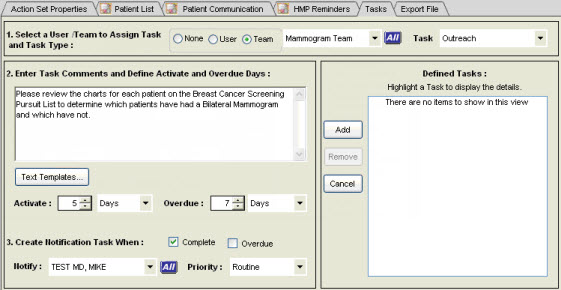Difference between revisions of "Adding a Task to a Patient Action Set"
(Created page with "__TOC__ =Description= This page will detail the steps to take when adding Tasks to a Patient Action Set within Population Health Management =Adding a Task= In addition t...") |
|||
| (7 intermediate revisions by the same user not shown) | |||
| Line 9: | Line 9: | ||
In this example, an internal Chart Audit task will be created for the nurse to determine which patients have have a Bilateral Mammogram in the past. To configure this, perform the following steps: | In this example, an internal Chart Audit task will be created for the nurse to determine which patients have have a Bilateral Mammogram in the past. To configure this, perform the following steps: | ||
| − | 1. | + | 1. Navigate to the Tasks tab. This will display the Tasks workspace where you can add internal tasks to the Patient Action Set. |
| + | |||
| + | [[File:PHM tasks.jpg]] | ||
| + | |||
| + | 2. In the '''Select a User/Team to Assign Task and Task Type''', select the recipient type for the task. You can select either '''User''' or '''Team'''. The None option is the default. | ||
| + | |||
| + | 3. Click '''All''' to search for and select a specific user or team. This will display the Search User or Search Team page, depending on your selection. | ||
| + | |||
| + | [[File:Search Team.jpg]] | ||
| + | |||
| + | 4. Search for and select the appropriate user or team, and then click '''OK'''. This will close the Search page and navigates back to the Tasks workspace. | ||
| + | |||
| + | 5. In the '''Task box''', select the appropriate Task Type for the recipient. These Task TYpes are populated from the '''Task Name''' dictionary. | ||
| + | |||
| + | [[File:Task Name PAS.jpg]] | ||
| + | |||
| + | 6. In the '''Enter Task Comments and Define Activated and Overdue Days''' window, configure the Task as appropriate for the recipient. | ||
| + | |||
| + | [[File:Task Config.jpg]] | ||
| + | |||
| + | 7. Click '''Add''' to add the Task to the '''Defined Tasks''' window. If you are editing a previously saved task, then this button is labled '''Update'''. | ||
| + | |||
| + | |||
| + | |||
| + | Back to [[Creating or Editing an Action Set]] | ||
Latest revision as of 20:22, 25 October 2012
Description
This page will detail the steps to take when adding Tasks to a Patient Action Set within Population Health Management
Adding a Task
In addition to tasks for initiating patient communication, internal tasks can be created for other processes for Patient Action Sets. Tasking functionality is the same as the existing Task behavior in Enterprise EHR. An example of an internal task for a Patient Action Set is a Chart Audit task that is needed on a specific group of patients.
In this example, an internal Chart Audit task will be created for the nurse to determine which patients have have a Bilateral Mammogram in the past. To configure this, perform the following steps:
1. Navigate to the Tasks tab. This will display the Tasks workspace where you can add internal tasks to the Patient Action Set.
2. In the Select a User/Team to Assign Task and Task Type, select the recipient type for the task. You can select either User or Team. The None option is the default.
3. Click All to search for and select a specific user or team. This will display the Search User or Search Team page, depending on your selection.
4. Search for and select the appropriate user or team, and then click OK. This will close the Search page and navigates back to the Tasks workspace.
5. In the Task box, select the appropriate Task Type for the recipient. These Task TYpes are populated from the Task Name dictionary.
6. In the Enter Task Comments and Define Activated and Overdue Days window, configure the Task as appropriate for the recipient.
7. Click Add to add the Task to the Defined Tasks window. If you are editing a previously saved task, then this button is labled Update.