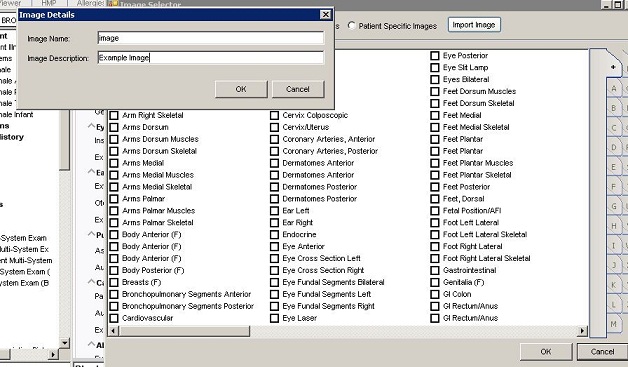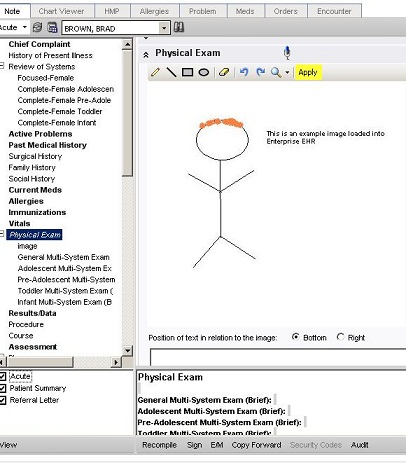Difference between revisions of "Adding an Image to a Note"
Jump to navigation
Jump to search
Carl.Fulton (talk | contribs) |
Carl.Fulton (talk | contribs) |
||
| Line 9: | Line 9: | ||
4. View the Image in the Note Authoring Workspace<BR> | 4. View the Image in the Note Authoring Workspace<BR> | ||
[[File:AddImage 5.JPG]]<br><br> | [[File:AddImage 5.JPG]]<br><br> | ||
| − | |||
5. View the image in the Note Output <br> | 5. View the image in the Note Output <br> | ||
[[File:Addimage 6.JPG]]<br> | [[File:Addimage 6.JPG]]<br> | ||
| + | |||
| + | ---- | ||
| + | |||
| + | '''Note:''' There is a known issue prior to 11.2 where you must add text or modify the image within the NAW and click 'Apply' before the image will show <br> | ||
Revision as of 21:49, 28 October 2011
How to Add an Image to a Note
1. From the Note Authoring Workspace, right click the section of the Note where you would like to add the image and click "Add image to top" or "Add image to bottom"
2. Click the "Import Image" button
3. Choose an image, and give it a description.
4. View the Image in the Note Authoring Workspace
5. View the image in the Note Output
Note: There is a known issue prior to 11.2 where you must add text or modify the image within the NAW and click 'Apply' before the image will show