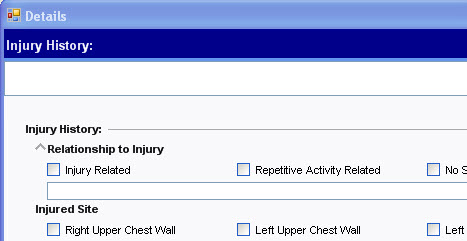Difference between revisions of "Advanced Note Form Build"
| Line 11: | Line 11: | ||
This is where detail forms come into play. Multiple detail forms can be linked to a parent form which are available to navigate to should a user desire the need to further qualify a concept with options that may not be present on the parent form. Findings on a detail form are usually those that are not most commonly used, but still available for use in those cases where the findings need to be documented. As a general rule, the parent form should contain all of the most commonly documented findings for a specific condition or visit type with the less common findings broken out into optional detail forms. | This is where detail forms come into play. Multiple detail forms can be linked to a parent form which are available to navigate to should a user desire the need to further qualify a concept with options that may not be present on the parent form. Findings on a detail form are usually those that are not most commonly used, but still available for use in those cases where the findings need to be documented. As a general rule, the parent form should contain all of the most commonly documented findings for a specific condition or visit type with the less common findings broken out into optional detail forms. | ||
| − | If there is a detail form available from the parent form, you will see a degree | + | If there is a detail form available from the parent form, you will see a degree sign at the end of a finding/heading. If this degree sign is clicked, the user will be directed to the detail form that has been associated with the finding/heading. |
| + | Examples of degree signs available indicating detail forms are available: | ||
[[File:Detail bubble.jpg]] | [[File:Detail bubble.jpg]] | ||
| + | |||
| + | When a degree sign is clicked (i.e. Injury History), the user is directed to a detail form: | ||
| + | [[File:detail form.jpg]] | ||
===Hotspot Illustrations=== | ===Hotspot Illustrations=== | ||
Revision as of 21:20, 21 June 2012
Description
This page is intended to provide a general understanding on the different tools available within the Touchworks Note Form Build workspace as well as tips and tricks that can be used throughout the note form build process.
Detail Forms
Due to the fact that a computer monitor can only display so much information, users are faced with the challenge of scrolling to find additional information within a noteform when everything cannot be displayed in a small area. If your users prefer to scroll, by all means build one parent form containing all the necessary information. For most users, this is not ideal however, because many times they don’t want to see all possible answers or be overloaded with options and information because they will not always be checking every box/finding for every patient on every note.
This is where detail forms come into play. Multiple detail forms can be linked to a parent form which are available to navigate to should a user desire the need to further qualify a concept with options that may not be present on the parent form. Findings on a detail form are usually those that are not most commonly used, but still available for use in those cases where the findings need to be documented. As a general rule, the parent form should contain all of the most commonly documented findings for a specific condition or visit type with the less common findings broken out into optional detail forms.
If there is a detail form available from the parent form, you will see a degree sign at the end of a finding/heading. If this degree sign is clicked, the user will be directed to the detail form that has been associated with the finding/heading.
Examples of degree signs available indicating detail forms are available:
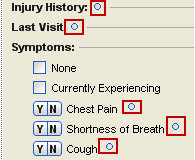
When a degree sign is clicked (i.e. Injury History), the user is directed to a detail form: