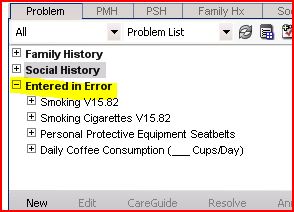Allscripts Enterprise EHR V11 Gotchas
Overview
Have you been working in v11 and something that should be working just isn't. You've setup your Chart Alert dictionary, but you can't add or view chart alerts? You just need to setup the use to have the two Chart-Alert security codes. The Patient Location list in the Clinical Desktop doesn't show anything even after you've loaded the Patient Location dictionary? Well, that's the wrong dictionary - it's Site Location. As you find these gotchas, please add them to the bottom of the page.
Patient Loc - Clinical Desktop
Patient Loc is populated by the Site Location dictionary for the particular site. You'll need to add entries to the Site Location dictionary and assign the Site Location to the appropriate Sites. In addition, Go to TWAdmin -> Preferences -> General -> and make sure the preference 'Patient Tracking - Use Patient Site Location' is marked to 'Y'. Log out and log back in, and you'll see the Patient Loc menu have items in it. When a location is selected for a patient this will display in two areas 1) in the 'Pat Loc' drop down on the Clinical Toolbar and 2) In 'Pt Loc' on the Provider's Schedule.
Status - Clinical Desktop
The Status on the clinical desktop is found in the Encounter Status dictionary. Like Site Location, you will need to setup each Encounter Status entry to be linked to the sites in which you'd like to see the particular status. In addition, go to TWAdmin-> Preferences-> General-> and make sure the preference 'Patient Tracking - Use Patient Encounter Status' is marked to 'Y'. The Status appears to only show when you have an arrived appointment (from today or any date) in context. When a status is selected for a patient this will display in two areas 1) in the 'Status' drop down on the Clinical Toolbar and 2) In 'Pt Status' on the Provider's Schedule.
Chart Alerts
Chart alerts are found in the Chart Alert dictionary. You also need the correct security codes to view the Chart Alerts: Chart-Alert-View to see Chart Alerts and Chart-Alert-Edit to add and remove chart alerts from patient charts. If the user has been given the security code for Chart-Alert-Edit they will also have the ability to add Ad Hoc alerts to the patient's chart if what they need is not available in the Chart Alert dictionary. Only 3 chart alerts can be selected at any given time for each patient. If more than one chart alert is entered for a patient the alerts will be displayed in a horizontal fashion.
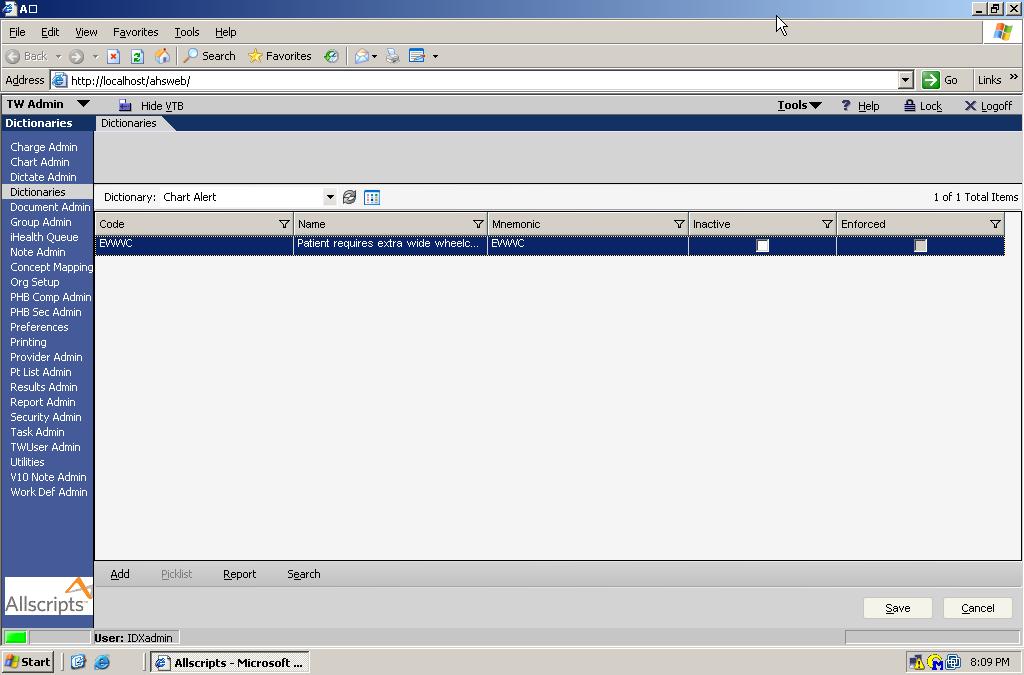
v11 Order and Result Dictionary Build and Synchronization
Talk about fun, who wants to know how to build the v11 Order and Results dictionaries and sync them? v11 Order and Result Dictionary Build and Synchronization
Custom Vitals Picklists
If you add custom Vitals Picklists, you can add items that aren't on the standard Vitals screen - say Blood Pressure Sitting. When you go to Health Management Plan, under Vitals/Findings, you won't see the new Resultable Items that you've added to your custom Vitals picklists.
You will need to add them to the "Vitals" flowsheet. Go to Phys Admin->By Category->Flowsheets->Unassigned. Click Add Item, and add the appropriate items (e.g. Blood Pressure Sitting)
For a full overview please see this article: Vitals Configuration
v10 Note Definitions
You know that you can use v10 Note in v11; however, you don't have the option to use v10 Note when you login to TouchWorks and create a new note. This is a preference setting - TWAdmin->Preferences->Note. It's the pref: Note-IsV10NoteUserOnly. It's recommended to set this at the user level, even if you're starting all users on v10 notes. You can set all users manually. There does not appear to be a SSMT load for this preference.
Also, if you are a DBA, you can use this script as a starting point to set the value for all users. Only use this if you understand the T-SQL, test it in a test system and run at your own risk.
INSERT INTO AHSPreference SELECT 3, 0, u.ID, 'Note-IsV10NoteUserOnly', '', 'Y', getdate(), 1 FROM IDX_User u WHERE NOT EXISTS (SELECT 1 FROM AHSPreference p2 WHERE p2.UserID = u.ID AND p2.[Key] = 'Note-IsV10NoteUserOnly')
Specialty Favorites copying to users' favorites
In v11, if you have no favorites but your specialty does, the first time you add a favorite, it takes in all of the favorites from the specialty and loads them into your personal "My Favorites" and then adds the one favorite you had selected. At one client we had loaded the 300+ active problem favorites Allscripts recommended for Nephrology into the Nephrology favorites - so any user adding favorites would have 300+ favorites added to their My Favorites when they tried to add their first.
This can end up being pretty undesirable. To avoid this, you can use SSMT to load some favorites (or even just one) for each type of favorite into each users My Favorites. Or you can simply not load the specialty favorites.
Linking Brief and Comprehensive Forms
During a Note Form Training Session, it was discovered that any changes made to the Form Properties (not to be confused with editing) will cause them to unlink.
For example, if there is a Abdomen Brief Exam linked to an Abdomen Comprehensive Exam. Then, I decide I would no longer like that brief exam to participate in autoconfigure so I go to Properties and uncheck the Participate in Autoconfigure check box. Once I do this and publish the Form, it will no longer be linked to the Comprehensive exam it was previously linked to.
Adding forms to a note section
When adding forms to a note section in TouchWorks, the forms will stay in the order that they are added. Once all of the forms have been added, there is no way to change the order other than removing the forms and reentering them in the desired order.
Display for Sub-specialties
Subspecialties are quite handy when in v11 note as they allow for further definition of note templates by practice or site definition without making the specialty dropdown too clunky. BE AWARE that while the nesting behavior of subspecialties in Note is great, specialites do NOT nest in the Add Clinical Item workspace.
IE Restarts Constantly when you open the Login Page
Symptoms: Internet Explorer will automatically close and restart, without stop, when you go to the login page.
Fix: In Advanced Options (Tools -> Internet Options -> Advanced) there is a check box for Enable third-party browser extensions (requires restart). Ensure that this is checked and restart IE.
Entered In Error items dissapear from Problems View
In V10 when an item was marked as Entered in Error it would show with a strike-thru in the patients chart. In v11 the item becomes hidden from the user. In order to see the items the user must right click in the Problem window and select "Show Problems Entered in Error. The user will now see an Entered in Error section at the bottom of the problem window. NOTE: if the patient does not have any items that were EIE, you will not have right click action of showing items entered in error.