Difference between revisions of "Allscripts Enterprise Patient Merge"
(New page: == Overview == The Patient Merge Tool for the TouchWorks EHR allows duplicate patients to be merged. There are two ways a patient merge can be initiated:<br> 1) System merge: A practice m...) |
John.Buckley (talk | contribs) |
||
| (10 intermediate revisions by 5 users not shown) | |||
| Line 1: | Line 1: | ||
| + | [[Category:Allscripts Software|Patient Merge]] | ||
== Overview == | == Overview == | ||
| − | The Patient Merge Tool for the TouchWorks EHR allows duplicate patients to be merged. There are two ways a patient merge can be initiated:<br> | + | The Patient Merge Tool for the [[TouchWorks]] EHR allows duplicate patients to be merged. There are two ways a patient merge can be initiated:<br> |
| − | + | #System merge: A practice management system feeding [[TouchWorks]] sends a message indicating a patient merge message that tells the interface to create a patient merge request. This is accomplished when an HL7 message with message type ADT A18 or A30 is sent and the interface engine (ConnectR) calls the FilePatientMerge_CMS stored procedure. | |
| − | + | #Manual merge: a person manually merges the two patients in the Patient Merge Tool. | |
| − | + | This is a view of the Patient Merge Tool: | |
| + | <br><br> | ||
| + | [[Image:Patient Merge - Main Screen.jpg]] | ||
| + | <br><br> | ||
== System Merges == | == System Merges == | ||
System Merges are initiated by the practice management system when a patient is merged. As the patient will need to be merged in TouchWorks, most PM systems will send an interface message indicating that the patient has been merged. The patient will then show up in Patient Merge Tool under Pending Merges. To complete the merge:<br><br> | System Merges are initiated by the practice management system when a patient is merged. As the patient will need to be merged in TouchWorks, most PM systems will send an interface message indicating that the patient has been merged. The patient will then show up in Patient Merge Tool under Pending Merges. To complete the merge:<br><br> | ||
| − | + | #Review the demographics to ensure that the two patients records are the same person. Merging a the wrong patients in a scheduling and billing system (PM system) can be inconvenient. Merging the wrong patients charts can kill someone. ''Be careful!'' | |
| − | + | #Click the <B>Merge</B> button. | |
| − | + | #Click the <B>Yes, Merge Patients</B> button. | |
| − | + | #Click <B>Save</B>. | |
== Manual Merges == | == Manual Merges == | ||
| − | Manual Merges are performed when the practice management system does not send patient merge requests and duplicates exist in TouchWorks that do not exist in the PM system. There are also situations in a multi-org environment where patients need to be manually merged. To process for manual merges is different and may not be all that intuitive.<br><br> | + | Manual Merges are performed when the practice management system does not send patient merge requests and duplicates exist in [[TouchWorks]] that do not exist in the PM system. There are also situations in a multi-org environment where patients need to be manually merged. To process for manual merges is different and may not be all that intuitive.<br><br> |
| − | + | #Click <b>Add Duplicate</b>. | |
| − | + | #Use the patient search to find the patient record that you'd like to merge from -- this is the record that will no longer be in TouchWorks. | |
| − | + | #Click <b>Patient 2</b>. | |
| − | + | #Find the patient that you're merging to. | |
| − | + | #Click the <b>Move All>></b> button. | |
| − | + | ##If Patient 1 has no clinical data in their chart, <b>Move All>></b> will be disabled. In this case, click on the current record in the Pending Moves. You'll see <b>Move All>></b> become enabled. Click <b>Move All>></b>. | |
| − | + | #Select <b>Deactivate Patient 1</b>. | |
| − | + | #You will see a message asking you to confirm that you'd like to deactivate the patient. Click <b>OK</b>. | |
| − | + | #Click <b>Save</b>. | |
| + | |||
| + | ==Individual User Log-ins== | ||
| + | If you would like to utilize individual log-ins for Patient Merge, see this page: [[Patient_Merge_or_Bridge_Individual_Log-ins]] | ||
Latest revision as of 16:24, 26 November 2012
Overview
The Patient Merge Tool for the TouchWorks EHR allows duplicate patients to be merged. There are two ways a patient merge can be initiated:
- System merge: A practice management system feeding TouchWorks sends a message indicating a patient merge message that tells the interface to create a patient merge request. This is accomplished when an HL7 message with message type ADT A18 or A30 is sent and the interface engine (ConnectR) calls the FilePatientMerge_CMS stored procedure.
- Manual merge: a person manually merges the two patients in the Patient Merge Tool.
This is a view of the Patient Merge Tool:
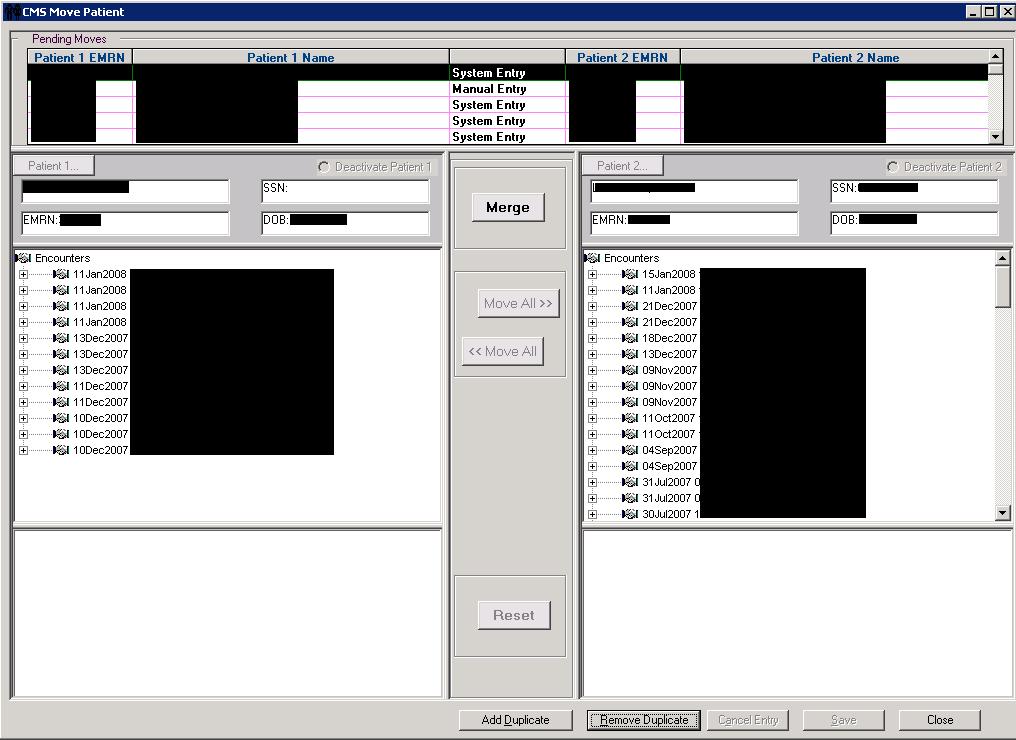
System Merges
System Merges are initiated by the practice management system when a patient is merged. As the patient will need to be merged in TouchWorks, most PM systems will send an interface message indicating that the patient has been merged. The patient will then show up in Patient Merge Tool under Pending Merges. To complete the merge:
- Review the demographics to ensure that the two patients records are the same person. Merging a the wrong patients in a scheduling and billing system (PM system) can be inconvenient. Merging the wrong patients charts can kill someone. Be careful!
- Click the Merge button.
- Click the Yes, Merge Patients button.
- Click Save.
Manual Merges
Manual Merges are performed when the practice management system does not send patient merge requests and duplicates exist in TouchWorks that do not exist in the PM system. There are also situations in a multi-org environment where patients need to be manually merged. To process for manual merges is different and may not be all that intuitive.
- Click Add Duplicate.
- Use the patient search to find the patient record that you'd like to merge from -- this is the record that will no longer be in TouchWorks.
- Click Patient 2.
- Find the patient that you're merging to.
- Click the Move All>> button.
- If Patient 1 has no clinical data in their chart, Move All>> will be disabled. In this case, click on the current record in the Pending Moves. You'll see Move All>> become enabled. Click Move All>>.
- Select Deactivate Patient 1.
- You will see a message asking you to confirm that you'd like to deactivate the patient. Click OK.
- Click Save.
Individual User Log-ins
If you would like to utilize individual log-ins for Patient Merge, see this page: Patient_Merge_or_Bridge_Individual_Log-ins