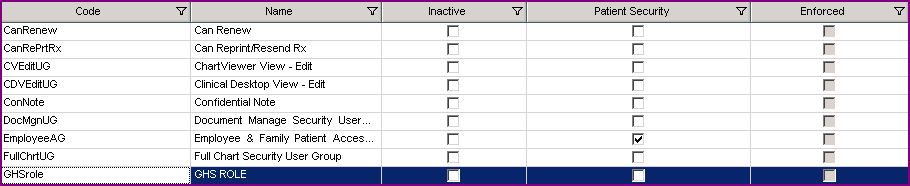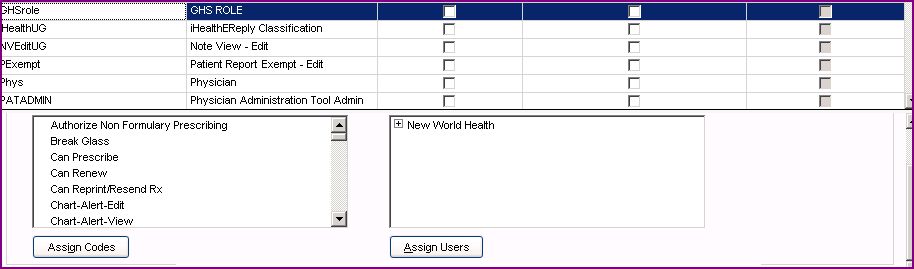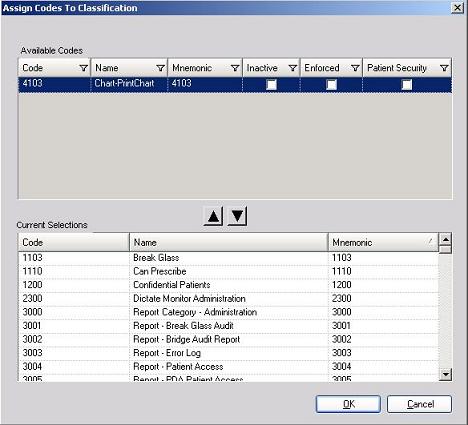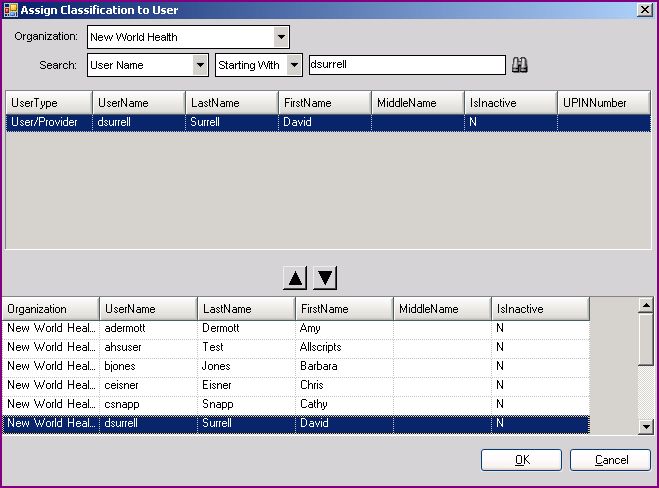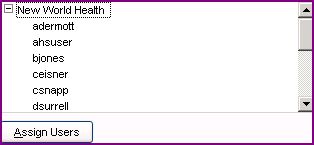Difference between revisions of "Assign Security Classifications to users via TW or SSMT"
Paula.Peter (talk | contribs) |
Paula.Peter (talk | contribs) |
||
| Line 8: | Line 8: | ||
| − | == Create a new Security Classification named GHS ROLE. == | + | == Step 1 - Create a new Security Classification named GHS ROLE. == |
| Line 36: | Line 36: | ||
[[Image:sc3.jpg]] | [[Image:sc3.jpg]] | ||
| + | |||
| + | |||
| + | Once you have assigned all of the desired codes into this new GHS ROLE. | ||
| + | Click OK. | ||
| + | |||
| + | == | ||
| + | Step 2 - Assign Security Classification to a user via Touchworks == | ||
| + | |||
| + | Make sure GHS ROLE is still highlighted. | ||
| + | |||
| + | Next, click on Assign Users. | ||
| + | |||
| + | Search for the user you want to assign this new GHS ROLE Security Classification to. | ||
| + | |||
| + | Highlight the user. | ||
| + | |||
| + | Move the user down to the bottom section using the "down Arrow" | ||
| + | |||
| + | |||
| + | [[Image:sc4.jpg]] | ||
| + | |||
| + | |||
| + | |||
| + | Click OK | ||
| + | |||
| + | |||
| + | You should now see youuser as one the of "Assigned users" in the Assign user box. | ||
| + | |||
| + | [[Image:sc5.jpg]] | ||
| + | |||
| + | |||
| + | Click Save. | ||
| + | |||
| + | |||
| + | |||
| + | |||
| + | == Assigning new Seurity Classification GHS ROLE via SSMT == | ||
| + | |||
| + | Okay, so the above lesson showed you how to create a new Security Classification and how to assign that New Code to a user using the Touchwork System. | ||
| + | |||
| + | This following step will show you how to do the same thing but with using SSMT instead of TW. | ||
| + | |||
| + | Step 1 - | ||
Revision as of 15:22, 19 May 2008
This page was designed to show you how to assign Security Classifications to a user via TouchWorks or SSMT. In this example we will be loading a new Security Classification GHS ROLE to 1 user (idamon) via TW and 5 users (adermott, ahsuser, bjones, ceisner and csnapp)via SSMT.
A good place to start
A good place to start is in TouchWorks. Assinging Security Classifications to a user in TW will allow you to easily view the data you'll need when assiging the Security Classifications via SSMT. You'll see this when we extract the data.
For the purpose of this example I am going to throw in "how to create and New Security Classification" for your viewing pleasure.
Step 1 - Create a new Security Classification named GHS ROLE.
Login to TW as TWAdmin.
Click on Sec Admin.
Click the Security HTB.
Choose Security Classification from the Security Setup Drop Down Menu.
Click ADD.
Enter GHS ROLE as the NAME Enter GHSrole as the CODE
Highlight GHS ROLE
Click the Assign Codes button.
Let's say we want all security access except for "Print Chart" to be within this new GHS ROLE classification. We would simply move everything from "Available Codes" to "Current Selection" except for "Print Chart" using the "Down Arrow".
Once you have assigned all of the desired codes into this new GHS ROLE.
Click OK.
== Step 2 - Assign Security Classification to a user via Touchworks ==
Make sure GHS ROLE is still highlighted.
Next, click on Assign Users.
Search for the user you want to assign this new GHS ROLE Security Classification to.
Highlight the user.
Move the user down to the bottom section using the "down Arrow"
Click OK
You should now see youuser as one the of "Assigned users" in the Assign user box.
Click Save.
Assigning new Seurity Classification GHS ROLE via SSMT
Okay, so the above lesson showed you how to create a new Security Classification and how to assign that New Code to a user using the Touchwork System.
This following step will show you how to do the same thing but with using SSMT instead of TW.
Step 1 -