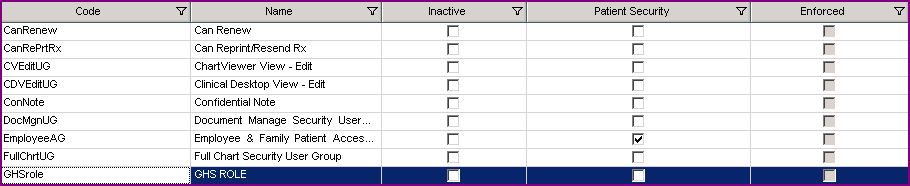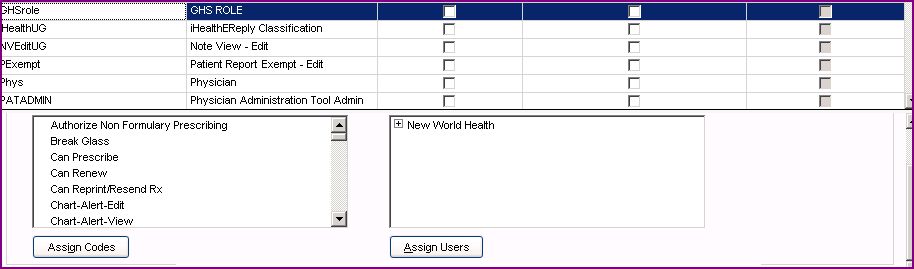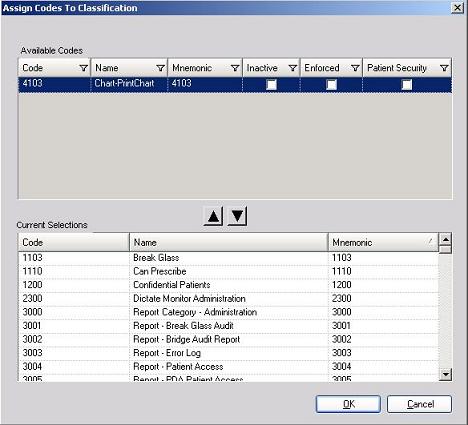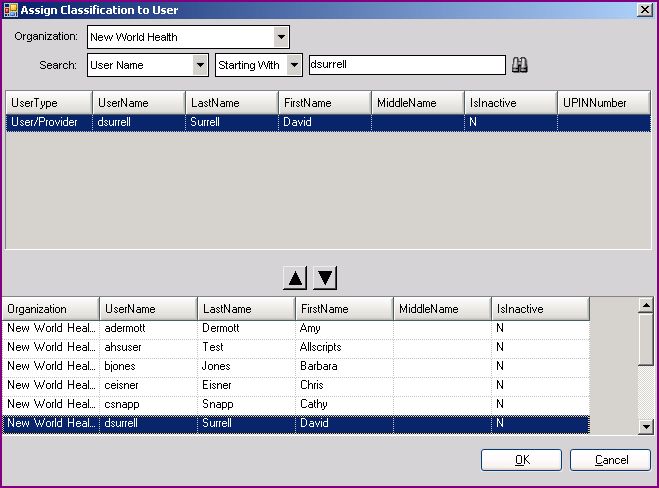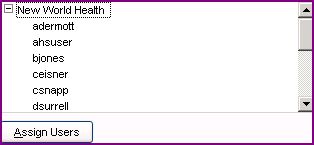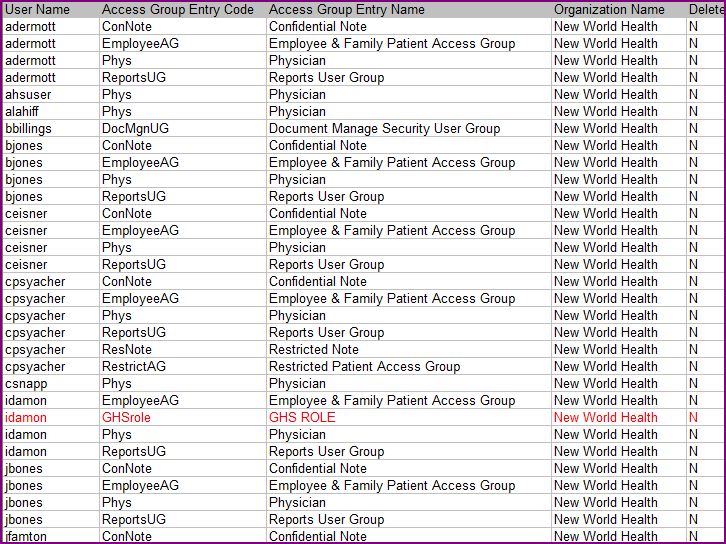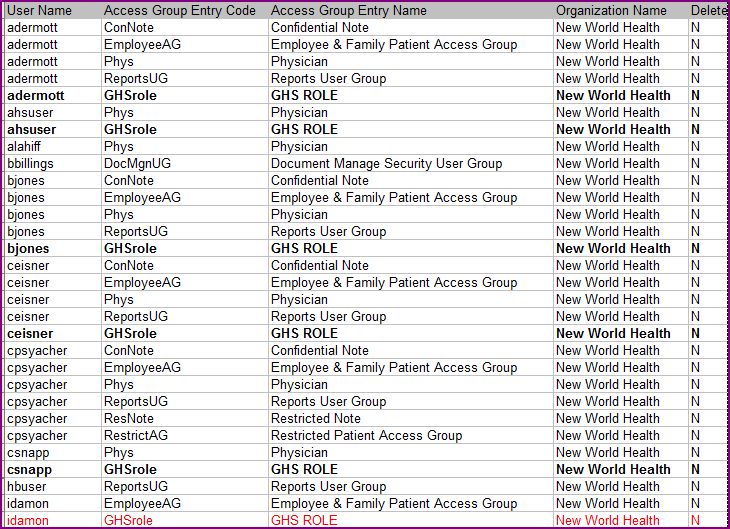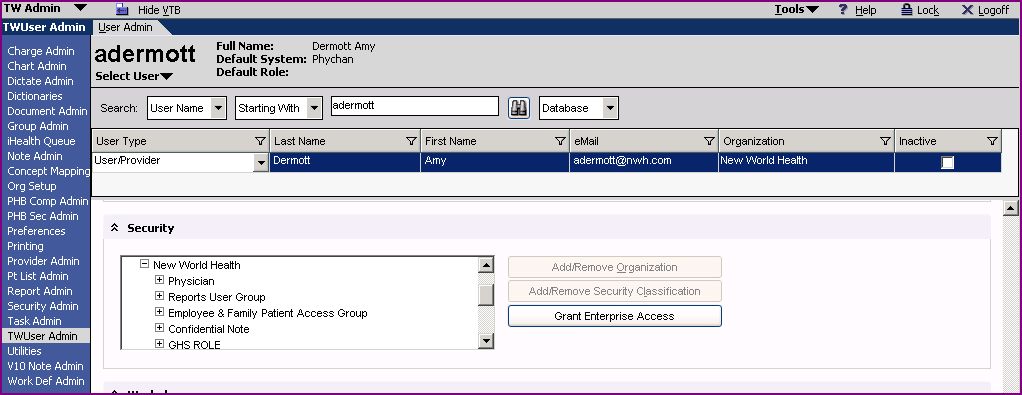Assign Security Classifications to users via TW or SSMT
This page was designed to show you how to assign Security Classifications to a user via TouchWorks or SSMT. In this example we will be loading a new Security Classification GHS ROLE to 1 user (idamon) via TW and 5 users (adermott, ahsuser, bjones, ceisner and csnapp)via SSMT.
A good place to start
A good place to start is in TouchWorks. Assigning Security Classifications to a user in TW will allow you to easily view the data you'll need when assigning the Security Classifications via SSMT. You'll see this when we extract the data.
For the purpose of this example I am going to throw in "how to create and New Security Classification" for your viewing pleasure.
Step 1 - Create a new Security Classification named GHS ROLE.
Login to TW as TWAdmin
Select 'Sec Admin' in the VTB
Select 'Security' tab in the HTB
Choose 'Security Classification' from the 'Security Setup' Drop Down Menu
Click Add (lower left)
Enter GHS ROLE as the NAME Enter GHSrole as the CODE
Highlight GHS ROLE
Click the 'Assign Codes' button. (lower left, scroll down to view if not visible)
Let's say we want all security access except for "Print Chart" to be within this new GHS ROLE classification. We would simply move everything from "Available Codes" to "Current Selection" except for "Print Chart" using the "Down Arrow".
Once you have assigned all of the desired codes into this new GHS ROLE.
Click OK.
== Step 2 - Assign Security Classification to a user via TouchWorks ==
Make sure GHS ROLE is still highlighted.
Next, click on Assign Users.
Search for the user you want to assign this new GHS ROLE Security Classification to.
Highlight the user.
Move the user down to the bottom section using the "down Arrow"
Click OK
You should now see your user as one the of "Assigned users" in the Assign user box.
Click Save.
Assigning a new Security Classification GHS ROLE via '''SSMT'''
Okay, so the above lesson showed you how to create a new Security Classification and how to assign that New Code to a user using the TouchWork System.
This following will show you how to do the same thing but with using SSMT instead of TW.
Please Note
In this lesson I will be providing the required steps, plus a few things worth noting, but will not get into detail on the SSMT extract or Load. For detailed information on extracting and loading see the SSMT wiki article.
Step 1 - Extracting the data
Extract the " User Security Classification" data from SSMT
Paste the extracted data into this new Excel spreadsheet.
Step 2 - Confirm new data is present, in this case GHS ROLE
Now, look for the user you assigned the GHS ROLE Security Classification to in TouchWorks during the first part of this lesson.
In this lesson I loaded GHS ROLE to idamon in TW, so I will look for her in my extraction. So' I'm going to make sure that somewhere in her profile GS ROLE appears.
Step 3 - Copying new data to your users
Insert a new row for every user you want to add this new Security Classification to.
Copy the users existing data into one of the newly inserted cells. SO they will have two rows of exactly the same data.
Now, change only the data that is being replaced by the new Data.
For example- in this lesson, change the "Access Group Entry Code" and the "Access Group Entry Name" to GHSrole and GHS ROLE.
Step 4 - Loading data back into SSMT
See SSMT "loading".
Step 5 - Verify data loaded properly
Login to TouchWorks as TWAdmin
Click on TWUser Admin on the VTB
Search for the user you added the Security Classification GHS ROLE to in SSMT. For this lesson I will use adermott.
Verify GHS ROLE appears in the Security section for this user.
That's it.