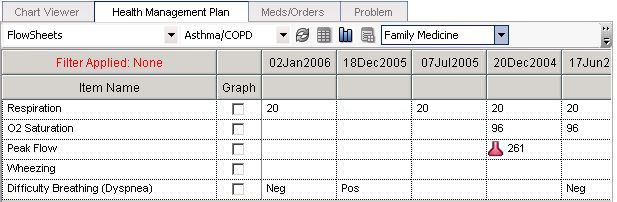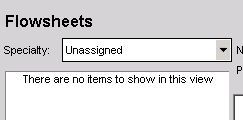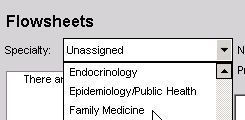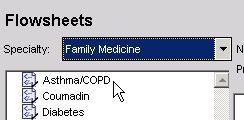Difference between revisions of "Build Flowsheets"
| Line 5: | Line 5: | ||
Review flowsheets that contain Medcin Findings and build corresponding clinical forms. | Review flowsheets that contain Medcin Findings and build corresponding clinical forms. | ||
| − | ==Flowsheet Overview | + | ==Flowsheet Overview== |
Flowsheets serve as a convenient tool for looking at patient data over time and analyzing trends | Flowsheets serve as a convenient tool for looking at patient data over time and analyzing trends | ||
| Line 14: | Line 14: | ||
[[Image:Flowsheet.jpg]] | [[Image:Flowsheet.jpg]] | ||
| − | ==Access Flowsheet Builder | + | ==Access Flowsheet Builder== |
| + | |||
Login to TouchWorks using a TW Administrative account (TWAdmin) | Login to TouchWorks using a TW Administrative account (TWAdmin) | ||
#Change the workplace from TWAdmin to Phys Admin | #Change the workplace from TWAdmin to Phys Admin | ||
| Line 21: | Line 22: | ||
[[Image:Access_FSB.jpg]] | [[Image:Access_FSB.jpg]] | ||
| + | |||
| + | ==Build Flowsheets== | ||
Flowsheets are organized by Specialty | Flowsheets are organized by Specialty | ||
| Line 27: | Line 30: | ||
'Unassigned' displays any flowsheets not assigned to a specialty | 'Unassigned' displays any flowsheets not assigned to a specialty | ||
| + | |||
| + | [[Image:Unassigned.jpg]] | ||
Select 'Family Medicine' from the Specialty dropdown | Select 'Family Medicine' from the Specialty dropdown | ||
| − | The list of flowsheets linked to the 'Family Medicine' appears | + | [[Image:Family_Medicine.jpg]] |
| + | |||
| + | The list of flowsheets linked to the 'Family Medicine' appears | ||
| + | |||
| + | Select 'Asthma' | ||
| + | |||
| + | [[Image:Asthma.jpg]] | ||
| + | |||
| + | The 'Asthma' flowsheet is displayed | ||
| + | |||
To Build a new Flowsheet, choose the appropriate specialty from the Specialty drop-down | To Build a new Flowsheet, choose the appropriate specialty from the Specialty drop-down | ||
Revision as of 20:23, 7 May 2008
Rows from Upgrade Build Workbook_Phase 1.xls:
Define Result items that should be considered equivalent when included in a flowsheet.
Review flowsheets that contain Medcin Findings and build corresponding clinical forms.
Flowsheet Overview
Flowsheets serve as a convenient tool for looking at patient data over time and analyzing trends
- Columns – represent an interval of time (i.e. week)
- Rows – represent selected clinical data (i.e. results)
Access Flowsheet Builder
Login to TouchWorks using a TW Administrative account (TWAdmin)
- Change the workplace from TWAdmin to Phys Admin
- Expand the By Category menu item in the VTB
- Select Flowsheets
Build Flowsheets
Flowsheets are organized by Specialty
The default category in the Specialty dropdown is 'Unassigned'
'Unassigned' displays any flowsheets not assigned to a specialty
Select 'Family Medicine' from the Specialty dropdown
The list of flowsheets linked to the 'Family Medicine' appears
Select 'Asthma'
The 'Asthma' flowsheet is displayed
To Build a new Flowsheet, choose the appropriate specialty from the Specialty drop-down
Click New
Enter the appropriate Flowsheet name in the Name text box
If the Flowsheet should be linked to a problem, click the button to load the Problem Search screen. Select a problem type, type in a problem (or similar terminology) and click the button to return an associated list from the database Click on the problems to be linked and click OK
To Build a new Flowsheet, click New, enter Name, and Link Specialties
To add an Orderable Item click on Add Item Select a classification type under the Classification list box (ex. Laboratory) Search for items via the dictionary by typing a description into the Search For text box and clicking the Go. Add the necessary items
To add Medcin Findings click Add Findings Select a classification type under the Classification list box (ex. Laboratory) Search for items via the dictionary by typing a description into the Search For text box and clicking the Go Add the necessary items
When finished adding the appropriate items to the Flowsheet, click OK and view the items under the Build tab on the main screen
To Preview how the items will load into the Flowsheet on the front end of TouchWorks, click the Preview tab
When all Orderable Items have been added to the Flowsheet, click the SAVE button at the bottom-right of the screen
While constructing a Flowsheet, an administrator may decide that the Flowsheet is not quite ready to be placed in a “live” environment due to the fact that the Flowsheet is not complete Flowsheet Builder still allows for the user to place the Flowsheet into a Draft status
==View Flowsheet in user interface
- Navigate to the Clinical Desktop
- Select HMP
- Change the View to Flowsheets
- Select Proper Specialty
- Select Desired Flowsheet