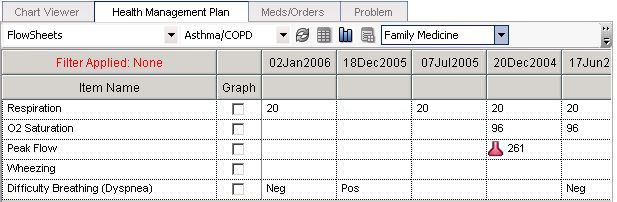Build Flowsheets
Rows from Upgrade Build Workbook_Phase 1.xls:
Define Result items that should be considered equivalent when included in a flowsheet.
Review flowsheets that contain Medcin Findings and build corresponding clinical forms.
==Flowsheet Overview
Flowsheets serve as a convenient tool for looking at patient data over time and analyzing trends
It resembles a spreadsheet consisting of rows and columns Columns – represent an interval of time (i.e. week) Rows – represent selected clinical data (i.e. results)
==Access Flowsheet Builder Login to TouchWorks using a TW Administrative account (TWAdmin) Change the workplace from TWAdmin to Phys Admin Select Flowsheets under the By Category menu item
Flowsheets are listed by Specialty View/ Preview Existing Flowsheets
To Build a new Flowsheet, choose the appropriate specialty from the Specialty drop-down Click New Enter the appropriate Flowsheet name in the Name text box If the Flowsheet should be linked to a problem, click the button to load the Problem Search screen Select a problem type, type in a problem (or similar terminology) and click the button to return an associated list from the database Click on the necessary item(s) and click OK
To Build a new Flowsheet, click New, enter Name, and Link Specialties
To add an Orderable Item click on Add Item Select a classification type under the Classification list box (ex. Laboratory) Search for items via the dictionary by typing a description into the Search For text box and clicking the Go Add the necessary items
To add Medcin Findings click Add Findings Select a classification type under the Classification list box (ex. Laboratory) Search for items via the dictionary by typing a description into the Search For text box and clicking the Go Add the necessary items
When finished adding the appropriate items to the Flowsheet, click OK and view the items under the Build tab on the main screen
To Preview how the items will load into the Flowsheet on the front end of TouchWorks, click the Preview tab
When all Orderable Items have been added to the Flowsheet, click the SAVE button at the bottom-right of the screen
While constructing a Flowsheet, an administrator may decide that the Flowsheet is not quite ready to be placed in a “live” environment due to the fact that the Flowsheet is not complete Flowsheet Builder still allows for the user to place the Flowsheet into a Draft status
View Flowsheet in user interface
Navigate to the Clinical Desktop Select HMP Change the View to Flowsheets Select Proper Specialty Select Desired Flowsheet