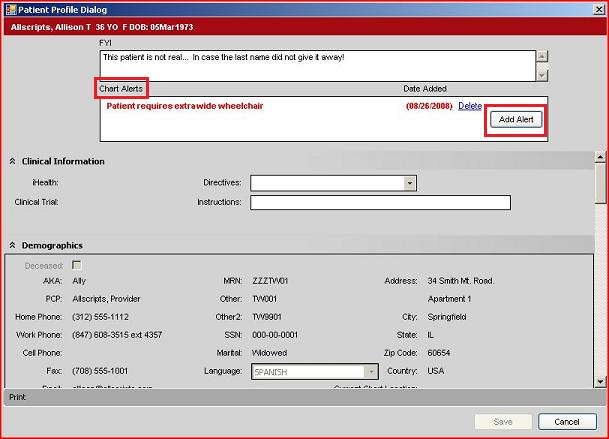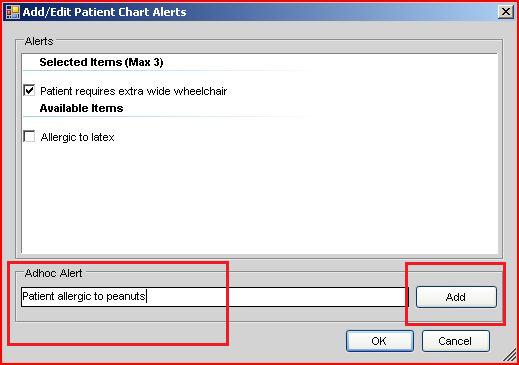Difference between revisions of "Chart Alerts"
Max.Stroud (talk | contribs) |
Jerri.cowper (talk | contribs) |
||
| (9 intermediate revisions by 4 users not shown) | |||
| Line 4: | Line 4: | ||
[[Image:SampleChartAlert.jpg]] | [[Image:SampleChartAlert.jpg]] | ||
| − | Determine if your organization wants to limit | + | Determine if your organization wants to limit chart alerts to a predefined set, or allow users to add chart alerts ad hoc. |
| − | + | It is important to consider if patients see the electronic records during their visit. | |
| − | + | ||
| − | ==Using | + | ==Using Ad Hoc Chart Alerts== |
| − | + | 1. Open ''Patient Profile Dialog'' (information button in Clinical Desktop) | |
| − | + | ||
| − | + | [[Image:WB_ChartAlerts_2.jpg]] | |
| − | + | ||
| + | 2. Under Chart Alerts, Click '''Add Alert''' | ||
| + | |||
| + | [[Image:WB_ChartAlerts_3.jpg]] | ||
| + | |||
| + | 3. Type Ad Hoc Alert, click '''Add''' | ||
| + | |||
| + | [[Image:WB_ChartAlerts_4.jpg]] | ||
| + | |||
| + | 4. Click '''OK''' | ||
==Chart Alert: Security Gates== | ==Chart Alert: Security Gates== | ||
There are two [[Security Gates]] associated with Chart Alerts: | There are two [[Security Gates]] associated with Chart Alerts: | ||
#''Chart-Alert-View'' - Allow/disallow viewing of Chart Alerts on the Clinical Toolbar | #''Chart-Alert-View'' - Allow/disallow viewing of Chart Alerts on the Clinical Toolbar | ||
| − | #''Chart-Alert-Edit'' - Allow/disallow creating | + | #''Chart-Alert-Edit'' - Allow/disallow creating of ad-hoc Chart Alerts on the Clinical Toolbar |
| + | |||
| + | The ability to edit the list of predefined chart alerts in the Chart Alert dictionary is limited to Admin users. | ||
==Adding/Editing Standardized Chart Alerts== | ==Adding/Editing Standardized Chart Alerts== | ||
| Line 23: | Line 34: | ||
[[Image:StandChartAlert.jpg]] | [[Image:StandChartAlert.jpg]] | ||
| + | |||
| + | '''Sample Chart Alert Dictionary Items:''' | ||
| + | |||
| + | *Advanced Directives | ||
| + | |||
| + | *Anticoagulated Patient | ||
| + | |||
| + | *Declined Med Hx Consent | ||
| + | |||
| + | *Fall Risk | ||
| + | |||
| + | *Hearing Impaired | ||
| + | |||
| + | *Interpreter Required | ||
| + | |||
| + | *Mentally Challenged | ||
| + | |||
| + | *Patient Dismissed | ||
| + | |||
| + | *Patient Escort Required | ||
| + | |||
| + | *Same Name Alert | ||
| + | |||
| + | *Visually Impaired | ||
| + | |||
| + | |||
| + | Return to [[V10 to V11.2 Build Workbook (BW)]] | ||
Latest revision as of 00:34, 30 March 2011
Definition:
Chart Alerts are patient warnings/notes which are shown prominently below the button bar in the Clinical Desktop.
Determine if your organization wants to limit chart alerts to a predefined set, or allow users to add chart alerts ad hoc.
It is important to consider if patients see the electronic records during their visit.
Using Ad Hoc Chart Alerts
1. Open Patient Profile Dialog (information button in Clinical Desktop)
2. Under Chart Alerts, Click Add Alert
3. Type Ad Hoc Alert, click Add
4. Click OK
Chart Alert: Security Gates
There are two Security Gates associated with Chart Alerts:
- Chart-Alert-View - Allow/disallow viewing of Chart Alerts on the Clinical Toolbar
- Chart-Alert-Edit - Allow/disallow creating of ad-hoc Chart Alerts on the Clinical Toolbar
The ability to edit the list of predefined chart alerts in the Chart Alert dictionary is limited to Admin users.
Adding/Editing Standardized Chart Alerts
Standardized Chart Alerts can be added/edited using the Chart Alert dictionary within the TWAdmin workspace. The resulting items show up in Add/Edit PatientChart Alerts under Available Items.
Sample Chart Alert Dictionary Items:
- Advanced Directives
- Anticoagulated Patient
- Declined Med Hx Consent
- Fall Risk
- Hearing Impaired
- Interpreter Required
- Mentally Challenged
- Patient Dismissed
- Patient Escort Required
- Same Name Alert
- Visually Impaired
Return to V10 to V11.2 Build Workbook (BW)