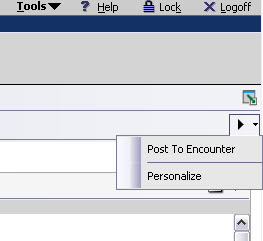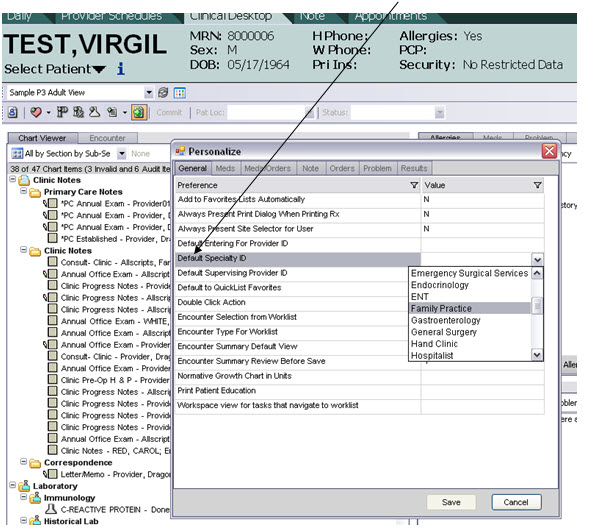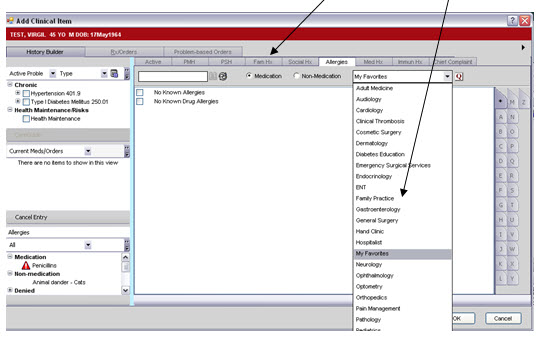Difference between revisions of "Copy Specialty Favorites to Personal Favorites"
Jerri.cowper (talk | contribs) |
Jerri.cowper (talk | contribs) |
||
| Line 15: | Line 15: | ||
Step 4 - Right click on any item and select “Favorite Item” | Step 4 - Right click on any item and select “Favorite Item” | ||
| − | + | [[Image:SettingFavorites.jpg]] | |
| − | [[Image: | ||
| − | |||
| − | |||
| − | |||
Step 5 – Now select the Non-Medication radio button and repeat Step 3 & 4 | Step 5 – Now select the Non-Medication radio button and repeat Step 3 & 4 | ||
| − | [[Image: | + | [[Image:SettingFavorites2.jpg]] |
Result – Next time you go to Allergies, My Favorites list (which is the system default) will provide you a starting list of favorites. You can add and remove favorites as you move forward. | Result – Next time you go to Allergies, My Favorites list (which is the system default) will provide you a starting list of favorites. You can add and remove favorites as you move forward. | ||
Revision as of 17:29, 27 May 2009
Starting in as early as Version 11.1.2 specialty favorites behavior has changed. The idea behind the delivered specialty favorites list is to take the suggested 200+ favorites that Allscripts delivers and have the specialties within your group narrow those down to the top 50-100. These will become their personal favorites following the steps below:
Step 1 - From the Clinical Desktop – click on the arrow and select “Personalize”
Step 2 - Under General (which should be the default tab) select “Default Specialty ID”
Step 3 - Once in the ACI, Under the Allergy Tab, with the radio button on “Medication”, Drop down the Favorites List and select your specialty from the list.
Step 4 - Right click on any item and select “Favorite Item”
Step 5 – Now select the Non-Medication radio button and repeat Step 3 & 4
Result – Next time you go to Allergies, My Favorites list (which is the system default) will provide you a starting list of favorites. You can add and remove favorites as you move forward.