Create Task Views
Access the Task Admin (workspace?)
Log in as (TWAdmin?).
Select (TWAdmin?) workplace.
Select "Task Admin" (workspace?) from the Vertical Tool Bar (VTB).
Select "Enterprise Views" (document? workspace?) from the Horizontal Tool Bar (HTB).
The "View:" field displays the name of the Task View being created, edited or deleted.
To edit or delete existing views, type the name into the view field and click Go. A blank view field will bring up the entire list of existing enterprise views.
To create a new task view, click "New"
Always enter a description of the view.
Configure one or more filters to limit the tasks displayed.
Use the left and right buttons to add or remove filters from the view.
Multiple values can be selected for the same filter.
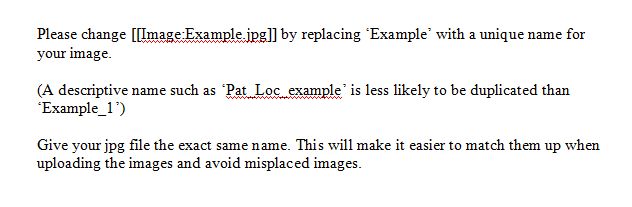
(needs verification)Note: Filters will be executed in the order they are added.
Filters:
- Assigned To displays only tasks assigned to the user or users selected.
(needs verification)The Team option will return tasks assigned to a particular team. Larger organizations may need to view tasks assigned to a group of users smaller than the pre-defined teams. For this situation a user can be created to represent the group and the Assigned To filter can be set to the group user. For example: New World Health has a (insert specialty practice) with three front desk staff. A user is created called "Front Desk Staff". A task view is then created called "Front Desk Tasks" and the Assigned To filter set to "Front Desk Staff". This task view is then assigned to all the front desk users. Doctors can then assign tasks to "Front Desk Staff" and all users assigned the view "Front Desk Tasks" can see it.
- Created displays only tasks created on a certain day or range of days.
- Created By displays only tasks created by the user or users selected.
- Delegated hides or displayes delegated tasks.(needs verification)
(needs verification)If a doctor has tasks assigned to her that she has delegated. She may not want to see them in her task view.
- Overdue displays only overdue tasks.
- Patient displays only tasks related to the patient in context.
- Priority displays only tasks with the selected priority or priorities.
- Status displays only tasks with the selected status or statuses.
When filtering for tasks with status "Active", "In Progess" must also be selected because "In Progress" tasks are active tasks that are currently being worked.
- Task displays only the tasks types selected.
Configure one or more Sorts to organise the tasks displayed.
Note: Sorts will be executed in order.