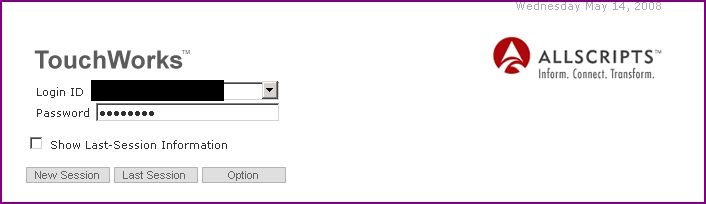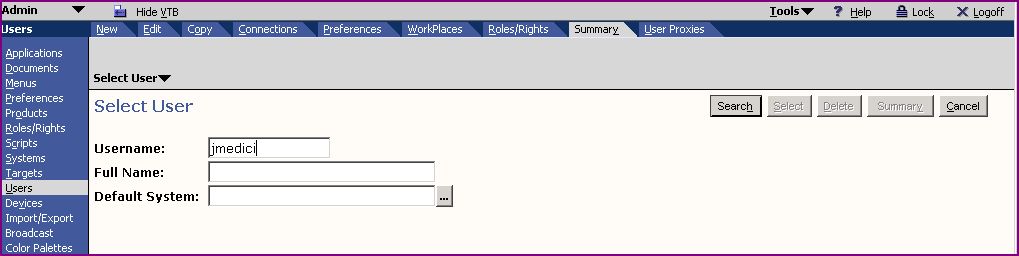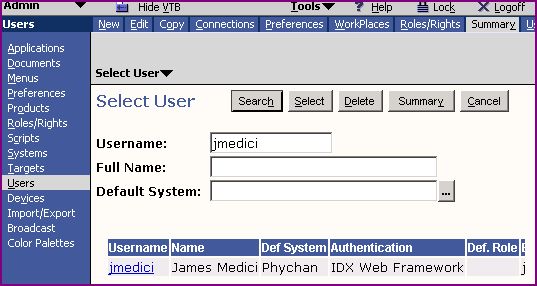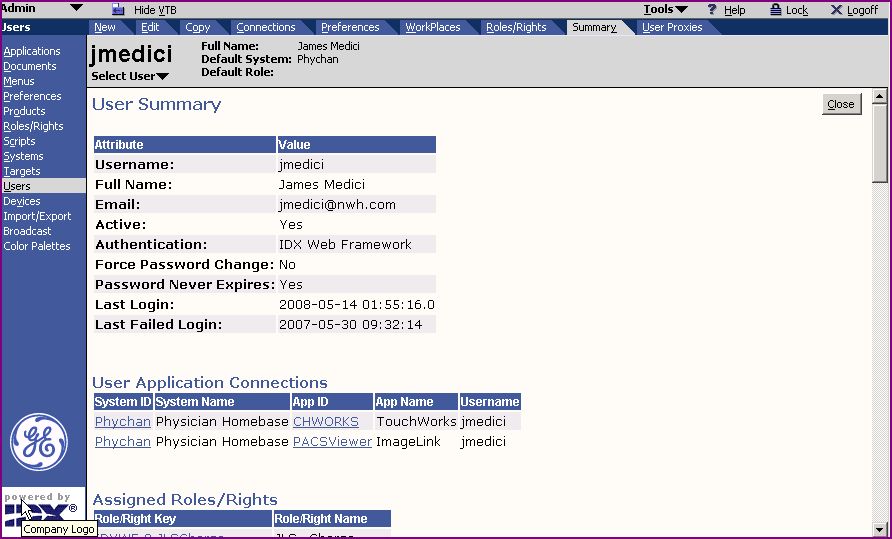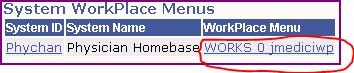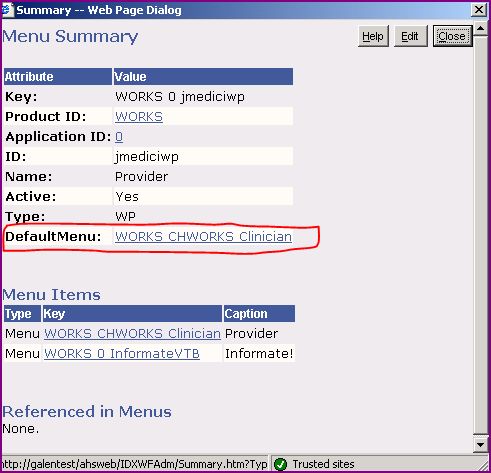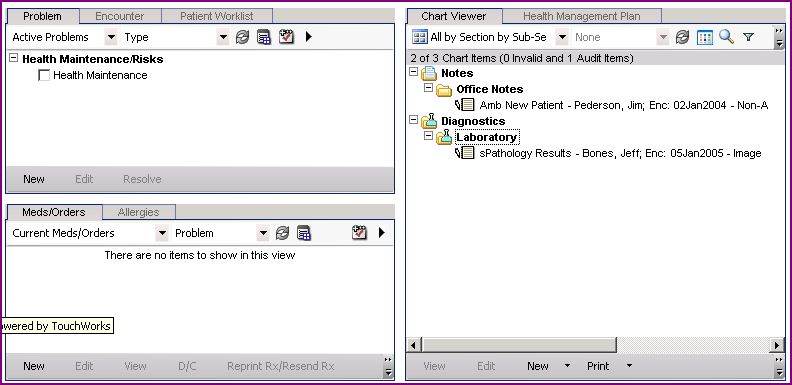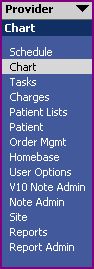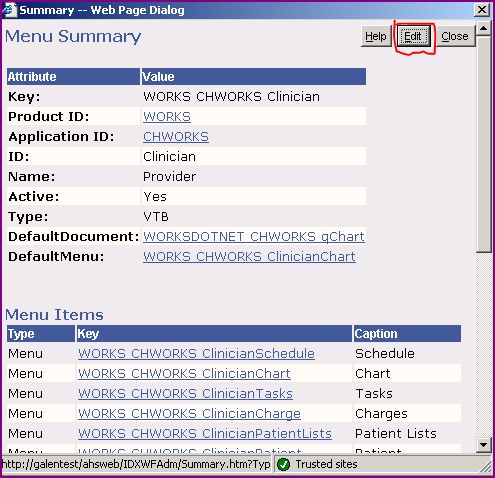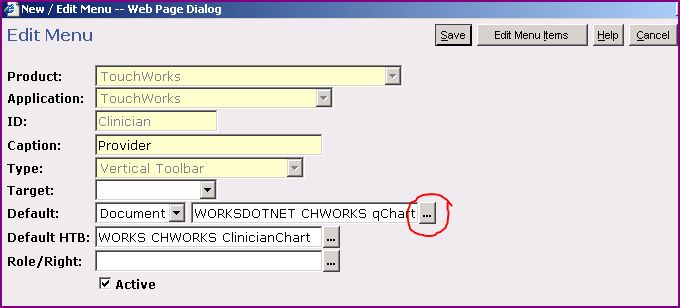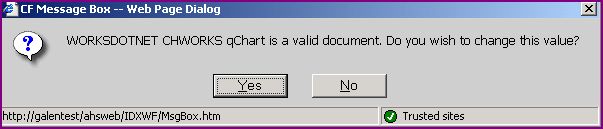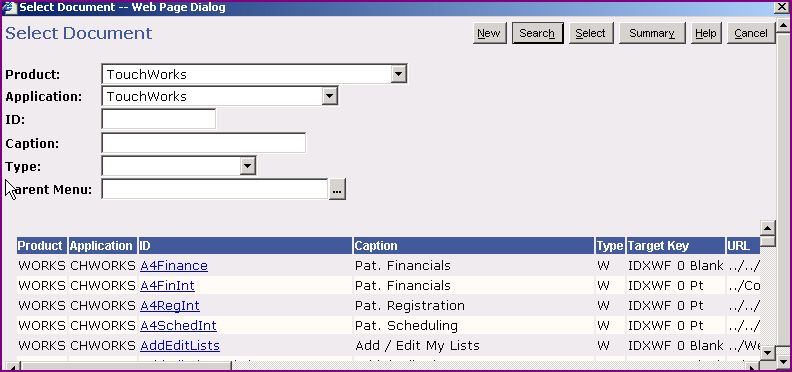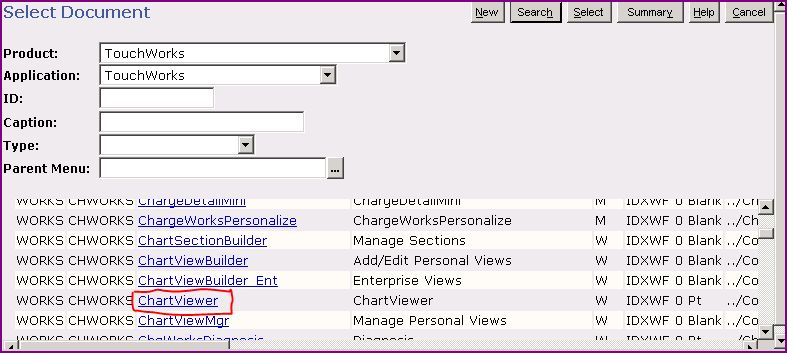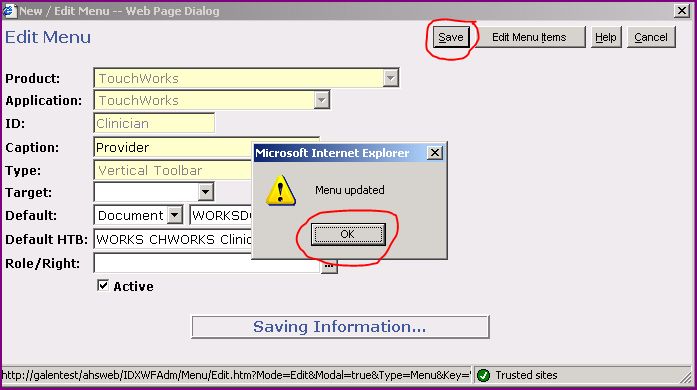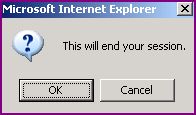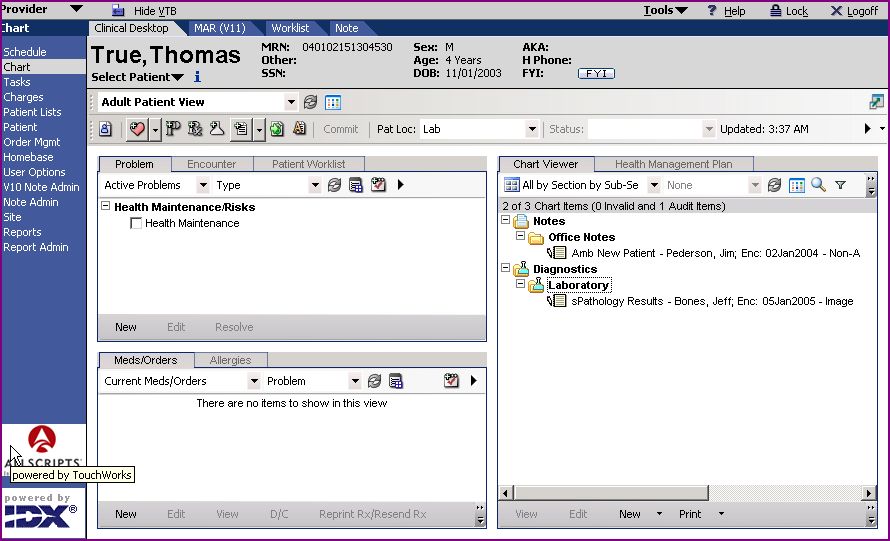Difference between revisions of "Creating a Default Menu"
| Line 1: | Line 1: | ||
| + | __TOC__ | ||
| + | |||
| + | ==Version Information== | ||
| + | *[[Article Creation|Article Created based on version]]: 10.2.7 | ||
| + | *[[Article Last Update|Last Updated with version]]: | ||
| + | |||
== Description == | == Description == | ||
Revision as of 16:58, 30 June 2014
Version Information
Description
This page was created to show users how to create a default menu, or landing page upon login for a specific workplace.
Although the information here may be applied to a variety of Menus and User roles, this page defines how to make the "Clinical Desktop" the default menu for a "physician".
Step 1 - Working with users
Login to the TouchWorks using the "Admin" login username and password.
Click on the VTB "Users" tab.
Search for the user you want to work with by typing in their "username" or by clicking the "search" button. Once you find the user, Click on their username
Click on the "Summary" tab on the HTB if you're not defaulted there.
Step 2 - Searching for and loading Menus
Scroll down the the very bottom of the "User Summary" to "System WorkPlace Menus".
Click on their Workplace Menu.
This brings up the "Menu Summary " window.
Click on their "Default Menu"
Before you continue...
It's important to know that the "Document" is the workspace
and the "Menu" is the actual Caption in the VTB.
Okay, let's continue
Click "Edit"
Click on the Ellipses and search for the Menu you'd like to load as the default menu.
This web Page Dialog Box will appear.
Click Yes
Enter "TouchWorks" as the Product Enter "TouchWorks" as the Application
Click the "Search" button and search for the Menu you want the system to default to when you log in. Remember, this page is an example and is specific to loading the Clinical DeskTop as the default menu for a Physician.
Next, click on the "Default HTB" ellipses
Click "Yes"
Enter "TouchWorks" as the Product Enter "TouchWorks" as the Application
Click the "Search" button and search for the Document you want the system to default to when you log in.
Hit "SAVE" Click "OK" when presented with the "Menu Updated" dialog box.
Close all of the "Summary Menu" windows.
Log off of TouchWorks as user Admin
End Session, OK
Step 3 - Verify Default Menu is what you want
Login to TouchWorks as the user you were loading the Default Menu for. Verify that when you log in the correct Menu and Document appear.