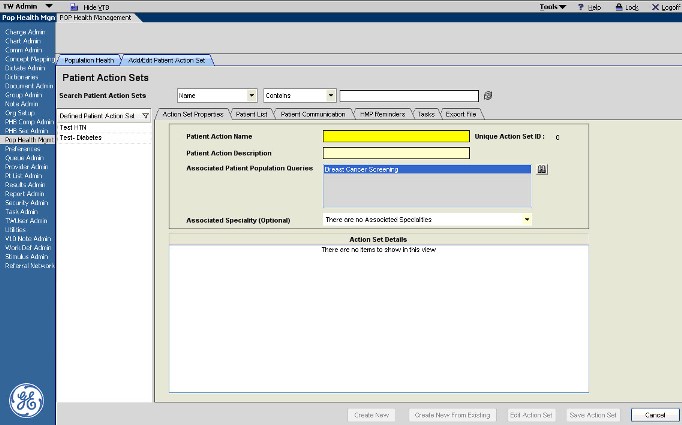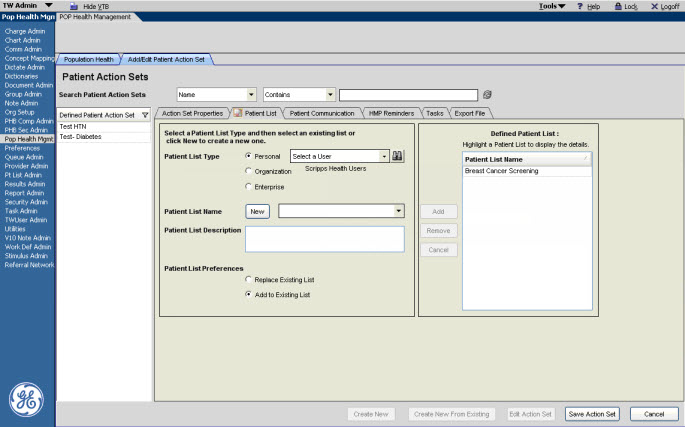Creating or Editing an Action Set
Description
This article will show the detailed steps of how to create or edit an Action Set for use with your Population Health Management query.
Workflow
Once you have created a new Population Query, the next step is to create a Patient Action Set and associate it within the query. In this example, the Breast Cancer Screening query needs to have the following actions defined:
- Create a new Patient List
- Create Patient Communication by patient preferred method
- Create HMP Reminders for annual mammograms
- Export an Excel file for analysis
When adding a new Patient Action Set, you can Create New, Create New From Existing or Edit Action Set to edit an existing action set. In this example, we'll go through the steps of creating a new Patient Action Set for the Breast Cancer Screening Population query.
1. Select the appropriate Population Query in the Population Health Management workspace.
2. Click Add New. This will direct you to the Add/Edit Patient Action Sets tab with the Action Set Properties sub-tab displayed.
3. In the Patient Action Name box, enter the name for this Patient Action Set. It is recommended to use the same name as the associated Population Query.
4. In the Patient Action Description box, enter a description for this Patient Action Set.
5. In the Associated Patient Population Queries box, verify that the appropriate query is listed. To associate additional queries with this Patient Action Set, click the binoculars and select the appropriate queries. Be aware, however, that associating multiple queries to an action set will affect the pursuit list results that are returned to the Patient List, making it difficult to discern which patients on the Patient List belong to which Population Query.
6. Once the Patient Action Set is named, navigate to the Patient List tab to create a patient list for the associated population query. It is strongly recommended to create a patient list for each population query to ensure that the results for that query only are received in Enterprise EHR each time the query runs.
Adding a Patient List to a Patient Action Set
1. With a Patient Action Set selected, navigate to the Patient List sub-tab.
2. Select the appropriate Patient List Type:
- Personal - for a specific user.
- Organization - shared across members of the associated organization.
- Enterprise - shared across multiple associated organizations.
If Personal is selected, you must search and select the appropriate user from the Search box.
3. Click New and enter a name for the Patient List. It is recommended to name the list with the same name as the associated Population Query and Patient Action Set. This makes it easier to determine which Patient Lists match to which population queries.
4. This step is optional, but you can choose to enter a description in the Patient List Description box.
5. Select a Patient List Preference.
- Replace Existing - each time the Population Query runs, the previous Patient List results are overwritten with the most recent results. When this option is chosen, the Patient Action Set can only be associated to one Population Query. This is to avoid overwriting other Patient List results for other queries.
- Add to Existing List - each time the Population Query is run, the previous Patient List results are retained and the updates are appended to the existing list. When this option is selected, multiple Population Queries can be associated to the Patient Action Set. After queries are run and the actions are executed, the results from each query are combined into one Patient List.
6. Click Add. This moves the new Patient List to the Defined Patient List area. This window will display all of the Patient Lists that are associated to the Patient Action Set. If multiple Patient Lists are in this window, then a separate Patient List is generated when the query runs.
Adding Patient Communication to a Patient Action Set
Patient Communication actions will automatically initiate communication to patients included in the associated population query's pursuit list.
There are three types of Patient Communication methods that can be defined for the Patient Action Set:
- Patient's Preferred Method - this will initiate patient communication based on the patient's preferred method as indicated in the Patient Profile/Reminders. The methods are Mail, Phone, Portal, or Decline. If Decline is selected in the Patient Profile, then no communication will be sent to the patient when using the Patient's Preferred Method option. When there is no value selected in the Patient Profile, the default value is Mail. All three methods need to be configured as the pursuit list could contain patients with any one of the methods defined.
- User's Method Mail - this option initiates patient communication by Mail. This is a useful method if you want to ensure that all patients in the population results receive the communication including those that have selected Decline as their preferred method of communication.
- User's Method Phone - this option initiates patient communication by Phone. This is also a useful method to ensure that all patients in the population results receive the communication including those that have selected Decline as their preferred method of communication.
Patient Portal is excluded from the user-preferred options because patients must subscribe to the portal and not all patients opt to subscribe.
In this example, the Breast Cancer Screening query, the Patient's Preferred Method is user to describe how to configure the Patient Communication for a Patient Action Set.