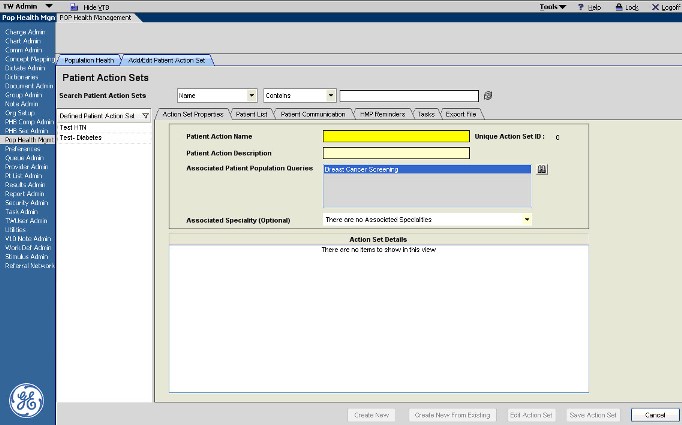Creating or Editing an Action Set
Description
This article will show the detailed steps of how to create or edit an Action Set for use with your Population Health Management query, including how to add Patient Lists, Patient Communication, HMP Reminders, Tasks and File Export options.
Workflow
Once you have created a new Population Query, the next step is to create a Patient Action Set and associate it within the query. In this example, the Breast Cancer Screening query needs to have the following actions defined:
- Create a new Patient List
- Create Patient Communication by patient preferred method
- Create HMP Reminders for annual mammograms
- Export an Excel file for analysis
When adding a new Patient Action Set, you can Create New, Create New From Existing or Edit Action Set to edit an existing action set. In this example, we'll go through the steps of creating a new Patient Action Set for the Breast Cancer Screening Population query.
1. Select the appropriate Population Query in the Population Health Management workspace.
2. Click Add New. This will direct you to the Add/Edit Patient Action Sets tab with the Action Set Properties sub-tab displayed.
3. In the Patient Action Name box, enter the name for this Patient Action Set. It is recommended to use the same name as the associated Population Query.
4. In the Patient Action Description box, enter a description for this Patient Action Set.
5. In the Associated Patient Population Queries box, verify that the appropriate query is listed. To associate additional queries with this Patient Action Set, click the binoculars and select the appropriate queries. Be aware, however, that associating multiple queries to an action set will affect the pursuit list results that are returned to the Patient List, making it difficult to discern which patients on the Patient List belong to which Population Query.
6. Once the Patient Action Set is named, navigate to the Patient List tab to create a patient list for the associated population query. It is strongly recommended to create a patient list for each population query to ensure that the results for that query only are received in Enterprise EHR each time the query runs.
Back to Population Health Management