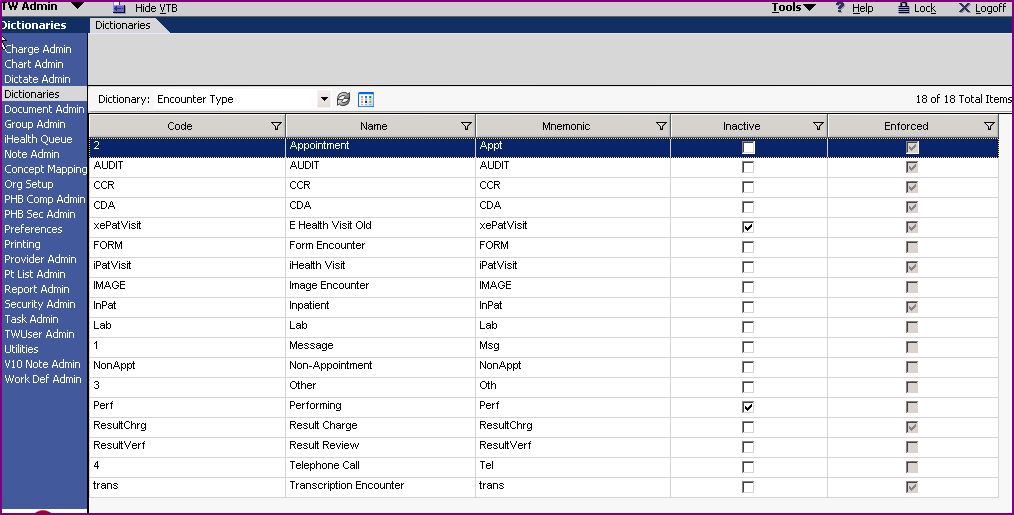Difference between revisions of "Dictionary Updates"
Paula.Peter (talk | contribs) |
Paula.Peter (talk | contribs) |
||
| Line 23: | Line 23: | ||
== Step 2 - Add, Change or Inactivate == | == Step 2 - Add, Change or Inactivate == | ||
| − | Once the client has reviewed the encounters they may begin to ''add, change'', or ''inactivate'' them as they | + | Once the client has reviewed the encounters they may begin to ''add, change'', or ''inactivate'' them as they wish, or they can simply leave them as they are. |
| Line 36: | Line 36: | ||
Click the Add button | Click the Add button | ||
| − | In the Name Field type in the exact Encounter name, be very specific and clear. This is what you and the users will see. | + | In the ''Name Field'' type in the exact Encounter name, be very specific and clear. This is what you and the users will see. |
| + | |||
| + | In the ''Code Field'' type in an abreviation of the name (this Code Field is only 10 characters long and may not always accomodate the full name. | ||
| + | |||
| + | In the ''Mnemonic Field'' type in the same thing you entered in the Code Field. | ||
| + | |||
| + | Click Save | ||
Revision as of 20:21, 7 May 2008
Description
This page is designed to guide you through the Dictionary Update steps required for the upgrade.
Step 1 - Review Encounter Types with Client
Login to TouchWorks as TWAdmin
Click on Dictionaries from the Vertical Tool Bar (VTB)
Click Encounter Type from the Dictionary drop down menu
With the client review each Encounter type
Step 2 - Add, Change or Inactivate
Once the client has reviewed the encounters they may begin to add, change, or inactivate them as they wish, or they can simply leave them as they are.
To add an encounter
Login to TouchWorks as TWAdmin
Click on Dictionaries from the Vertical Tool Bar (VTB)
Click Encounter Type from the Dictionary drop down menu
Click the Add button
In the Name Field type in the exact Encounter name, be very specific and clear. This is what you and the users will see.
In the Code Field type in an abreviation of the name (this Code Field is only 10 characters long and may not always accomodate the full name.
In the Mnemonic Field type in the same thing you entered in the Code Field.
Click Save