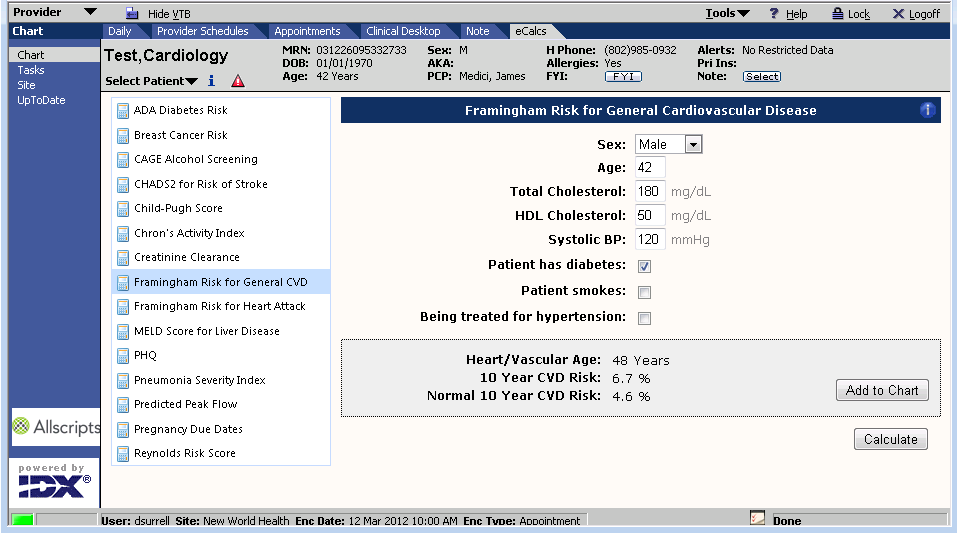eCalcs - Integrated Health Calculators
Revision as of 16:43, 9 June 2020 by David.Burkhead (talk | contribs) (→Miscellaneous Configuration Options)
| Integrated | Patient Specific | Documented |
| eCalcs is fully integrated into the Allscripts TouchWorks (formally Enterprise) EHR, eliminating the need to keep a list of links to outside health calculators and saving precious time with patients. | The current patient’s health information is pre-loaded into the calculator, reducing the time and errors in entering the clinical indicators for the calculator. | With the score in hand, we can also seamlessly document this in the patient’s EHR chart.
|
| Introduction to eCalcs - 55s | How to use eCalcs - 2m45s | Configuring eCalcs |
| download the video | download the video |
| Read more about eCalcs or Request a Demo |
Common Questions
| Which calculators are available? | |
| Galen offers dozens of calculators, including the most popular ones like the Framingham Cardiac Risk, Breast Cancer Risk, CHADS2 for Risk of Stroke, ADA Diabetes Risk, MELD Score for Liver Disease. For a full list, see the list of Available Calculators below. | |
| Is it configurable? | |
| Yes, the calculators are configurable and many are available from Galen. The chart data used for each measure is also configurable via a web-based management screen built into TWAdmin. | |
| How are scores documented? | |
| Scores are documented as Results within the patient chart based on the Resultables setup to document the results of each calculator. Results may be shown in a flow sheet and auto-cited into a Note. | |
| Can I cite the score into the Note? | |
| Yes. The Result that is added to the patient’s chart may be cited into the current Note, and auto-cited into new Notes. | |
| Is eCalcs supported by Allscripts? | |
| Galen fully supports eCalcs in your Allscripts environment. eCalcs utilizes standard components within Allscripts like the Web Framework and the standard Interface APIs. | |
| What software or controls are required? | |
| None - eCalcs is fully integrated into Allscripts. No new ActiveX controls or other software is required on PCs using eCalcs within the Allscripts TouchWorks EHR. | |
| What new hardware is required? | |
| No new server or PC hardware is required. | |
| Is Citrix supported? | |
| Yes, eCalcs fully supports Citrix. | |
| Does eCalcs have an impact on the EHR? | |
| There is no impact on the EHR in terms of performance or other negative consequences. Loading the eCalcs page is lightweight, requiring fewer web page and database calls than most screens in the EHR. | |
| How does eCalcs support upgrades to the EHR? | |
| eCalcs is designed to be minimally impacted by any changes in the EHR system. Upgrades and migrations may require eCalcs components to be re-applied, though rarely will any configuration or software changes be required with a new version of Allscripts. In these cases, Galen will support the new version as part of the normal eCalcs maintenance package. | |
| When updates to the algorithms for calculators are made, is eCalcs updated? | |
| Yes, the eCalcs maintenance package covers this. eCalcs calculators are updated along with changes in the medical research that support the online calculators. | |
Implementation Details
Galen
- Our EHR technicians will install the web server and database server components.
- Training on configuration of eCalcs to client.
Client – EHR Analyst
- Training from Galen on configuration of eCalcs - about one hour.
- Configure each calculator’s inputs, e.g. mapping which resultables should be considered the Total Cholesterol input for the Framingham Risk calculator – typically less than one hour per calculator.
- Optional: add Orderable and Resultable Item Dictionary entries used to store the eCalcs. Clients typically have Galen deliver these entries by default using SSMT, which saves our clients the hour of setup this normally requires in TWAdmin.
Client Resources
- Server technician – provide access to the appropriate EHR servers – 1 hour.
- EHR analyst – person familiar with the EHR build and dictionaries to configure the inputs on each calculator. See above for effort, approximately 2 hours plus 1 x number of calculators.
- Clinical advisor – nurse, mid-level or provider to answer any clinical questions from the EHR analyst during setup.
Available Calculators
Currently Available
- ADA Diabetes Risk Calculator
- Annual Health Assessment
- Anticoag Module
- ARIC Coronary Heart Disease Risk
- ASCVD Risk Estimator Plus
- International Prostate Symptom Score (IPSS) (previously AUA Symptom Score)
- Bariatric Surgery
- Bath Ankylosing Spondylitis Disease Activity Index (BASDAI)
- Body Surface Area
- Breast Cancer Risk
- CAGE Alcohol Screening
- Caloric Requirements
- CEAP Classification for Chronic Venous Disorders
- CHA2DS2 - VASc for Risk of Stroke
- CHADS2 for Risk of Stroke
- Child-Pugh Score
- Clinical COPD Questionnaire
- Corrected QT Interval
- Corrected Serum Calcium for Albumin
- CRAFFT Screening Questions)
- Creatinine Clearance
- eGFR Calculators: MDRD Study and CKD-EPI Creatinine Equations
- Crohn's Activity Index
- DASS21 (Depression/Anxiety/Stress)
- DIRE Score
- Disease Activity Score (DAS28) for Rheumatoid Arthritis
- Duke Treadmill Score
- Edinburgh Postnatal Depression Scale (EPDS)
- Edmonton Symptom Assessment Scale (ESAS)
- Epworth Sleepiness Study
- Falls Risk Assessment
- Final Parental Height (FPH) Child Height Prediction
- Framingham Risk (2015)
- Framingham Risk for General CVD
- Framingham Risk for Heart Attack
- Framingham Stroke Risk
- FRAX WHO Fracture Risk
- Free Bioavailable and Testosterone
- GAD-7 General Anxiety Disorder
- GRACE ACS Risk
- Growth Velocity
- Gupta Perioperative Cardiac Risk
- HAS-BLED Score
- HbA1c to Glucose Converter
- Ideal Body Weight (All Ages)
- Ideal Body Weight (Hamwi)
- IPSS-R / IPSS-RA Calculator
- Knee Society Score
- LACE Index Scoring Tool
- Lung Cancer Screening Recommendation
- M-CHAT-R
- Medication Adherence Rating Scale (MARS)
- MELD Score for Liver Disease
- MELD Score for Liver Diease (w/ NA)
- Mood Disorder Questionnaire
- Opioid Equivalency
- Newborn Weight Loss Percentage
- Morphine Equivalent Dose Calculator
- Opioid Risk Tool
- Oswestry Disability Index (ODI)
- Oxford Hip Score
- Pediatric Blood Pressure Percentile
- Pediatric BMI-for-Age Z-Score Calculator
- Pediatric Symptom Checklist (PSC)
- PHQ-2/9 (Depression Screening)
- PHQ - A (PHQ-9 for Adolescents)
- Pneumonia Severity Index
- Post-Concussion Symptom Scale
- Predicted Peak Flow
- Pregnancy Due Dates
- Premature Baby Corrected Age
- PRIME-MD Depression Screening
- QFracture Risk (QFRAX)
- RAPID3
- Reynolds Risk Score
- Revised Cardiac Risk Index for Perioperative Cardiac Complications (Lee Index)
- Rheumatoid Arthritis Clinical Disease Activity Index (CDAI)
- Risk Stratification Scoring
- S2BI Oregon - Adolescent Annual Questionnaire
- SBIRT Screen
- SBIRT Screening (Oregon)
- Simple Disease Activity Index (SDAI)
- Six-Item Cognitive Impairment Test (6CIT)
- Smoking Pack Years Calculator
- Social Determinants of Health Assessment
- STOP-Bang Questionnaire
- Systemic Lupus Erythematosus Disease Activity Index (SLEDAI)
- Extended Falls Risk Screening (STEADI)
- Tobacco Screening
- Tufts DPP Risk Estimator
- Venous Severity Scoring (VSS)
- Vulnerable Elders Survey (VES-13)
- Wells Score (DVT Risk)
- Wound Care Management
General Configuration Options
Description
In addition to the calculator specific configuration options the eCalcs solution also offers a list a global configuration options than can be set and applied the solution. These configuration options are located in TWAdmin - eCalcs Config - expand the top gear option named "Miscellaneous Configuration" to show the list of settings.
Miscellaneous Configuration Options
| Name | Description | Settings |
|---|---|---|
| Accession Number Prefix | The prefix for note output accession numbers generated by eCalcs. | G-MCF (default) - can apply any alpha-numeric prefix to be filed as a prefix on document accession numbers. |
| Auto Calculate | When a calculator has all data it needs to calculate the result, and there are no inputs that are no populated by chart data, the calculator can automatically display the results without forcing the user to explicitly click the calculate button. | True (default) - calculators will automatically perform the calculation preview when minimum required information is met. False - the user will be required to click Calculate in order to generate a calculation preview. |
| Default Abnormal Value Code | Various eCalcs offerings have support for submitting eCalcs results as being considered as abnormal. This setting enables the mapping of the TouchWorks abnormal codes to the calculator output. | A (default) - when an abnormal result is generated as defined by the calculator the eCalcs will file to the chart in an abnormal status (a red beaker). NULL - there is no abnormal code available and the eCalcs configuration and the eCalcs will file into the chart as normal. |
| Default Encounter Type | Sets the code value for the encounter type to use when attempting to Add to Chart without an encounter already in context. | 3 - Other (default) - valid values are code values from the Encounter Type dictionary. |
| Default Ethnicity Entry To Blank | Indicates whether or not the ethnicity inputs on calculators should default to blank. | True - global ethnicity mappings are not enabled or recognized and will require the ethnicity to be manually set in order to perform calculations where applicable. False (default) - global ethnicity mappings are enabled and recognized for all calculators utilizing ethnicity as an input. |
| Default Provider Code | The entry code for the provider to use when using Add to Chart and there is no encounter provider currently in context. | 1TW090 (default) - valid values are code values from the Provider or TWUser/Provider TouchWorks entries. |
| Default Race Entry To Blank | Indicates whether or not the race inputs on calculator should default to blank. | True - global race mappings are not enabled or recognized and will require the race to be manually set in order to perform calculations where applicable. False (default) - global race mappings are enabled and recognized for all calculators utilizing race as an input. |
| Ethnicity Caucasian Mapping Codes | A comma-separated input list of codes that references the TouchWorks Ethnicity dictionary, used for supporting one or many valid Caucasian code values for any calculator utilizing an ethnicity input. | blank (default) - valid values are a comma separated list of TouchWorks Caucasian code values for this ethnicity type. |
| Ethnicity Declined Mapping Codes | A comma-separated input list of codes that references the TouchWorks Ethnicity dictionary, used for supporting one or many valid Declined code values for any calculator utilizing an ethnicity input. | Declined (default) - valid values are a comma separated list of TouchWorks Declined code values for this ethnicity type. |
| Ethnicity Hispanic Mapping Codes | A comma-separated input list of codes that references the TouchWorks Ethnicity dictionary, used for supporting one or many valid Hispanic code values for any calculator utilizing an ethnicity input. | Hispanic (default) - valid values are a comma separated list of TouchWorks Hispanic code values for this ethnicity type. |
| Ethnicity Non Hispanic Mapping Codes | A comma-separated input list of codes that references the TouchWorks Ethnicity dictionary, used for supporting one or many valid Non Hispanic code values for any calculator utilizing an ethnicity input. | NonHispan,NotHispan (default) - valid values are a comma separated list of TouchWorks Non Hispanic code values for this ethnicity type. |
| Ethnicity Not Reported Mapping Codes | A comma-separated input list of codes that references the TouchWorks Ethnicity dictionary, used for supporting one or many valid Not Reported code values for any calculator utilizing an ethnicity input. | NotReport (default) - valid values are a comma separated list of TouchWorks Not Reported code values for this ethnicity type. |
| Ethnicity Unknown Mapping Codes | A comma-separated input list of codes that references the TouchWorks Ethnicity dictionary, used for supporting one or many valid Unknown code values for any calculator utilizing an ethnicity input. | Unknown (default) - valid values are a comma separated list of TouchWorks Unknown code values for this ethnicity type. |
| Filter And Favorites Threshold | When the number of installed calculators equals or surpasses this number, the searching and favorites features will become enabled. | 10 (default) - valid values are 0 - max installed calculators. |
| Interface Source Id | The interface source ID to use when using Add to Chart. | 623 (default) - valid values are numeric/integer values. |
| Maximum Mapper Items | Sets the maximum number of results to display in mapper controls. | 200 (default) - valid values are numeric/integers that will update the results return threshold in eCalcs config input mappings. |
| Orderable Item Mapping | Sets the Orderable Item (QO_Classification_DE) entry code to use when filing calculator results into a patients chart if no calculator specific orderable item override values are set. | G-eCalcs (default) - valid values are code values from the TouchWorks Orderable Item dictionary. To properly utilize this option the referenced Orderable Item must be linked with ALL eCalcs result items. |
| Ordering Provider Drop Down Is Upper | This configuration option controls the location of the Ordering Provider drop down list on calculator screens. | False (default) - the Ordering Provider drop down list displays at the bottom of the eCalcs page. True - the Ordering Provider drop down list displays at the top of the eCalcs page. |
| Ordering Provider Dropdown Use PCP For Non Provider User | This configuration option provides a configuration option that allows PCP entries to populate the Ordering Provider drop-down in eCalcs. | False (default) - the Ordering Provider drop-down is not populated with PCP values when the user is a non-provider user. True - the patient PCP is used to populate the Ordering Provider drop-down when the user is a non-provider user. |
| Ordering Provider Label Text | This configuration option allows a custom label to be set for the Order Provider (default value) drop-down list in eCalcs. For example "Provider:" or "Caregiver:". | |
| Race Asian Mapping Codes | A comma-separated input list of codes that references the TouchWorks Race dictionary, used for supporting one or many valid Asian code values for any calculator utilizing a race input. | AsianorPac,AO,Chinese,Japanese,Korean,Vietnamese (default) - valid values are a comma separated list of TouchWorks Asian code values for this race type. |
| Race Black Mapping Codes | A comma-separated input list of codes that references the TouchWorks Race dictionary, used for supporting one or many valid Black code values for any calculator utilizing a race input. | Black (default) - valid values are a comma separated list of TouchWorks Unknown code values for this ethnicity type. |
| Race Declined Mapping Codes | A comma-separated input list of codes that references the TouchWorks Race dictionary, used for supporting one or many valid Declined code values for any calculator utilizing a race input. | Declined (default) - valid values are a comma separated list of TouchWorks Declined code values for this race type. |
| Race Hispanic Mapping Codes | A comma-separated input list of codes that references the TouchWorks Race dictionary, used for supporting one or many valid Hispanic code values for any calculator utilizing a race input. | Hispanic (default) - valid values are a comma separated list of TouchWorks Hispanic code values for this race type. |
| Race Native American Mapping Codes | A comma-separated input list of codes that references the TouchWorks Race dictionary, used for supporting one or many valid Native American code values for any calculator utilizing a race input. | AmericanIn (default) - valid values are a comma separated list of TouchWorks Native American code values for this race type. |
| Race Native Hawaiian or Pacific Islander Mapping Codes | A comma-separated input list of codes that references the TouchWorks Race dictionary, used for supporting one or many valid Native Hawaiian Or Pacific Islander code values for any calculator utilizing a race input. | Hawaiian,PIO,Palauan,Pohnpeian,Samoan,Marchalles,Guamanian (default) - valid values are a comma separated list of TouchWorks Native Hawaiian or Pacific Islander code values for this race type. |
| Race Not Reported Mapping Codes | A comma-separated input list of codes that references the TouchWorks Race dictionary, used for supporting one or many valid Race Not Reported code values for any calculator utilizing a race input. | NotReport (default) - valid values are a comma separated list of TouchWorks Not Reported code values for this race type. |
| Race Unknown Mapping Codes | A comma-separated input list of codes that references the TouchWorks Race dictionary, used for supporting one or many valid Unknown code values for any calculator utilizing a race input. | Unknown (default) - valid values are a comma separated list of TouchWorks Unknown code values for this race type. |
| Race White Mapping Codes | A comma-separated input list of codes that references the TouchWorks Race dictionary, used for supporting one or many valid White code values for any calculator utilizing a race input. | Caucasian,White (default) - valid values are a comma separated list of TouchWorks White code values for this race type. |
| Save Input Values | Indicates whether calculators should save the inputs used to generate results as an item level comment. | True (default) - input questions and answers are staged as item level comments in order to further support including these options at the calculator level. False - input questions and answers are not staged as item level comments and enforced as discrete outputs with no item level comments. |
| Set Task Owner To Encounter Provider Always | Provides as option to always route an eCalcs task to the encounter provider in context. | False (default) - this behavior is not used and the behaviors associated with the preference Set Task Owner To Encounter Provider When User Not A Provider is applied. True - generated tasks will use the provider encounter in context or the user-provider if doesn't exist. |
| Set Task Owner To Encounter Provider When User Not A Provider | For applicable calculator that utilize tasking this option can route eCalcs tasks to the Encounter Provider or to the Performing Provider. | False (default) - applicable to eCalcs that utilize tasking, any task generated will look to assign the task to the User/Provider or Provider that performed the calculation. True - applicable to eCalcs that utilize tasking, any task generated will look to the Encounter Provider value to assign the task and not the User/Provider or Provider who performed it. |
| Show Unity Debugging | Indicates whether to show call-related debug information on calculator pages. | False (default) - Unity debugging to include call-related debug info is not available on calculator pages. True - Unity debugging to include call-related debug info is available on calculator pages. |
| Units Pick List Name | Specifies the name of the units picklist assigned to eCalcs output resultable items and v10 units Note rendering. | Health Calculator Units (default) - valid values Unit Picklist Name entries that must contain the delivered and available unit values utilized for eCalcs; to support specifically v10 note rendering with regards to units. |
| Use Custom Ethnicity Mapping | Indicates whether or not the custom Ethnicity mappings in the global miscellaneous configuration will be enforced. | True (default) - enables the use of the Ethnicity specific eCalcs mapping inputs. False - disables the use of the Ethnicity specific mapping inputs and falls back to force blank. |
| Use Custom Race Mapping | Indicates whether or not the custom Race mappings defined in the global miscellaneous configuration will be used. | True default) - enables the use of the Race specific eCalcs mapping inputs. False - disables the use of the Race specific mapping inputs and falls back to force blank. |
| Use Ordering Provider Drop Down | Controls whether or not the Ordering Provider drop down list appears for use in the eCalcs module. | True (default) - the Ordering Provider drop down list is available for use. False - the Ordering Provider drop down option is not available for use. |
| Use Unity | Sets whether to use Unity calls where available. | False (default) - disables the use of Unity calls. True - enables the use of Unity calls. |
| Use WIP Data | Sets whether or not to look in WIP tables for patient data. | True (default) - enables the solution to look in WIP tables for patient data. False - disables the solution from looking in WIP tables for patient data. |
| Verification Not Required For Providers | This determines whether or not a Provider requires verification on their eCalcs results. | False (default) - a user that is a Provider will not require results verification for applicable calculators when verification is enabled. True - a user that is a Provider will require results verification for applicable calculators when verification is enabled. |
| Verification Required Flag | Sets the result verification behavior at the framework level in eCalcs. | False (default) - calculators configured to use verification will not generate a verification task. True - calculators configured to use verification will generate a verification task. |
| Where Performed Code | The where performed entry code value set when Adding to Chart. | 1 - Other (default) - valid values are code values from the TouchWorks Where Performed dictionary. |
Downloads
An electronic copy of this page may be downloaded as a PDF: eCalcs Brochure
Articles
- Open App Spotlight: Do Patients know what those numbers mean?
- eCalcs New Release (11/8/2014)
- eCalcs: First steps towards meaningful use compliance