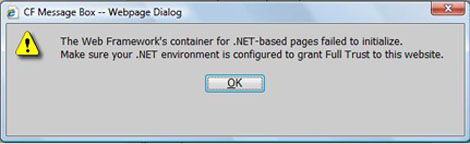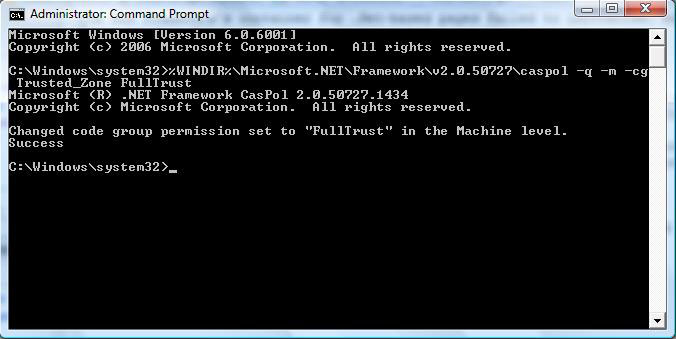Difference between revisions of "Error message: The Web Framework's container"
| Line 10: | Line 10: | ||
2. Make sure the website is in your trusted site zone. Got to Tools> internet options> click the security tab> click on Trusted sites> then click on the Sites button. In the window that opens, if you don't see your site listed, type the URL or IP address in the Add field, then click the Add button. | 2. Make sure the website is in your trusted site zone. Got to Tools> internet options> click the security tab> click on Trusted sites> then click on the Sites button. In the window that opens, if you don't see your site listed, type the URL or IP address in the Add field, then click the Add button. | ||
| − | 3. Go to Start, or click the windows key on the keyboard. Type :comm At the top you should see a link to the command prompt. RIGHT click this. Click Run as administrator. When the user account control window opens> click continue. In the command prompt window you should see: | + | 3. Go to Start, or click the windows key on the keyboard. Is the "start search" field at the bottom of the window, Type: "comm" At the top of this window you should see a link to the command prompt. RIGHT click this. Click Run as administrator. When the user account control window opens> click continue. In the command prompt window you should see: |
C:\Windows\system32> | C:\Windows\system32> | ||
| − | + | 4. copy and past the following text: | |
%WINDIR%\Microsoft.NET\Framework\v2.0.50727\caspol -q -m -cg Trusted_Zone FullTrust | %WINDIR%\Microsoft.NET\Framework\v2.0.50727\caspol -q -m -cg Trusted_Zone FullTrust | ||
Revision as of 03:35, 28 October 2008
If you are a Vista user and you are receiving the this message: The Web Framework's container for .Net-based pages failed to initialize. Make sure your .Net environment is configured to grant Full Trust to this Website.
To fix this follow these steps. Warning this fix requires that you have administrative access to the PC:
1. First you need to download and install the .NET 2.0 runtime software. This can be found at Microsoft.com.
2. Make sure the website is in your trusted site zone. Got to Tools> internet options> click the security tab> click on Trusted sites> then click on the Sites button. In the window that opens, if you don't see your site listed, type the URL or IP address in the Add field, then click the Add button.
3. Go to Start, or click the windows key on the keyboard. Is the "start search" field at the bottom of the window, Type: "comm" At the top of this window you should see a link to the command prompt. RIGHT click this. Click Run as administrator. When the user account control window opens> click continue. In the command prompt window you should see:
C:\Windows\system32>
4. copy and past the following text:
%WINDIR%\Microsoft.NET\Framework\v2.0.50727\caspol -q -m -cg Trusted_Zone FullTrust
Click the enter key.
you should see the following message:
Success.