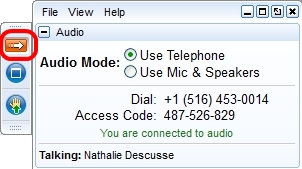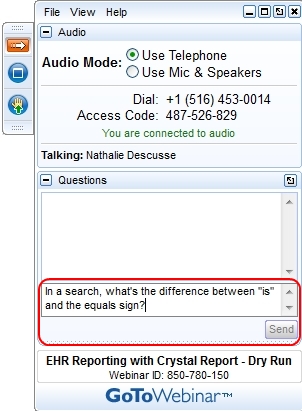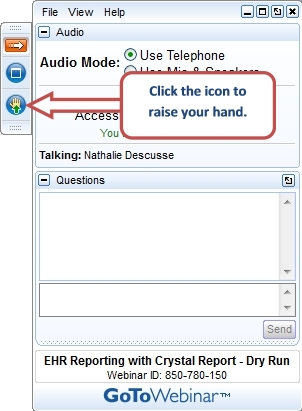GoToMeeting and GoToWebinar - Quick Start Guide
Galen utilizes GoToMeeting and GoToWebinar during many interactions with our clients from weekly status calls, to our free online training webcasts to our tailored, in-depth online training programs.
This page provides a quick overview of how to use each, once you have joined the webcast.
GoToWebinar
Registration / Signing Up
A few simple steps:
- Receive the link to register for the webcast.
- Register - fill in your contact information
- Add webcast to your calendar (GoToWebinar provides links to create an Outlook Calendar entry)
Attending a webcast
Once you join a webcast, you will be added as a participant to view the webcast. There are two ways to interact with the presenter(s) - the chat window, and raising your hand.
Let's take a look at the GoToWebinar application. When you join, you will see this window:
To minimize the Window, click the Red arrow:
To ask a question, simply type it in the Chat Window:
Some presenters will utilize the "hand raising" feature within GoToWebinar. Most presenters will respond to a participant by un-muting their line to allow them to ask a question.