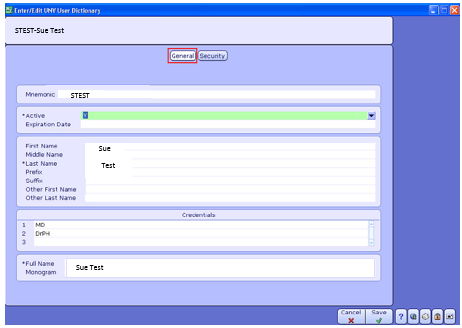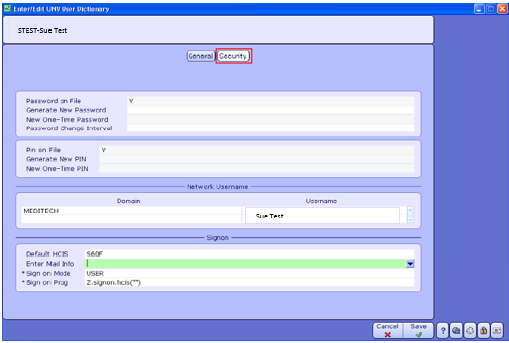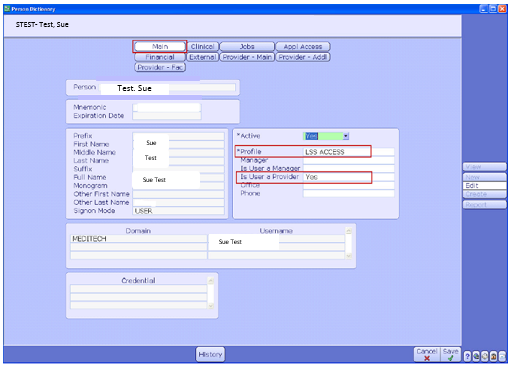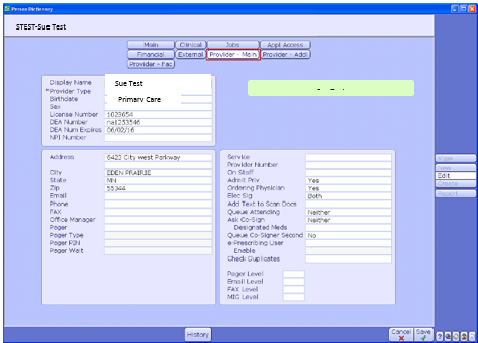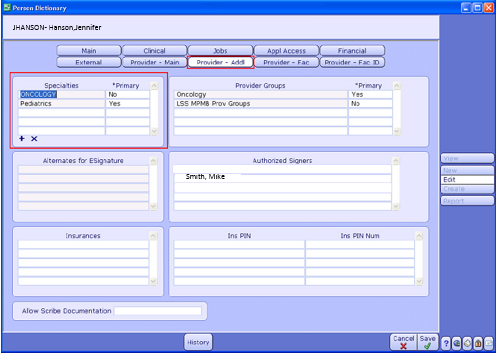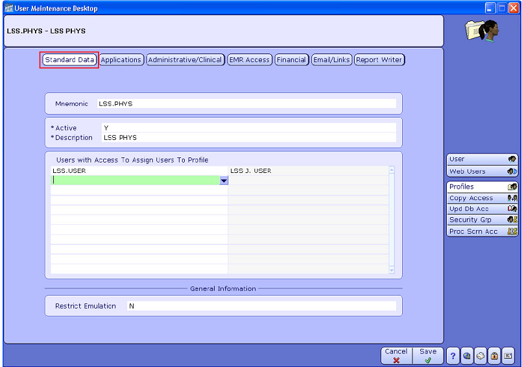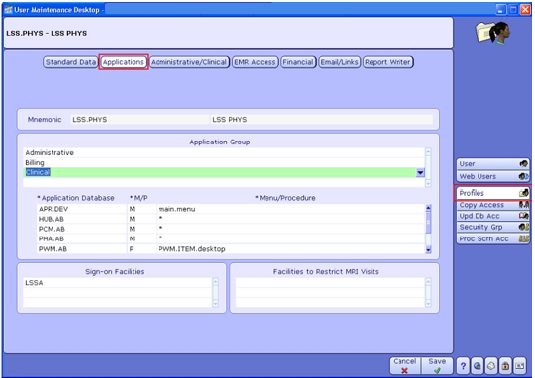Difference between revisions of "MEDITECH MPM Provider Creation Guide"
| Line 69: | Line 69: | ||
'''Sign on Prog''': This defaults based on the '''Sign on Mode''' and should not be changed. | '''Sign on Prog''': This defaults based on the '''Sign on Mode''' and should not be changed. | ||
| − | + | ==Acute MIS Person Dictionary== | |
The '''MIS Person Dictionary''' is used to define access to various applications within the '''MEDITECH HCIS'''. The '''MEDITECH MIS Person Dictionary''' also allows for the creation of '''Providers'''. | The '''MIS Person Dictionary''' is used to define access to various applications within the '''MEDITECH HCIS'''. The '''MEDITECH MIS Person Dictionary''' also allows for the creation of '''Providers'''. | ||
'''( Info Systems > MIS > Dictionaries > Person/Profile > Person )''' | '''( Info Systems > MIS > Dictionaries > Person/Profile > Person )''' | ||
| − | + | ===Main=== | |
Use the '''MIS Person Dictionary Main Page''' to designate a user as a Provider in the system. | Use the '''MIS Person Dictionary Main Page''' to designate a user as a Provider in the system. | ||
| Line 84: | Line 84: | ||
'''Is User a Provider''': Enter '''Y''' in this field for providers and clinical users to be enabled with electronic signature. | '''Is User a Provider''': Enter '''Y''' in this field for providers and clinical users to be enabled with electronic signature. | ||
| − | + | ===Provider - Main=== | |
Use the Provider - Main page to enter provider specific information for your organization’s providers. | Use the Provider - Main page to enter provider specific information for your organization’s providers. | ||
| Line 103: | Line 103: | ||
'''Enable''': Enter '''RXREF''' to enable this '''Provider''' to receive both new and refill prescription requests within '''MPM'''. | '''Enable''': Enter '''RXREF''' to enable this '''Provider''' to receive both new and refill prescription requests within '''MPM'''. | ||
| − | + | ===Provider - Addl=== | |
The Provider- Addl page is used to define a providers’ specialties (the primary is used when ordering referrals out of AOM), provider groups, alternate signers, and authorized signers. | The Provider- Addl page is used to define a providers’ specialties (the primary is used when ordering referrals out of AOM), provider groups, alternate signers, and authorized signers. | ||
| Line 126: | Line 126: | ||
====Standard Data==== | ====Standard Data==== | ||
| − | + | This page is used to define a mnemonic, users who may assign the profile, and if emulation of users assigned to the profile will be restricted. | |
[[File:Provider Creation page-User Main Desktop.png]] | [[File:Provider Creation page-User Main Desktop.png]] | ||
| − | '''Mnemonic:''' Enter the | + | '''Mnemonic:''' Enter the '''Mnemonic''' for the profile. Best practice is to use '''jobcategories/descriptions'''. |
| − | '''Restrict Emulation:''' Enter N to allow | + | '''Users with Access to Assign:''' Enter '''Mnemonics''' of users with access to assign '''Profile''' to other users. |
| + | |||
| + | '''Restrict Emulation:''' Enter N to allow the '''Provider''' to be emulated by other users. This makes troubleshooting user-specific issues easier. | ||
====Applications==== | ====Applications==== | ||
| Line 138: | Line 140: | ||
Use this page to define applications which will appear on the users menu when the user logs into the system. | Use this page to define applications which will appear on the users menu when the user logs into the system. | ||
| + | [[File:Provider Creation Page-Applications.png]] | ||
| + | |||
| + | '''Application Group:''' '''Administrative''' and ''''Clinical''' are necessary for '''Providers''' who will need to have access to scheduling in the administrative applications and all of the clinical applications. | ||
| + | |||
| + | '''Application Database:''' Enter the '''Applications''' the '''Provider''' will need access. The necessary applications for providers are; APR, HUB, PCM, PWM, RAD, and RXM. Most applications have an (*) which indicates that Providers can access these applications without directly signing into a menu within that application. This is commonly known as ‘blind access’. | ||
| + | '''Best Practice Recommendation:''' Since '''PWM''' is the primary point of access for '''Providers''', enter a '''P''' in the '''M/'''P field and '''PWM.ITEM.desktop''' in the '''Menu/Procedure''' field. This indicates that when '''PWM''' is selected from the clinical applications it will open directly to the '''Desktop''', without displaying a menu. | ||
| − | ''' | + | '''Sign-on Facilities:''' Enter both the hospital and clinic facilities(i.e. billing databases) on which the '''Provider''' will be signing into the system. |
Revision as of 18:14, 24 February 2016
Acute UNV User Dictionary
In setting up Provider access all users must be set up in the Acute Universe. Once they are created in the Acute UNV, they will flow to the Ambulatory HCIS where the MPM access can be set up.
General
Use the General page to define the Provider's mnemonic and enter their identifying information. (Info Systems > Universe> Dictionaries > User > Enter/Edit )
Mnemonic: You need to enter the Mnemonic of the Provider being entered. The Mnemonic should be an abbreviation not the whole name, should be kept short, all caps and descriptive. Also remember to avoid spaces and special characters. An example of an example of a Mnemonic for Sue Test could be STEST.
Active: To make the user Active enter Y, otherwise enter N.
Expiration Date: Enter the Date when the system should automatically inactivate this user.
First Name: Enter the first name of the Provider being created.
Middle Name: Enter the Middle Name of the Provider being created.
Last Name: Enter the Last Name of the Provider being created.
Prefix: Enter a Prefix for the user (if applicable).
Suffix- Enter a Suffix for the user (if applicable).
Other First Name: Enter an Other First Name for the user. This will be used when the system performs name lookups.
Other Last Name: Enter an Other Last Name for this user, this is used when the system performs name lookups.
Credentials: Enter user’s Credentials (if applicable).
Full Name: The user’s Full Name will default based upon previously completed fields.
Monogram: Enter the Monogram for the user being created. This field has a three character limit and is used in forms and reports where a ten character mnemonic would not fit.
Best Practice Recommendation: Follow the convention used by your Hospital for Provider and User Mnemonics when creating MPM Providers and Users for consistency.
Security
All security settings and default sign on information is defined on the Security Page.
Password on File: This field will display Y/N to indicate whether a password is on file for the Provider.
Generate New Password: Enter Y in this field to generate a new one-time password for this user.
New One-Time Password: If Y is entered in the Generate New Password Field, the New One-Time Password will appear here.
Password change Interval: Enter how often a user must change their password. Usually an org based policy. For example, if users must change their passwords every 2 months, the interval would be set for sixty days.
Pin on File: To indicate if a PIN is on file for the user, this field will display Y/N .
Generate New PIN: Enter Y in this field to generate a new one-time PIN for this user.
New One-Time PIN: If Y is entered in the Generate New PIN field the new one-time PIN will appear here. Note this Pin and have users reset them when they first sign into the system.
Domain: Enter the Domain that this user uses to sign-in to Windows.
Username: The Username being created will default here once the Domain has been entered above.
Default HCIS: Enter the default sign on HCIS for this Provider.
Sign on Mode: Enter USER for all Providers.
Sign on Prog: This defaults based on the Sign on Mode and should not be changed.
Acute MIS Person Dictionary
The MIS Person Dictionary is used to define access to various applications within the MEDITECH HCIS. The MEDITECH MIS Person Dictionary also allows for the creation of Providers.
( Info Systems > MIS > Dictionaries > Person/Profile > Person )
Main
Use the MIS Person Dictionary Main Page to designate a user as a Provider in the system.
Profile: Assign the user a Profile relating to their job function (e.g. Provider, FNP, Nurse,etc...)
Is User a Provider: Enter Y in this field for providers and clinical users to be enabled with electronic signature.
Provider - Main
Use the Provider - Main page to enter provider specific information for your organization’s providers.
Provider Type: Enter Provider Type for the selected Provider.
License Number: Enter Provider’s License Number in this field.
DEA Number: Enter Provider’s DEA number to send on prescriptions.
Ask Co-Sign: Enter Neither for Providers who do not require a Cosigner.
Elec Sig: Enter Both to allow signing for Orders and Documents.
e-Prescribing User: Enter the DrFirst username for the Provider. You must contact your DrFirst Account Manager to register eligible Providers for electronic prescribing in order to obtain DRFirst username.
Enable: Enter RXREF to enable this Provider to receive both new and refill prescription requests within MPM.
Provider - Addl
The Provider- Addl page is used to define a providers’ specialties (the primary is used when ordering referrals out of AOM), provider groups, alternate signers, and authorized signers.
Specialties: Enter the Provider’s specialties here designating the primary specialty.
Provider Groups: Add the Provider Groups defined in the Provider Group dictionary to which the Provider is associated.
Alternates: Enter the users who have authority to electronically sign documents for the Provider. The Alternate Signer’s signature will appear on the document or order. Leave blank for Providers that do not require Alternate signers.
Authorized Signers': Enter any users who will be able to sign for Providers. The Provider’s signature appears on the document or order, NOT the Authorized Signer’s. Leave blank for the 'Providers that do not need co-signers.
Ambulatory MIS User Maintenance Desktop
(Info Systems > MIS Database > User Maintenance Desktop)
Profiles Panel
User profiles allow system access to be quickly defined for a group of users. Maintenance of system access for that group of users is more efficient as well, if changes to that group’s access need to be made. If a user has unique access requirements the information entered on a profile may be entered on an individual user basis.
Standard Data
This page is used to define a mnemonic, users who may assign the profile, and if emulation of users assigned to the profile will be restricted.
Mnemonic: Enter the Mnemonic for the profile. Best practice is to use jobcategories/descriptions.
Users with Access to Assign: Enter Mnemonics of users with access to assign Profile to other users.
Restrict Emulation: Enter N to allow the Provider to be emulated by other users. This makes troubleshooting user-specific issues easier.
Applications
Use this page to define applications which will appear on the users menu when the user logs into the system.
Application Group: Administrative and 'Clinical are necessary for Providers who will need to have access to scheduling in the administrative applications and all of the clinical applications.
Application Database: Enter the Applications the Provider will need access. The necessary applications for providers are; APR, HUB, PCM, PWM, RAD, and RXM. Most applications have an (*) which indicates that Providers can access these applications without directly signing into a menu within that application. This is commonly known as ‘blind access’.
Best Practice Recommendation: Since PWM is the primary point of access for Providers, enter a P in the M/P field and PWM.ITEM.desktop in the Menu/Procedure field. This indicates that when PWM is selected from the clinical applications it will open directly to the Desktop, without displaying a menu.
Sign-on Facilities: Enter both the hospital and clinic facilities(i.e. billing databases) on which the Provider will be signing into the system.