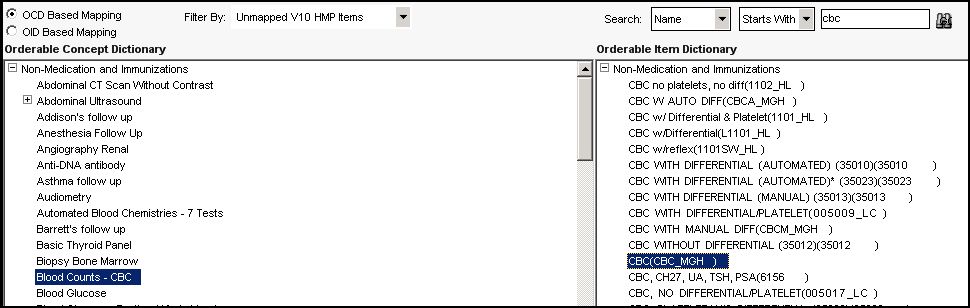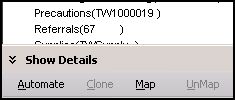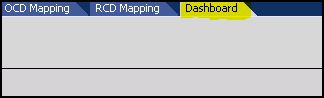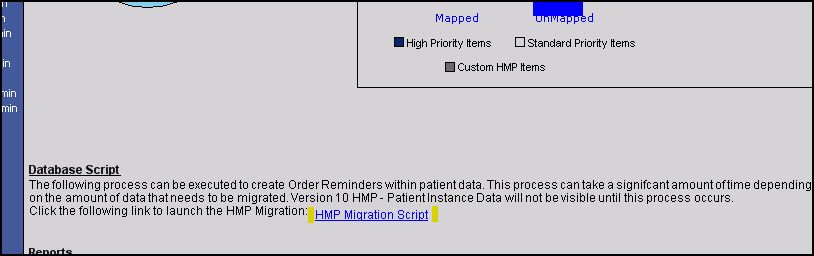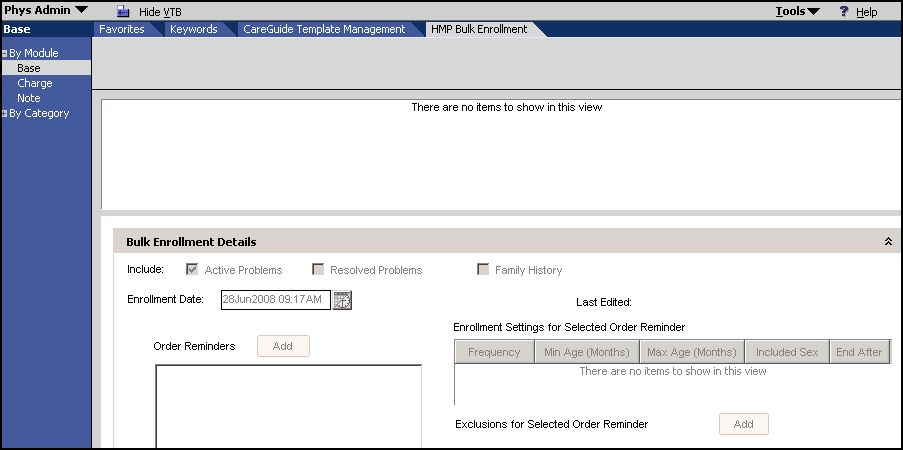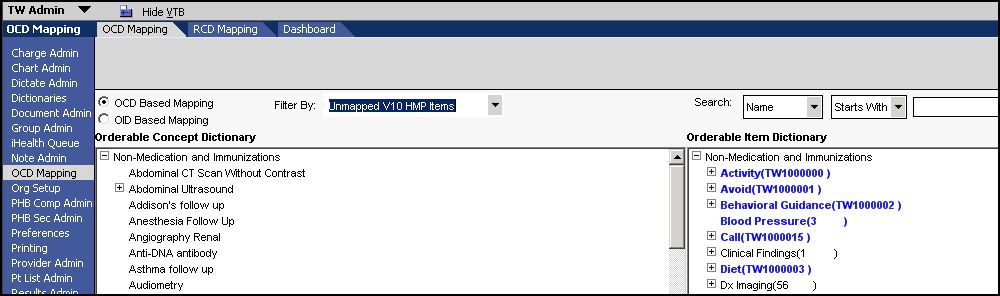Difference between revisions of "Map HMP Dictionary Entries to OID"
Jump to navigation
Jump to search
Max.Stroud (talk | contribs) (New page: Health Management Plan '''Map HMP Dictionary Entries to OID:''' V10 HMPs need to be mapped to v11 OCDs. After this is complete the migration script in the OCD Mapping Dashboard will ne...) |
Max.Stroud (talk | contribs) |
||
| Line 9: | Line 9: | ||
* Select the '''OCD Based Mapping''' option. | * Select the '''OCD Based Mapping''' option. | ||
| − | [[ | + | [[Image:hmp1.jpg]] |
*In the '''Filter By''' field select '''Unmapped V10 HMP Items''' | *In the '''Filter By''' field select '''Unmapped V10 HMP Items''' | ||
| Line 15: | Line 15: | ||
*Use the Search field to search the Orderable Item Dictionary for the corresponding OID item. | *Use the Search field to search the Orderable Item Dictionary for the corresponding OID item. | ||
| − | [[ | + | [[Image:HMP2.jpg]] |
If a matching item is found, select the item and click '''Map'''. On the lower left hand corner of your screen | If a matching item is found, select the item and click '''Map'''. On the lower left hand corner of your screen | ||
| − | [[ | + | [[Image:HMP3.jpg]] |
*'''If a matching item is not found, you will need to go to the Dictionary page and add a new item to the OID'''. Then proceed with the directions above. | *'''If a matching item is not found, you will need to go to the Dictionary page and add a new item to the OID'''. Then proceed with the directions above. | ||
*When mapping is complete, Click '''Dashboard''' on the HTB. | *When mapping is complete, Click '''Dashboard''' on the HTB. | ||
| − | [[ | + | [[Image:HMP4.jpg]] |
*Click the HMP Migration Script link in the middle of the page. This script will generate the order reminders based on the mapped OID items. | *Click the HMP Migration Script link in the middle of the page. This script will generate the order reminders based on the mapped OID items. | ||
| − | [[ | + | [[Image:HMP5.jpg]] |
'''HMP Bulk Enrollment''' | '''HMP Bulk Enrollment''' | ||
| Line 37: | Line 37: | ||
* Select HMP Bulk Enrollment | * Select HMP Bulk Enrollment | ||
| − | [[ | + | [[Image: HMP6.jpg]] |
| Line 49: | Line 49: | ||
*Drop down to Unmapped v10 HMP | *Drop down to Unmapped v10 HMP | ||
| − | [[HMP7.jpg]] | + | [[Image: HMP7.jpg]] |
Revision as of 13:30, 27 June 2008
Health Management Plan
Map HMP Dictionary Entries to OID:
V10 HMPs need to be mapped to v11 OCDs. After this is complete the migration script in the OCD Mapping Dashboard will need to be run
- Login as TWAdmin.
- Click on OCD Mapping on the VTB.
- Select the OCD Based Mapping option.
- In the Filter By field select Unmapped V10 HMP Items
- In the Orderable Concept Dictionary window select the item that needs to be mapped.
- Use the Search field to search the Orderable Item Dictionary for the corresponding OID item.
If a matching item is found, select the item and click Map. On the lower left hand corner of your screen
- If a matching item is not found, you will need to go to the Dictionary page and add a new item to the OID. Then proceed with the directions above.
- When mapping is complete, Click Dashboard on the HTB.
- Click the HMP Migration Script link in the middle of the page. This script will generate the order reminders based on the mapped OID items.
HMP Bulk Enrollment
- Login as TW Admin
- Navigate to the Phys Admin Workspace
- Select By Module
- Select Base
- Select HMP Bulk Enrollment
Custom HMP mapping
Custom HMP mapping is necessary if you have loaded any custom HMP items. If so, they must be mapped to the OCD to ensure that they will work properly.
- Go into the TWAdmin workspace
- Select OCD Mapping
- Select the Radio Button for OCD Based Mapping
- Drop down to Unmapped v10 HMP