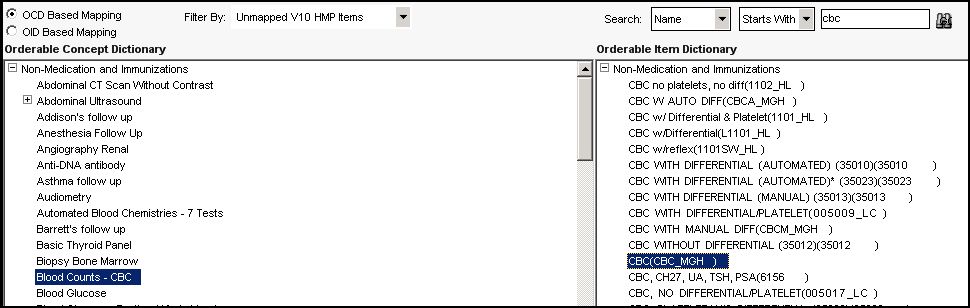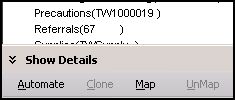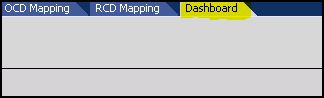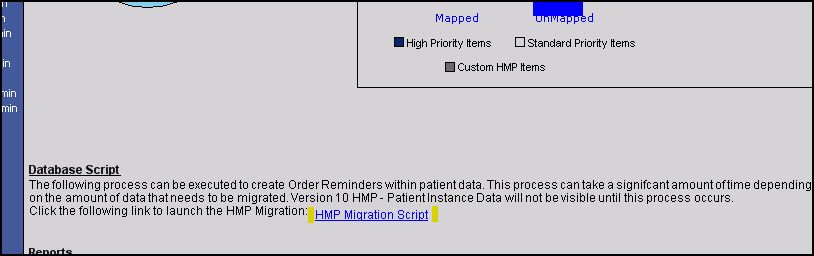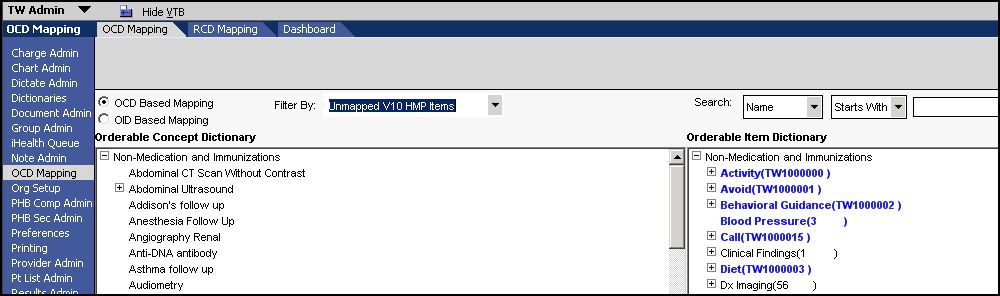Difference between revisions of "Map HMP Dictionary Entries to OID"
Jump to navigation
Jump to search
| Line 44: | Line 44: | ||
[[Image: HMP7.jpg]] | [[Image: HMP7.jpg]] | ||
| − | '''If not all V10 HMP items show in the mapping screen | + | '''If not all V10 HMP items show in the mapping screen''' |
| − | + | ||
| − | + | # Run the report of unmapped items under the dashboard. (This may be 50-120 items) | |
| − | + | # If the item is not listed in the OID, enter it into the OID and map it to the OCD so that it shows up on the front end. | |
| − | + | # If you have OID items that do not have a corresponding OCD item. - Enter tickets into Webfirst for development to write scripts to create OCD entries (to match your new OID items you added). | |
| − | + | # Get good examples of MRNs for patients that have historical HMP data in their chart to be able to look in v10 and v11 and compare. | |
| − | + | # If things are still not mapped you will see lots of blank rows where they should be filled in. | |
| + | # Check the dates of the HMP info. | ||
Revision as of 16:57, 14 October 2008
Map HMP Dictionary Entries to OID:
V10 HMPs need to be mapped to v11 OCDs. After this is complete the migration script in the OCD Mapping Dashboard will need to be run
- Login as TWAdmin.
- Click on OCD Mapping on the VTB.
- Select the OCD Based Mapping option.
- In the Filter By field select Unmapped V10 HMP Items
- In the Orderable Concept Dictionary window select the item that needs to be mapped.
- Use the Search field to search the Orderable Item Dictionary for the corresponding OID item.
If a matching item is found, select the item and click Map. On the lower left hand corner of your screen
- If a matching item is not found, you will need to go to the Dictionary page and add a new item to the OID. Then proceed with the directions above.
- When mapping is complete, Click Dashboard on the HTB.
- Click the HMP Migration Script link in the middle of the page. This script will generate the order reminders based on the mapped OID items.
HMP Bulk Enrollment
HMP Bulk Enrollment is currently not working
Custom HMP mapping
Custom HMP mapping is necessary if you have loaded any custom HMP items. If so, they must be mapped to the OCD to ensure that they will work properly.
- Go into the TWAdmin workspace
- Select OCD Mapping
- Select the Radio Button for OCD Based Mapping
- Drop down to Unmapped v10 HMP
If not all V10 HMP items show in the mapping screen
- Run the report of unmapped items under the dashboard. (This may be 50-120 items)
- If the item is not listed in the OID, enter it into the OID and map it to the OCD so that it shows up on the front end.
- If you have OID items that do not have a corresponding OCD item. - Enter tickets into Webfirst for development to write scripts to create OCD entries (to match your new OID items you added).
- Get good examples of MRNs for patients that have historical HMP data in their chart to be able to look in v10 and v11 and compare.
- If things are still not mapped you will see lots of blank rows where they should be filled in.
- Check the dates of the HMP info.