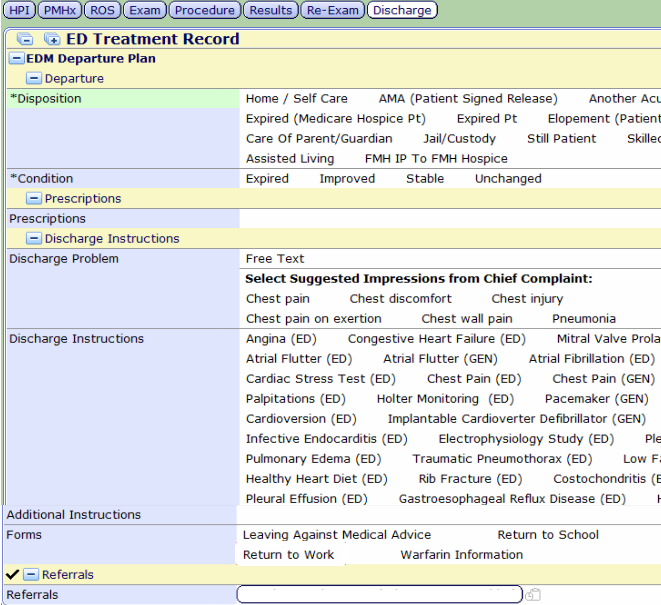Difference between revisions of "Meditech EDM Discharge Process"
(Created page with "__TOC__ ==Description== The "EDM Discharge process" begins when the patient is admitted or when sent home. File:Meditech EDM Discharge.png ==Steps for the EDM Departur...") |
|||
| Line 1: | Line 1: | ||
__TOC__ | __TOC__ | ||
| − | ==Description== | + | =='''Description'''== |
The "EDM Discharge process" begins when the patient is admitted or when sent home. | The "EDM Discharge process" begins when the patient is admitted or when sent home. | ||
[[File:Meditech EDM Discharge.png]] | [[File:Meditech EDM Discharge.png]] | ||
| − | ==Steps for the EDM Departure Plan | + | =='''Steps for the EDM Departure Plan'''== |
> Disposition – select where the patient the patient will be discharged, such as Home/Self Care, Skilled Nursing Facility, etc. | > Disposition – select where the patient the patient will be discharged, such as Home/Self Care, Skilled Nursing Facility, etc. | ||
Latest revision as of 14:49, 24 February 2016
Description
The "EDM Discharge process" begins when the patient is admitted or when sent home.
Steps for the EDM Departure Plan
> Disposition – select where the patient the patient will be discharged, such as Home/Self Care, Skilled Nursing Facility, etc.
> Condition – enter the patient’s condition upon discharge, such as Improved, Stable, etc.
> Prescription – manage the patient’s medications by adding new or editing existing.
> Discharge Problem – enter a free text or select an existing impression from the chief complaint list.
> Discharge Instructions – choose from a list of prepopulated instructions.
> Additional Instructions – add additional instructions as necessary.
> Forms – select forms to include as part of the discharge information, such as a work note.
> Referrals – add referrals and specify follow-up dates. This is defaulted to include the PCP.
View/Save the form to review and validate choices. Click Back if edits are needed, otherwise Save to continue.
Select the appropriate status of Draft of Signed, enter the PIN, and Save.
The ED Treatment Record will display on the Document screen with the date, document, author, and appropriate status.
Click the Tracker button to return to the patient list.
From My List, ensure the correct patient is still highlighted and click the Ready for Discharge button.