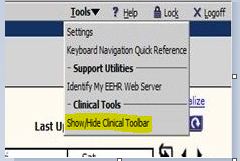Difference between revisions of "Missing Floating Toolbar"
Jump to navigation
Jump to search
| Line 10: | Line 10: | ||
#Navigate to a workspace where the floating tool bar would normally be seen (ie. Daily schedule). | #Navigate to a workspace where the floating tool bar would normally be seen (ie. Daily schedule). | ||
#Click on "Show/Hide Clinical Toolbar" until the bar at the top of the screen turns from blue to gray. | #Click on "Show/Hide Clinical Toolbar" until the bar at the top of the screen turns from blue to gray. | ||
| − | #Once the top bar is gray, click on “alt/spacebar/m” at the same time, then click the | + | #Once the top bar is gray, click on “alt/spacebar/m” at the same time, then click an arrow key (you may have to try several different arrow keys to get it to display on the screen) until the tool bar shows on the page. |
Revision as of 21:42, 5 May 2014
Usually, after closing the floating tool bar, you go to "Tools" dropdown, click on "Show/Hide Clinical Toolbar" to bring the floating tool bar back.
There are occasions where this doesn’t work. What do you do? Try this:
- Navigate to a workspace where the floating tool bar would normally be seen (ie. Daily schedule).
- Click on "Show/Hide Clinical Toolbar" until the bar at the top of the screen turns from blue to gray.
- Once the top bar is gray, click on “alt/spacebar/m” at the same time, then click an arrow key (you may have to try several different arrow keys to get it to display on the screen) until the tool bar shows on the page.
Possible permanent fixes:
- Ask the client’s IT department to recreate the user’s Windows profile.
- Another good thing to check is the Internet Explorer settings: [Suggested IE Settings]