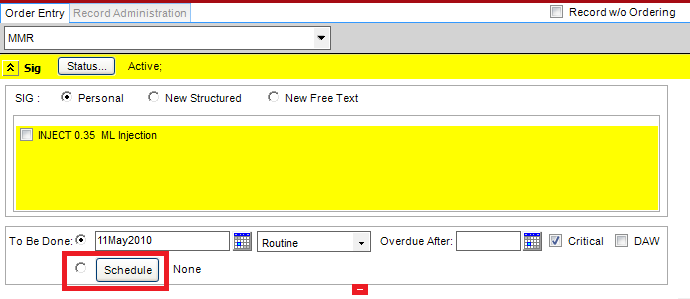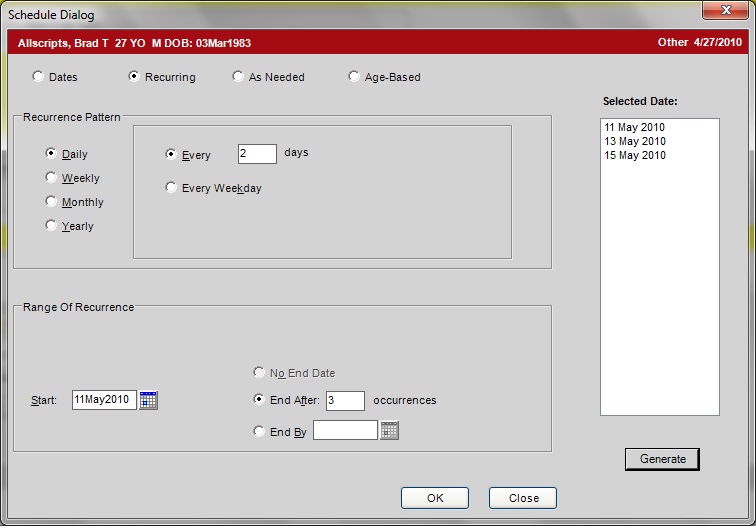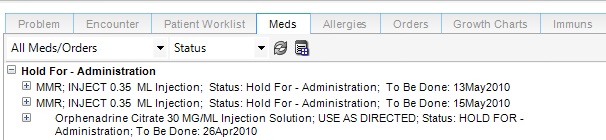Difference between revisions of "Order"
Tony.Yelacic (talk | contribs) |
|||
| Line 9: | Line 9: | ||
*Ability to enter new results for an order or amend/edit existing results | *Ability to enter new results for an order or amend/edit existing results | ||
| − | + | ==Schedule Function for Recurring Medication Administration (Written using V11.1.7)== | |
| − | == Schedule Function for Recurring Medication Administration (Written using V11.1.7)== | + | Orders can be scheduled to occur in the future using the "Schedule" button. |
| − | + | [[Image:ScheduleButtonLT.png]] | |
| − | |||
| − | [[ | ||
| − | |||
| − | This button can be particularly useful where patients are receiving medications that are routinely administered in clinic | + | This button can be particularly useful where patients are receiving medications that are routinely administered in clinic (e.g. B12, testosterone, depo provera). The benefit to using this functionality is that once the order is placed for the medication to be administered on a given schedule (e.g. every three months), the clinical staff can see all of the scheduled orders in the clinical desktop under "Hold for - Administration" with the date that the medication should be administered on. |
| − | (e.g. B12, testosterone, depo provera). The benefit to using this functionality is that once the order is placed for the | ||
| − | medication to be administered on a given schedule (e.g. every three months), the clinical staff can see all of the | ||
| − | scheduled orders in the clinical desktop under "Hold for - Administration" with the date that the medication should be administered on. | ||
| − | |||
| − | |||
| − | |||
| − | + | [[Image:ScheduleDetailsLT.jpg]] | |
| − | |||
| − | |||
| − | [[ | ||
| − | |||
| − | + | The clinical staff can then right click on the order from the clinical desktop, select "Record as Admin", complete the admin details then select "ok." | |
| − | |||
| − | |||
| − | |||
| − | |||
| + | [[Image:HoldForAdminLT.jpg]] | ||
| − | + | This will complete the order and remove it from the "Hold for - Administration" list. This continues at the designated intervals until no orders are left, at which time a new order | |
| + | would need to be entered. | ||
| − | [[ | + | '''Back to:''' [[Beginner's Guide to Allscripts Enterprise EHR]] page. |
| − | [[Order Concept Dictionary]] | + | '''Related Pages:''' |
| − | + | *[[Auto-Generated (Duplicate) Orders with Interfaced Results]] | |
| − | [[Order Item Dictionary]] | + | *[[Order Concept Dictionary]] |
| − | + | *[[Order Item Dictionary]] | |
| − | [[Requested Performing Location]] | + | *[[Requested Performing Location]] |
| − | + | *[[SSMT: OID - Orderable Item Dictionary]] | |
| − | [[SSMT: OID - Orderable Item Dictionary]] | + | *[[V11 Order and Result Dictionary Build and Synchronization]] |
| − | + | *[[Allscripts Enterprise EHR - Order Synchronization]] | |
| − | [[V11 Order and Result Dictionary Build and Synchronization]] | ||
| − | |||
| − | [[Allscripts Enterprise EHR - Order Synchronization]] | ||
Revision as of 17:27, 20 October 2011
Allscripts Enterprise Order
The Allscripts Enterprise EHR Order module captures orders (Lab, Radiology, FU/Referral etc.) and provides the ability for electronic transmission to laboratories and ancillary departments and includes:
- Order generation and routing
- Automated communicating process
- Personal favorites list of commonly ordered tests
- Personalized order sets
- Ability to link diagnoses to orders
- Default diagnoses and chargeable orders for use with Allscripts Enterprise EHR Charge module
- Ability to enter new results for an order or amend/edit existing results
Schedule Function for Recurring Medication Administration (Written using V11.1.7)
Orders can be scheduled to occur in the future using the "Schedule" button.
This button can be particularly useful where patients are receiving medications that are routinely administered in clinic (e.g. B12, testosterone, depo provera). The benefit to using this functionality is that once the order is placed for the medication to be administered on a given schedule (e.g. every three months), the clinical staff can see all of the scheduled orders in the clinical desktop under "Hold for - Administration" with the date that the medication should be administered on.
The clinical staff can then right click on the order from the clinical desktop, select "Record as Admin", complete the admin details then select "ok."
This will complete the order and remove it from the "Hold for - Administration" list. This continues at the designated intervals until no orders are left, at which time a new order would need to be entered.
Back to: Beginner's Guide to Allscripts Enterprise EHR page.
Related Pages: