Order Groups
Order Groups
Order Groups are a new addition to Touchworks EHR in version 11.4.1. They enable users to define a set of favorite orders and save them as an Order Group folder in the ACI. These folders can be accessed from the My Favorites list, Specialty Favorites and Quicklists. They are not available in Master Search screens.
These folders allow users to group all types of common orders in one place for ease of ordering. They can contain items from:
- RX
- Med Admin
- Laboratory
- Radiology
- Procedures
- Immunizations
- Supplies
- Referral/Follow-up
- Instructions
Order Groups are similar to problem based Care Guides but can be grouped based on user preference (by diagnosis, by provider, by visit type etc.) and can be managed by the user through a new page called Organize Favorites.
Benefits of Using Order Groups
- Order Groups help to optimize EHR usage by eliminating clicking from tab to tab while searching for individual items in multiple areas, as common orders are grouped together in one place.
- Can be used as a reminder, to the user, of required items (as in age specific immunizations)
- Can be used to facilitate MU2 workflows for CPOE (Core 1) and Patient Education (Core 13).
- MU2 Core 1-CPOE (Computerized provider order entry) requires that 60% of medications, 30% of radiology orders and 30% of Labs be created using the CPOE function. Ordering from an Order Group will meet that requirement.
- MU2 Core 13 Patient Education requires that Instructions be ordered via: Order Groups, CareGuides, Qsets or Info Button.
- By ordering the Education/Instruction orderable from within an Order Group the user will receive MU2 credit. (Ordering Education or Instructions from the ACI will no longer meet the measure.)
- Can be easily built by users in Organize Favorites section and are, therefore, can be provider specific
- Can be shared with Clinical Staff to standardize ordering. (Staff will know this is the specific test preferred by their provider)
Building an Order Group
This workflow was shared by Mark H. Pearlman M.D., Sr. Solutions Architect for Allscripts in a Webcast “How to Get an Hour Back In My Day” presented on Feb. 18, 2015 and also detailed in the “Enhancement Supplement-Order Groups” found in Allscripts Product Documentation on Client Connect.
It is a prerequisite for this workflow that all items to be added to the Order Group exist in the Favorites list.
When adding to an order group the process should be to:
- Select the Tab in the ACI that contains one of the orders you wish to include in your Order Group.
- Right Click anywhere in the blank area of the Tab page selected
- Click on Organize Favorites from the Context Menu
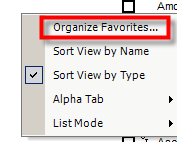
- All orderable items in your My Favorites list and any existing Order Groups will be displayed
- Select New Order Group (at bottom of page) > A folder is created at bottom of the list
- Click on Rename > Create a unique name for your Order Group
- Click on Close
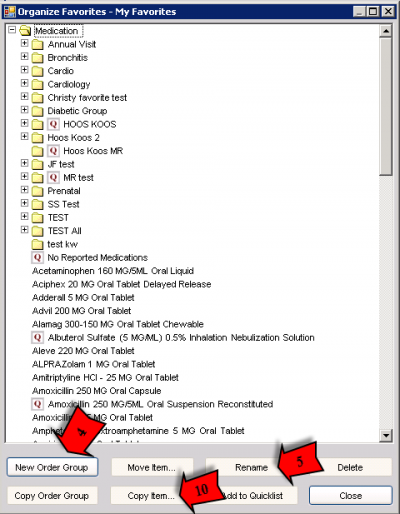
- Right Click anywhere in the blank area of the Tab page selected
- Click on Organize Favorites from the Context Menu
- Select one or more items by holding down the CTRL key and clicking on Items
- Click on Copy Item -Highly recommended
- using Move Item or Drag and Drop will remove the item from the Favorites list and should be used with caution
- From this screen Click on the Order Group you just created
- Click OK
- Orders have been added to the Group
- Click Close
- You are returned to the ACI.
You can now add any additional items from any tab in the ACI
- select the tab containing needed orderables and follow steps 7-13
Note: The new Order Group is not displayed in ACI until you add an order to it, but it will display in Organize Favorites screen.