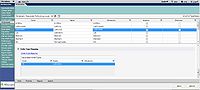Order Type Mapping
'''''Order Type Mapping''''' Introduction
Order Type Mapping is a way to organize orderable items so they can be filtered in an ACI search by requested performing location. This is accomplished by associating a default RPL pick list with a given orderable via SSMT. It is the contents of the pick list that drives search results when a “To Be Performed” filter is selected. In addition, we also must associate one or multiple order types with a given RPL (Examples: Laboratories, Dx Imaging, follow up, and supplies). This is completed in the “Order Type Mapping Field” which is a subsection of every RPL dictionary entry. Select an entry in the RPL dictionary by clicking on its name. Scroll down and click on the “Order Type Mapping” hyperlink. We now have the option to associate any of the listed order types with a particular requested performing location. On the front end of Enterprise, this creates an additional search filter under the drop down “To Be Performed” for orderables in the ACI. We can now filter search results based on where they are performed.
Method
For the purpose of demonstrating this functionality, we wanted to create orders that were unique to Quest and LabCorp respectively, in addition to an order that could go to both performing locations. We have picked 3 orderable items to be used as examples: HbA1C (can be sent to both Quest and LabCorp), CBC w/ Partial Differential (Can be sent to Quest Only), and Blood Glucose (Can be sent to LabCorp only). We thought this would be useful in showing how we can isolate search results using the Where Performed filter. We tested this in our Galen Test System (AHStrain 8) Our process was as follows:
1. Create 3 RPL pick list:. 1 for Quest, 1 for LabCorp, and 1 that contains both Quest and LabCorp as options (we called this “Both”)
2. For the RPL Dictionary entry for Quest scroll down to the sub-section “Order Type Mapping” and click on the blue hyperlink with the same name. A dialogue box will present itself.
3. Associate the RPL of Quest with the order type of “Laboratory”, in this dialogue box.
4. Repeat steps 2 and 3 for the RPL entry of LabCorp.
5. Perform an SSMT extraction from “OID-Order Defaults- Insurance/Patient Location/ Site” Parent class filter “Laboratory”, paste into text-formatted spreadsheet.
6.Locate the above orderable items in the spreadsheet, and under the column “ReqPerfLocationPickList ” add the following:
a.For HbA1C, enter “Both” as the pick list
b.For CBCw/ Partial Differential, enter Quest
c.For Blood Glucose, enter LabCorp
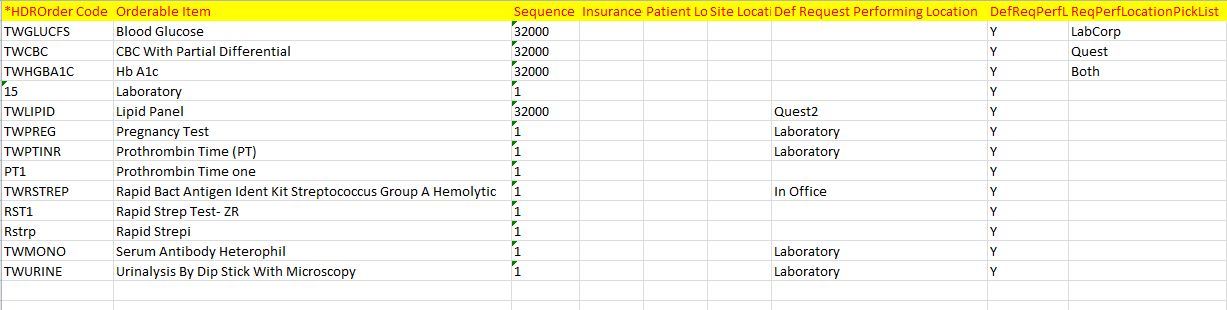
7. Load our updated spreadsheet back into the system.
8. We should now have a good example of order type mapping available for demonstration in our test system
9. Navigate to the front end and select a “To Be Performed” search filter option in the ACI. We can now filter search results by RPL.
Conclusion
In summary, the Order Type Mapping functionality is expressed on the front end of Enterprise as an RPL search filter in the ACI workspace. On the back end, by associating a given RPL dictionary entry with an order type, this search filter becomes visible to the end user.. When the Order Type Mapping sub-field is empty for all RPL dictionary entries, the option to filter search results by RPL on the front end becomes unavailable.