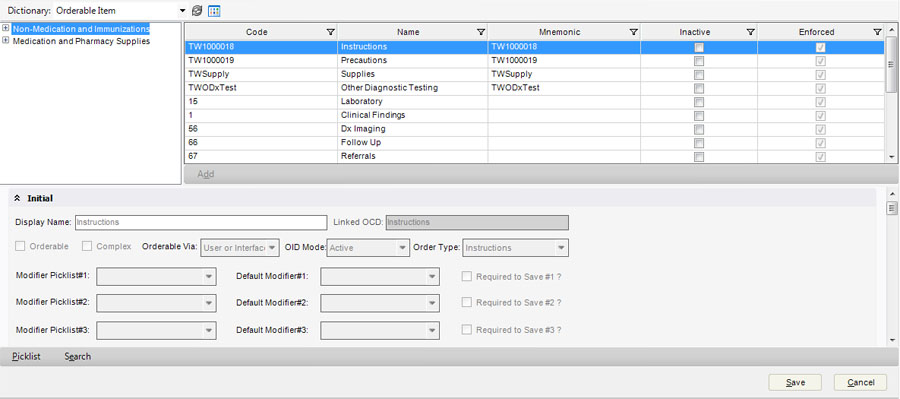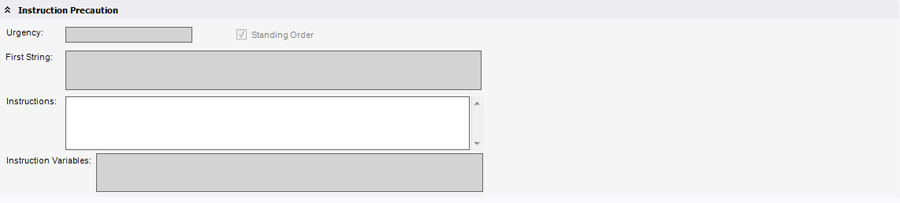Difference between revisions of "Orderable Item Dictionary"
| (7 intermediate revisions by 3 users not shown) | |||
| Line 1: | Line 1: | ||
==Description== | ==Description== | ||
| − | The Orderable Item Dictionary (OID) is the dictionary that holds a list of the unique order entries. It is used to define items that are ordered through the user interface. This is typically built based on the compendium from your primary vendor, Allscripts delivered items, and may also include tests from your other vendors and/or custom built tests created for an organization or site. Ultimately this is the list of orders that the user will have the ability to order from the [[Add Clinical Item|ACI]] within | + | The Orderable Item Dictionary (OID) is the dictionary that holds a list of the unique order entries. It is used to define items that are ordered through the user interface. This is typically built based on the compendium from your primary vendor, Allscripts delivered items, and may also include tests from your other vendors and/or custom built tests created for an organization or site. Ultimately this is the list of orders that the user will have the ability to order from the [[Add Clinical Item|ACI]] within Touchworks EHR (assuming they are set as orderable and users are allowed to order the test in the OID). There are several different types of orderable items: |
| − | #Rx - Orderable items with an order type of medication are accessible for ordering. | + | #Rx - Orderable items with an order type of medication are accessible for ordering. The RX 'type' orders are then further separated into two categories. Medications delivered, maintained and enforced via Medi-Span updates and locally/Allscripts defined medications and vaccines. |
#Lab/Procedures - Orderable items with an order type of Lab, Other Diagnostics or Clinical Findings are accessible for ordering. | #Lab/Procedures - Orderable items with an order type of Lab, Other Diagnostics or Clinical Findings are accessible for ordering. | ||
#Imaging - Orderable items with an order type of Diagnostics Imaging are accessible for ordering. | #Imaging - Orderable items with an order type of Diagnostics Imaging are accessible for ordering. | ||
| Line 14: | Line 14: | ||
#SSMT – Bulk loading. This is very beneficial when dealing with a large number of items. Some configurations pertaining to orderables can ONLY be done in SSMT. | #SSMT – Bulk loading. This is very beneficial when dealing with a large number of items. Some configurations pertaining to orderables can ONLY be done in SSMT. | ||
| − | #TWAdmin | + | #TWAdmin - This is a more simple or manual process and is a better way to add or modify a few items that don’t need advanced configuration (i.e. assigning certain defaults). |
To learn more about building the OID please refer to [[V11 Order and Result Dictionary Build and Synchronization]]. | To learn more about building the OID please refer to [[V11 Order and Result Dictionary Build and Synchronization]]. | ||
| Line 23: | Line 23: | ||
==Data Grid & Overview== | ==Data Grid & Overview== | ||
| − | The dictionary itself is broken down into 2 main classifications, medication and non-medication orderable items. The main data grid displays the set of items that can be ordered, received as resulted | + | The dictionary itself is broken down into 2 main classifications, medication and non-medication orderable items. The main data grid displays the set of items that can be ordered, received as resulted orders, recorded as resulted orders, as well as entries used for the |
classification of other orderable items. Entries could include medications, patient instructions, laboratory items, and radiology items. | classification of other orderable items. Entries could include medications, patient instructions, laboratory items, and radiology items. | ||
| Line 32: | Line 32: | ||
*'''Mnemonic''' - the "Mnemonic" field is similar to the "Code" field in that it shares the same data requirements; the entry must be unique to all other order entries and be 10 characters or less. | *'''Mnemonic''' - the "Mnemonic" field is similar to the "Code" field in that it shares the same data requirements; the entry must be unique to all other order entries and be 10 characters or less. | ||
*'''Inactive''' - the "Inactive" check-box indicates whether or not the orderable item is "Active". A mark in the check-box indicates that the orderable item is inactive. This field also controls the "OID Mode" field in the Initial details section of the OID. (See below) | *'''Inactive''' - the "Inactive" check-box indicates whether or not the orderable item is "Active". A mark in the check-box indicates that the orderable item is inactive. This field also controls the "OID Mode" field in the Initial details section of the OID. (See below) | ||
| + | *'''Enforced''' - the "Enforced" check-box indicates if the entry is included in the configuration of the application and cannot be removed. | ||
==Initial== | ==Initial== | ||
| Line 39: | Line 40: | ||
This section is for an orderable item’s specific identifying and defining data. (All) | This section is for an orderable item’s specific identifying and defining data. (All) | ||
| − | In Allscripts | + | In Allscripts Touchworks EHR versions earlier than 11.2, only one OCD entry can be linked to one OID entry. With version 11.2 and later, one OCD entry can be linked to multiple OID entries. However, an OID entry can be linked to only one OCD entry. |
| − | When “Recorded Only” is selected in the Orderable Via control, the orderable item is only entered through the Allscripts | + | When “Recorded Only” is selected in the Orderable Via control, the orderable item is only entered through the Allscripts Touchworks EHR user interface and not sent electronically to a performing location. When this option is selected, then the “Record w/o Ordering” control in the Order Details form defaults to checked, however the control remains enabled for a user to uncheck and actually order the item. |
| − | *'''Display Name''' - indicates the name that displays in the application for the test. If the display name and the | + | *'''Display Name''' - indicates the name that displays in the application for the test. If the display name and the order name on the data grid are different, the system will cross reference during an ACI search. |
*'''Linked OCD''' - indicates a linked OCD (if exists). Linked OCD will drive modifier behaviors for the lab test. | *'''Linked OCD''' - indicates a linked OCD (if exists). Linked OCD will drive modifier behaviors for the lab test. | ||
*'''Orderable check-box''' - indicates whether the dictionary entry is an Orderable Item or a Parent Class. | *'''Orderable check-box''' - indicates whether the dictionary entry is an Orderable Item or a Parent Class. | ||
| Line 52: | Line 53: | ||
*'''Modifier Picklists''' - organizations can assign up to three modifier picklists to orderable items. Up to three default modifiers from the picklists can be assigned. Modifier picklists allow for documentation of additional information on a particular orderable item. Modifier picklists only allow for entry of information through drop down fields. (see Additional Information Questions as a more flexible alternative) | *'''Modifier Picklists''' - organizations can assign up to three modifier picklists to orderable items. Up to three default modifiers from the picklists can be assigned. Modifier picklists allow for documentation of additional information on a particular orderable item. Modifier picklists only allow for entry of information through drop down fields. (see Additional Information Questions as a more flexible alternative) | ||
*'''Required to Save''' — the Required to Save options indicate if this modifier information is required to save. | *'''Required to Save''' — the Required to Save options indicate if this modifier information is required to save. | ||
| + | |||
| + | ==Child Orders== | ||
| + | |||
| + | This section becomes available when the Complex control in the Initial section is checked indicating that the orderable item is composed of more than one orderable item. Typically, a complex orderable item is a panel for a vital signs panel that contains several singular vital signs orderable items. Currently, the system only supports Complex orders for Vitals. (Complex orderable items) | ||
==Medication== | ==Medication== | ||
[[Image:Medication.jpg]] | [[Image:Medication.jpg]] | ||
| + | |||
| + | This section is for data specific to an orderable item of the medication type. (Medication order type only) | ||
*'''NDC''' - (National Drug Code) Universal standard drugs number that’s defaulted from Medispan. | *'''NDC''' - (National Drug Code) Universal standard drugs number that’s defaulted from Medispan. | ||
| Line 69: | Line 76: | ||
[[Image:Results.jpg]] | [[Image:Results.jpg]] | ||
| + | |||
| + | This section is for associating resultable items with an orderable item that is resultable. (Non-medication order type only) | ||
| + | |||
| + | The sequence of the items in the grid can be changed using OrderResult - V11 SSMT content category or by selecting a row and dragging it to a new position, above or below, another row. The sequence of items in this grid is the same sequence that the items appear in the Results Item(s) section of the Results tab for the Order Details form. | ||
*'''RID Selector''' - Clicking on this link will prompt a dialog that allows an administrator to create an association between resultable items and the orderable item. | *'''RID Selector''' - Clicking on this link will prompt a dialog that allows an administrator to create an association between resultable items and the orderable item. | ||
| Line 80: | Line 91: | ||
[[Image:Instructions.jpg]] | [[Image:Instructions.jpg]] | ||
| + | |||
| + | This section is for adding additional explanatory information about the orderable item for the application user and the patient. (All) | ||
| + | |||
| + | The information contained in the Order Instructions field populates the Order Instructions control in the Additional Details section of the Order Details form. | ||
| + | |||
| + | The questions selected in the Additional Information Questions control are added to the Clinical Questions section in the Order Entry tab of the Order Details form for the orderable item, where they are to be answered when the item is ordered. Additional Information Questions can also be added to a higher level class via the OID - Additional Information Questions content category in SSMT | ||
*'''Order Instructions''' - free text instructions for the lab. | *'''Order Instructions''' - free text instructions for the lab. | ||
| Line 90: | Line 107: | ||
==Charge/MN== | ==Charge/MN== | ||
[[Image:ChargeMN.jpg]] | [[Image:ChargeMN.jpg]] | ||
| + | |||
| + | This section is for the cost/charge details that may be associated with the orderable item. (All) | ||
| + | |||
| + | For an order to participate in Medical Necessity Checking when the order is set to never charge, the CPT code needs to be entered in the CPT4 Code field. | ||
*'''When to Charge''' - Indicates whether or not a charge should apply to an orderable item. The entries are described below. | *'''When to Charge''' - Indicates whether or not a charge should apply to an orderable item. The entries are described below. | ||
| Line 105: | Line 126: | ||
[[Image:Behavior.jpg]] | [[Image:Behavior.jpg]] | ||
| + | |||
| + | This section is for defining conditions that determine the status or action that occurs. (All) | ||
| + | |||
| + | The Custom Reason for Keeping in Hold For Status control is used to select a specific reason to apply to the hold status of an orderable item. The options in the list are populated by entries in the Order Status Reason dictionary that are assigned to the "Hold For" status. | ||
| + | |||
| + | The Duplicate Checking Interval control is used to select the period of time in which the system performs a duplicate order check when the same orderable item is ordered more than once. A value entered for this control overrides the setting for the Duplicate Checking Order Interval enterprise/organization preference in the Meds/Orders section of the TW Admin/Preferences workspace. | ||
*'''Not Applicable if Gender Equals''' - Excludes order from search results when patient is of selected gender. This field is used when a certain test is gender specific and should not be able to be selected for both male and female patients. | *'''Not Applicable if Gender Equals''' - Excludes order from search results when patient is of selected gender. This field is used when a certain test is gender specific and should not be able to be selected for both male and female patients. | ||
| Line 118: | Line 145: | ||
[[Image:Specimen.jpg]] | [[Image:Specimen.jpg]] | ||
| + | |||
| + | This section is for defining the details of orderable items that require a collection be taken from the patient when ordering. (All) | ||
*'''Specimen Instructions''' – free text instructions for handling the specimen. This information displays on the Order Detail and Specimen Collection pages. | *'''Specimen Instructions''' – free text instructions for handling the specimen. This information displays on the Order Detail and Specimen Collection pages. | ||
| Line 125: | Line 154: | ||
*'''Default Clinical Source can be Overridden''' - determines if the clinical source can be overridden. | *'''Default Clinical Source can be Overridden''' - determines if the clinical source can be overridden. | ||
*'''Hold for Specimen collection''' - check to activate the order when the specimen collection has been done. | *'''Hold for Specimen collection''' - check to activate the order when the specimen collection has been done. | ||
| + | |||
| + | ==Order Mapping== | ||
| + | |||
| + | This section is for defining the specific sites to which an orderable item is restricted. Limiting the availability of items to specific sites allows for more accurate selection of only those items appropriate to a site items when they are ordered. (Only non-medication order types.) | ||
==Performing== | ==Performing== | ||
[[Image:Performing.jpg]] | [[Image:Performing.jpg]] | ||
| + | |||
| + | This section is for defining the method of communicating the order and timeframes for priorities. (All) | ||
*'''List of Valid Communication Methods''' - describes the valid list of communication methods for the order. Examples are: Instruction, | *'''List of Valid Communication Methods''' - describes the valid list of communication methods for the order. Examples are: Instruction, | ||
| Line 145: | Line 180: | ||
[[Image:Identifiers.jpg]] | [[Image:Identifiers.jpg]] | ||
| + | |||
| + | This section is for specific codes that are used to identify and synchronize the orderable items from multiple vendors. (All) | ||
*'''Mapped Medcin ID''' - This field is automatically populated when an orderable item is mapped to an OCD. | *'''Mapped Medcin ID''' - This field is automatically populated when an orderable item is mapped to an OCD. | ||
| Line 155: | Line 192: | ||
[[Image:Instruction precaution.jpg]] | [[Image:Instruction precaution.jpg]] | ||
| + | |||
| + | This section is for the details specific to orderable items of the Instruction, Precaution, or Clinical Findings order type. (Instruction, Precaution, or Clinical Findings type orders only) | ||
*Portions of this article refer to KB article 3108 | *Portions of this article refer to KB article 3108 | ||
Latest revision as of 18:25, 13 February 2014
Description
The Orderable Item Dictionary (OID) is the dictionary that holds a list of the unique order entries. It is used to define items that are ordered through the user interface. This is typically built based on the compendium from your primary vendor, Allscripts delivered items, and may also include tests from your other vendors and/or custom built tests created for an organization or site. Ultimately this is the list of orders that the user will have the ability to order from the ACI within Touchworks EHR (assuming they are set as orderable and users are allowed to order the test in the OID). There are several different types of orderable items:
- Rx - Orderable items with an order type of medication are accessible for ordering. The RX 'type' orders are then further separated into two categories. Medications delivered, maintained and enforced via Medi-Span updates and locally/Allscripts defined medications and vaccines.
- Lab/Procedures - Orderable items with an order type of Lab, Other Diagnostics or Clinical Findings are accessible for ordering.
- Imaging - Orderable items with an order type of Diagnostics Imaging are accessible for ordering.
- Follow-Up/Referral - Orderable items with an order type of Follow Up (including Text Reminders) or Referral are accessible for ordering.
- Instructions - Orderable items with an order type of Instructions or Precautions are accessible for ordering.
- Immunizations - Orderable items with an order type of Medications under the medication class Vaccines are accessible for ordering.
- Supplies - Orderable items with an order type of Supplies are accessible for ordering.
- Med Admin - Ordering administration of medications internally (in office).
There are 2 entry methods to populate the OID:
- SSMT – Bulk loading. This is very beneficial when dealing with a large number of items. Some configurations pertaining to orderables can ONLY be done in SSMT.
- TWAdmin - This is a more simple or manual process and is a better way to add or modify a few items that don’t need advanced configuration (i.e. assigning certain defaults).
To learn more about building the OID please refer to V11 Order and Result Dictionary Build and Synchronization.
Version Information
- Article Created based on version: 11.1.1
- Last Updated with version: 11.1.7
Data Grid & Overview
The dictionary itself is broken down into 2 main classifications, medication and non-medication orderable items. The main data grid displays the set of items that can be ordered, received as resulted orders, recorded as resulted orders, as well as entries used for the classification of other orderable items. Entries could include medications, patient instructions, laboratory items, and radiology items.
- Code - the data parameters for the "Code" field indicate that the entry must be unique within the OID and be 10 characters or less. This code is typically obtained from the organization's lab vendor.
- Name - the "Name" field indicates that dictionary entry name.
- Mnemonic - the "Mnemonic" field is similar to the "Code" field in that it shares the same data requirements; the entry must be unique to all other order entries and be 10 characters or less.
- Inactive - the "Inactive" check-box indicates whether or not the orderable item is "Active". A mark in the check-box indicates that the orderable item is inactive. This field also controls the "OID Mode" field in the Initial details section of the OID. (See below)
- Enforced - the "Enforced" check-box indicates if the entry is included in the configuration of the application and cannot be removed.
Initial
This section is for an orderable item’s specific identifying and defining data. (All)
In Allscripts Touchworks EHR versions earlier than 11.2, only one OCD entry can be linked to one OID entry. With version 11.2 and later, one OCD entry can be linked to multiple OID entries. However, an OID entry can be linked to only one OCD entry.
When “Recorded Only” is selected in the Orderable Via control, the orderable item is only entered through the Allscripts Touchworks EHR user interface and not sent electronically to a performing location. When this option is selected, then the “Record w/o Ordering” control in the Order Details form defaults to checked, however the control remains enabled for a user to uncheck and actually order the item.
- Display Name - indicates the name that displays in the application for the test. If the display name and the order name on the data grid are different, the system will cross reference during an ACI search.
- Linked OCD - indicates a linked OCD (if exists). Linked OCD will drive modifier behaviors for the lab test.
- Orderable check-box - indicates whether the dictionary entry is an Orderable Item or a Parent Class.
- Complex check-box - used for a collection of items that can be performed without ordering. This check-box currently is only supported with the set up of Vital Panels and should not be utilized when building orderable items.
- Orderable Via - indicates how the item can be ordered (such as, interface or lab).
- OID Mode - indicates the mode while the item is built. The mode is controlled by the "Inactive" check-box in the OID data grid.
- Order Type - indicates where this item falls in the hierarchy (display only field). The Order Type is also an indication of where an orderable item can be found in the ACI.
- Modifier Picklists - organizations can assign up to three modifier picklists to orderable items. Up to three default modifiers from the picklists can be assigned. Modifier picklists allow for documentation of additional information on a particular orderable item. Modifier picklists only allow for entry of information through drop down fields. (see Additional Information Questions as a more flexible alternative)
- Required to Save — the Required to Save options indicate if this modifier information is required to save.
Child Orders
This section becomes available when the Complex control in the Initial section is checked indicating that the orderable item is composed of more than one orderable item. Typically, a complex orderable item is a panel for a vital signs panel that contains several singular vital signs orderable items. Currently, the system only supports Complex orders for Vitals. (Complex orderable items)
Medication
This section is for data specific to an orderable item of the medication type. (Medication order type only)
- NDC - (National Drug Code) Universal standard drugs number that’s defaulted from Medispan.
- DDI - Medispan internal identifier that is used for drug- drug checking, etc.
- Control Substance Code - indicates scheduled drugs. Drives narcotic behavior. Choices are: Sched 1-5.
- Route of Admin - determines the default route to administer the drug. It’s possible to have more than one route of admin (need link to what’s available) from the Sig.
- Medication Package Size — determines what package size of this the medication to dispense to the patient.
- Critical Admin check-box – determines if the medication should be considered important when it is overdue.
- Keep On Person Prohibited check-box — determines if the patient should or should not carry the medication on their person.
- GPI, UPC, HRI — identifies products. Enabled for user defined products only.
Results
This section is for associating resultable items with an orderable item that is resultable. (Non-medication order type only)
The sequence of the items in the grid can be changed using OrderResult - V11 SSMT content category or by selecting a row and dragging it to a new position, above or below, another row. The sequence of items in this grid is the same sequence that the items appear in the Results Item(s) section of the Results tab for the Order Details form.
- RID Selector - Clicking on this link will prompt a dialog that allows an administrator to create an association between resultable items and the orderable item.
- Results History - This check-box indicates whether any historical results for the orderable item should be displayed or suppressed in the Order Details or the Order Viewer.
- Resultable Via - Controls the method for entering results into the system. The entries in the picklist are described below.
- User - The "user" entry indicates that results for this order can only be entered by a user
- Interface - The "interface" entry indicates that results for this order can only be entered through an interface with an external system. (Note: When sent to interface users will not be able to enter results manually)
- User or Interface - Combination of the options above. This entry allows entry of result data either manually or through an interface with an external system.
Instructions
This section is for adding additional explanatory information about the orderable item for the application user and the patient. (All)
The information contained in the Order Instructions field populates the Order Instructions control in the Additional Details section of the Order Details form.
The questions selected in the Additional Information Questions control are added to the Clinical Questions section in the Order Entry tab of the Order Details form for the orderable item, where they are to be answered when the item is ordered. Additional Information Questions can also be added to a higher level class via the OID - Additional Information Questions content category in SSMT
- Order Instructions - free text instructions for the lab.
- Patient Instructions - free text instructions for the patient. If preloaded for the appropriate orderable in the OID these instructions will appear on the requisition if one is generated.
- Must Read Order Instructions - when checked the "Additional Details" section is expanded in the "Order Details" at the time of order.
- Additional Information Questions - additional information questions for the lab appear on the Order Detail page. The sequence of additional information questions can be sequenced.
- Additional Information Questions allow for documentation of required information on an orderable item. The options for data entry in these fields include text, picklist, and date/time data. There is no limit to the number of additional information questions that can be associated with an order.
- Additional Information Questions are similar to the Modifier Picklist entries, but the Additional Information Questions are much more flexible in terms of data entry types, number of items that can be associated with an order, and facilitating workflow.
Charge/MN
This section is for the cost/charge details that may be associated with the orderable item. (All)
For an order to participate in Medical Necessity Checking when the order is set to never charge, the CPT code needs to be entered in the CPT4 Code field.
- When to Charge - Indicates whether or not a charge should apply to an orderable item. The entries are described below.
- Never
- Upon Completion
- On Order
- When Resulted
- Charge Code - This field becomes available for selection based on the entry that is selected in the "When to Charge" field. The link allows for an administrator to select a charge code from the charge code dictionary. The code(s) designated in this field will be the codes that drop to the encounter form when the criteria of the "When to Charge" field are met.
- CPT 4 Code - This field is only available when the "When to Charge" field is set to "Never". This is a free text box that can be used to enter the CPT 4 code for the orderable item. The entry in this field will allow for orderable item to participate in Medical Necessity Checking (LMRP).
- CPT4 Text — Free text for CPT 4 description. This field is strictly for documentation within the OID and has no impact on the end-user.
- Admin Initial Charge Code - This field only applies to medications and immunizations. The link allows for an administrator to associate an administration code that would drop to the encounter form once the order has met the criteria specified in the "When to Charge" field.
- Admin Additional Charge Code - Allows for a second administration code which generally applies when multiple immunizations or medications are administered to a patient.
Behavior
This section is for defining conditions that determine the status or action that occurs. (All)
The Custom Reason for Keeping in Hold For Status control is used to select a specific reason to apply to the hold status of an orderable item. The options in the list are populated by entries in the Order Status Reason dictionary that are assigned to the "Hold For" status.
The Duplicate Checking Interval control is used to select the period of time in which the system performs a duplicate order check when the same orderable item is ordered more than once. A value entered for this control overrides the setting for the Duplicate Checking Order Interval enterprise/organization preference in the Meds/Orders section of the TW Admin/Preferences workspace.
- Not Applicable if Gender Equals - Excludes order from search results when patient is of selected gender. This field is used when a certain test is gender specific and should not be able to be selected for both male and female patients.
- Priority Default - indicates the default clinical priority for the order (Stat, ASAP, Pre-Op)
- Reasons for Needs Info Status - organizations can select more than one reason for holding the order in a Needs Info status (example: until consent is obtained). The reason must be met before the order can go to an On Hold status. This field is used on the WorkList page. Users can filter orders by status.
- Reasons for Hold For Status - organizations can select more than one reason for holding the order in a Hold For status. This field is used on the WorkList page. Users can filter orders by status.
- Ordering Authority — determines the ordering authority level that is required for this order.
- Duplicate Check Interval - determines the interval for duplicate checking in specified time frame. This value overrides the Duplicate Check system preference.
- Auto-complete upon order becoming Active - determines if the system automatically completes the order when it becomes Active. This is for orders that do not need to be tracked and results are not expected (such as a procedure).
- Always Display Order Detail Upon Selection - whether to display the Order Detail page upon selection.
Specimen
This section is for defining the details of orderable items that require a collection be taken from the patient when ordering. (All)
- Specimen Instructions – free text instructions for handling the specimen. This information displays on the Order Detail and Specimen Collection pages.
- Label Type - describes the label type for printing.
- List of Valid Clinical Sources - describes list of valid source for which to collect the specimen. This is for Charge and Documentation purposes. This can be overridden by the Default Clinical Source can be Overridden option.
- List of Valid Specimen Types - describes the valid specimen types for this order.
- Default Clinical Source can be Overridden - determines if the clinical source can be overridden.
- Hold for Specimen collection - check to activate the order when the specimen collection has been done.
Order Mapping
This section is for defining the specific sites to which an orderable item is restricted. Limiting the availability of items to specific sites allows for more accurate selection of only those items appropriate to a site items when they are ordered. (Only non-medication order types.)
Performing
This section is for defining the method of communicating the order and timeframes for priorities. (All)
- List of Valid Communication Methods - describes the valid list of communication methods for the order. Examples are: Instruction,
Procedure, and Rx.
- List of Default Communication Methods - organizations can select more than one default communication method for the order.
- OverDue Interval Routine - determines when to consider a Routine order overdue.
- OverDue Interval ASAP - determines when to consider an ASAP order overdue.
- OverDue Interval Stat - determines when to consider a Stat order overdue.
- OverDue Interval Today - determines when to consider an order scheduled to be done on the current day overdue.
- Expiration Interval - determines when to consider the order expired. Expired orders can be tracked on the Expired Order report.
- Overdue Important checkbox - when checked a task is generated for the ordering provider if the order is overdue.
- Overdue Date and Time Required checkbox - determines if an overdue date and time is required when ordering this lab.
- Requested Performing Location Identifiers - identifies the tests in the appropriate terminology for the performing locations.
Identifiers
This section is for specific codes that are used to identify and synchronize the orderable items from multiple vendors. (All)
- Mapped Medcin ID - This field is automatically populated when an orderable item is mapped to an OCD.
- HCPCS - This field is automatically populated when an orderable item is mapped to an OCD.
- UPC - Universal Product Code. Free text field.
- LOINC CODE - Local Observation Identifiers Names, a data set for universal lab identifiers.
- SNOMED - This field is automatically populated when an orderable item is mapped to an OCD.
Instruction Precaution
This section is for the details specific to orderable items of the Instruction, Precaution, or Clinical Findings order type. (Instruction, Precaution, or Clinical Findings type orders only)
- Portions of this article refer to KB article 3108