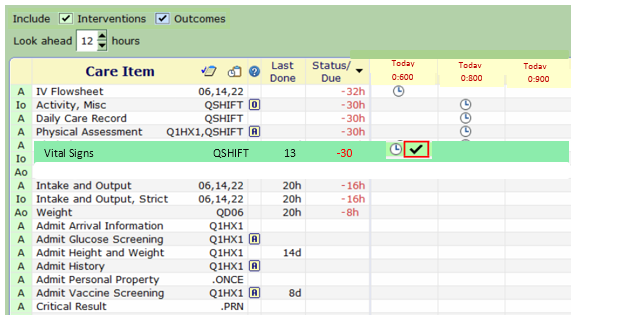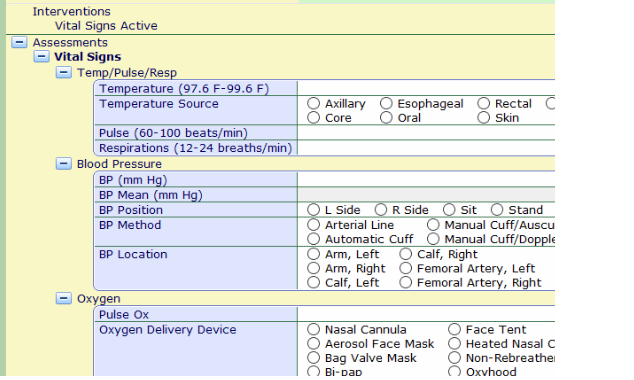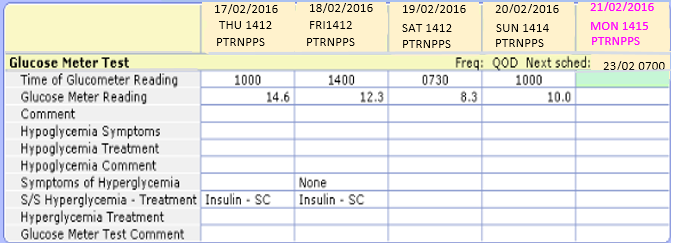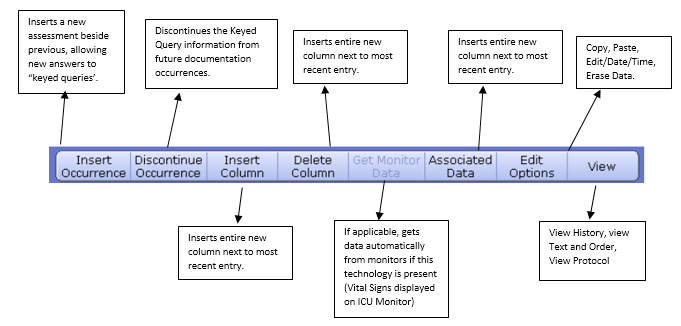Difference between revisions of "PCS Status Board- Documenting Interventions"
| (One intermediate revision by the same user not shown) | |||
| Line 50: | Line 50: | ||
3. If relevant, you may 'click and drag' previous documentation and ''Edit'' the information. Or, you may ''Click'' on each on each box and will be provided with the '''Documentation''' choices assigned to that question. | 3. If relevant, you may 'click and drag' previous documentation and ''Edit'' the information. Or, you may ''Click'' on each on each box and will be provided with the '''Documentation''' choices assigned to that question. | ||
| − | Document Spreadsheet Toolbar | + | '''Toolbar on the bottom of the Document Spreadsheet''' |
| + | |||
| + | [[File:Document Spreadsheet Toolbar.png]] | ||
Latest revision as of 21:17, 7 March 2016
Introduction
The documentation of Interventions records clinical information in the patient's chart. Interventions are based on the Standards of Care.
As you are documenting, you will notice the Toolbars across the bottom of the screen change as you progress through the documentation process which allows access to different functionality.
Document: The Document button opens an assessment made up of queries and response options. There are two types of Interventions used for documenting:
- Interventions with an Assessment Screen- For this type of Intervention you are provided with a set of questions called an Assessment. You use the assessment to record information related to the task or Intervention.
- Interventions without an Assessment Screen- This type of Intervention allows you to simply check off that the Intervention is complete. No further information is required.
Document Spreadsheet: Selecting this button allows for the documentation of the Intervention in spreadsheet format.
Edit Status: Allows you to edit the Status
Select Status: In the event you need to see Interventions that many not be Active (i.e;Inactive,Complete, Stopped etc,) use the Select Status button.
Add Intervention: Use the Add Intervention button to add an Intervention or SOC from the Worklist.
Delete Intervention: Allows the deletion of an Intervention (i.e; duplicate Intervention). Please Note: This is only available if the Intervention is highlighted. If there is a check mark in the Intervention Column, it will not be available.
Undo Document: Can be used to remove entire documentation if errors were made, but does display in the permanent record.
Documenting a Single Intervention
1. Select the Intervention to be documented.
2. Click on the Document button from the toolbar. (The Assessment associated with the Intervention will display.)
3. Enter the patientdata.
4. Click Save.
Document Spreadsheet
When viewing trends and having previous information available, Spreadsheet Documentation is useful for Documenting Interventions. Because it is possible to copy an entire column over to the current documentation session, it is also useful if there has been very little change in the question.
1. Highlight the Intervention you wish to Document by Spreadsheet.
2. Click on the Document Spreadsheet at the bottom of your screen.
3. If relevant, you may 'click and drag' previous documentation and Edit the information. Or, you may Click on each on each box and will be provided with the Documentation choices assigned to that question.
Toolbar on the bottom of the Document Spreadsheet