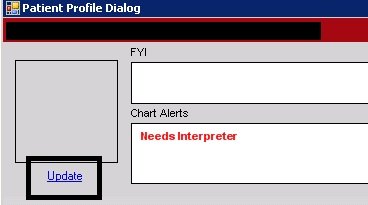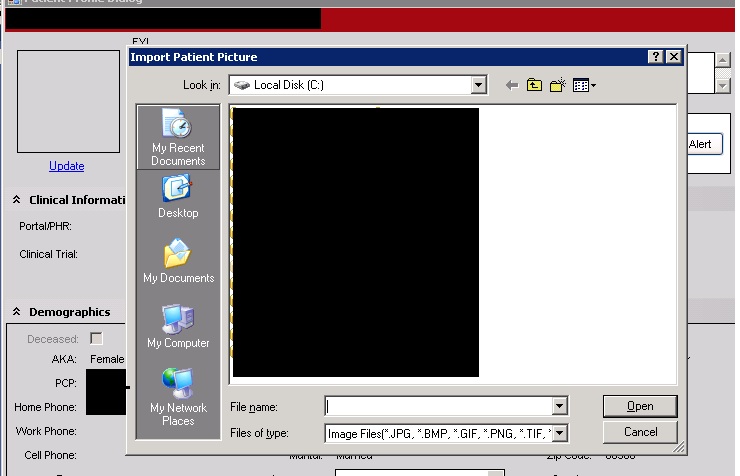Difference between revisions of "Patient Photo in Patient Profile Workflow"
Jump to navigation
Jump to search
| Line 1: | Line 1: | ||
=How to display patient photo= | =How to display patient photo= | ||
| − | In the TWAdmin workspace, navigate to Preferences. Select the General preference Display patient photo and set to Y. [[Image:Preference Display Patient Photo.jpg]] | + | In the [[TWAdmin]] workspace, navigate to Preferences. Select the General preference Display patient photo and set to Y. [[Image:Preference Display Patient Photo.jpg]] |
Latest revision as of 17:54, 29 May 2012
How to display patient photo
In the TWAdmin workspace, navigate to Preferences. Select the General preference Display patient photo and set to Y. 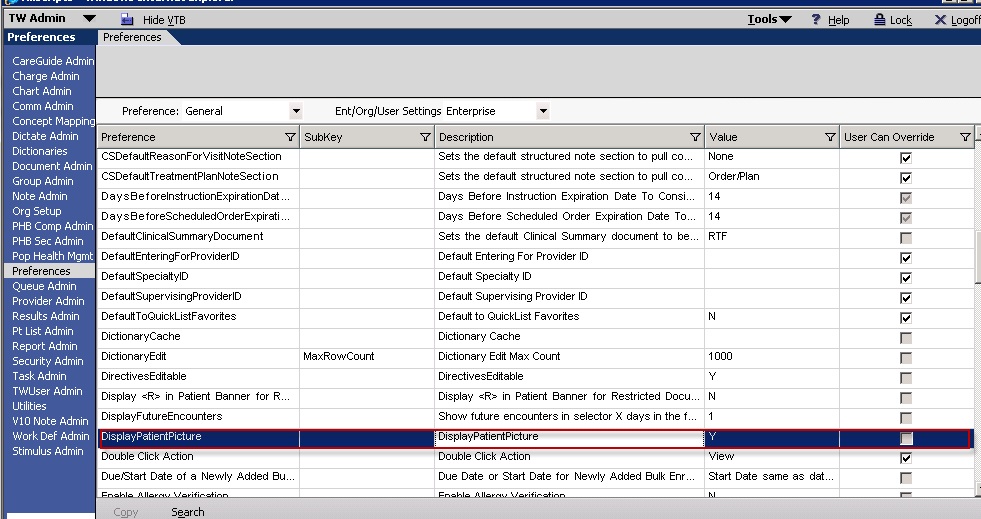
Inserting a patient photo
- To insert a patient photo, do the following:
- Click on the Patient Profile (i).
- On the Patient Profile, click Update.
- Select the appropriate file.
- Click OK. The photo is displayed on the Patient Profile page.
When a photo file is retrieved, it is scaled to 70x70 and saved in a .jpg format.
- Clearing a patient photo
- To clear a patient photo from the Patient Profile page, do the following:
- On the Patient Profile, click Update.
- On the Open Dialog page, click Cancel.
- On the Confirm message, click OK to clear the existing photo.