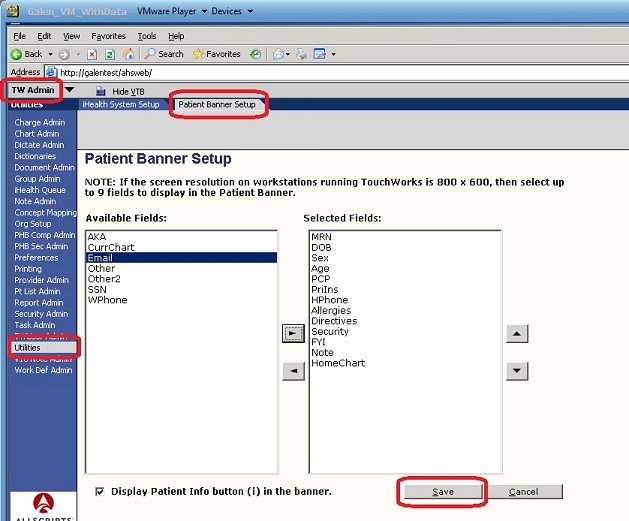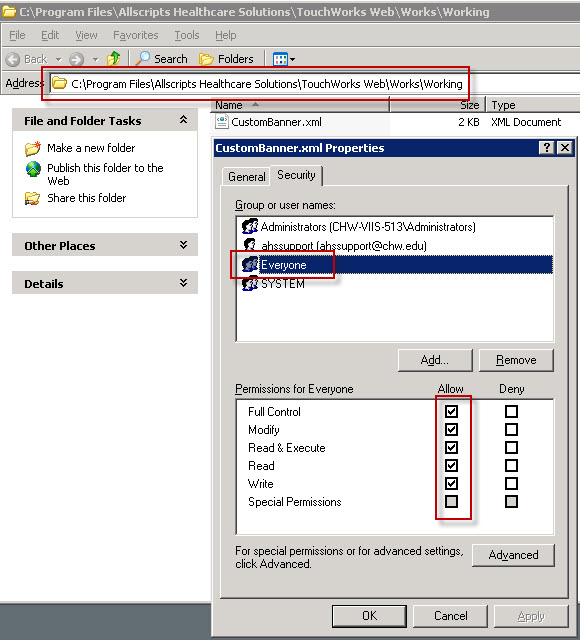Difference between revisions of "Patient banner"
| Line 57: | Line 57: | ||
'''Note: If the xml values are edited, but the change is not immediately reflected in the patient banner, please review the permissions for CustomBanner.xml and confirm that 'Everyone' has access to the file.''' | '''Note: If the xml values are edited, but the change is not immediately reflected in the patient banner, please review the permissions for CustomBanner.xml and confirm that 'Everyone' has access to the file.''' | ||
| + | |||
[[Image:patientbannerpermissions.jpg]] | [[Image:patientbannerpermissions.jpg]] | ||
| + | |||
| + | |||
| + | [[Select_Patient | Select Patient]] | ||
Revision as of 16:00, 18 July 2014
Description
The patient banner is the information bar across the top of the clinical desktop that displays a patient's information as selected by the organization. The information that displays derives from the the patient's demographics in the PM application which is sent via an interface. These fields can include the patient's Medical Record Number (MRN), Date of Birth (DOB), Age, Sex, Email, Primary Care Physician (PCP), Primary Insurance (PriIns), Home Phone Number (HPhone), Allergies, Directives, Security, FYI Comments, Note, Nicknames (AKA), Work Phone, Social Security Number, and other information as the client sees fit.
Restrictions
The patient banner will only display 9 fields if the screen resolution of the workstation running Touchworks is 800x600.
Patient Banner Configuration
To set up what information will be displayed on the patient banner:
- Login as TWAdmin
- Select the Utilities VTB
- Select the Patient Banner Setup HTB
- Add or remove appropriate fields
- Save
If checked, the "Display Patient Info in the Banner" checkbox at the bottom will insert an "i" icon on the patient banner that will display the patient's demographic information in a new window when clicked.
Troubleshooting
Problem
Patient Banner configuration is inconsistent between users.
To the user, it appears that some users see a different banner configuration than others. For example, one user may see the field name 'DOB' in the banner, and another user would not see this field name.
Cause
When using multiple web servers, it is possible for the patient banner configuration to be out of synch.
Solution
Using TWAdmin, log in directly to each web server's dedicated IP address or name (e.g ASWEB1 and ASWEB2 instead of the virtual name 'ASWEB' and configure the banner as it should appear.
Issue
I would like the patient banner fields to display something different, for example Other2 to say C Phone.
Solution
Navigate to the folder C:\Program Files\Allscripts Healthcare Solutions\TouchWorks Web\Works\Working\CustomBanner.xml
Open the file with a program that will allow you to edit the xml.
Change the value in between the <label> </label> tags to whatever you want. For example Other2 to Cellphone.
Note: This file must be copied to each web server! It may also get overwritten with upgrades so keep a backup of the xml file handy to reapply.
Note: If the xml values are edited, but the change is not immediately reflected in the patient banner, please review the permissions for CustomBanner.xml and confirm that 'Everyone' has access to the file.