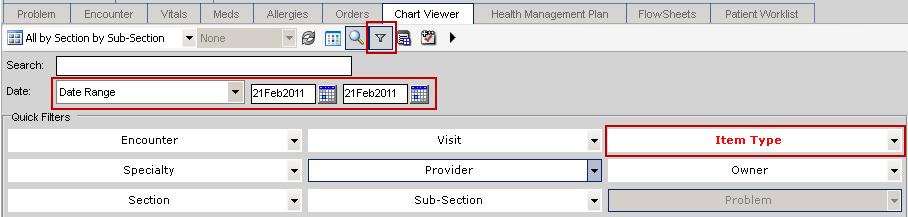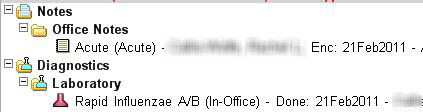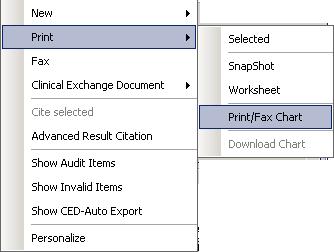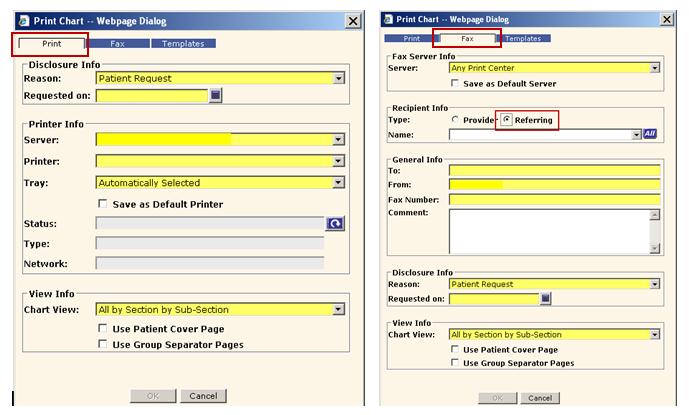Print/Fax Chart
The Print/Fax Chart option is available on the right-click menu in Chart Viewer. This will print all items currently displayed in Chart Viewer. Printing/Faxing a full chart could negatively impact all users at all practices live on AE-EHR as it could potentially cause the print/fax server to stop responding.
It is imperative that a chart be filtered before the Print/Fax Chart option is used.
Steps to filter and print/fax a chart:
1. Click the Quick Filter button.
2. Select the appropriate filters (e.g. Item Type) to display only the documents to be printed/faxed.
3. Select a date option from the drop-down (e.g. Date Range) and fill in the appropriate date range.
4. Verify that the documents displayed below are the correct documents to be printed/faxed.
5. Right-click in Chart Viewer, select Print, select Print/Fax Chart.
6. On the Print Chart dialog box, complete the required fields for Printing/Faxing the selected documents.
7. Click OK.
- NOTE: The OK button will not be available until all required fields are completed.
To verify the Print/Fax job completed successfully, go to User Options > Print Queue to view the status of the print job.