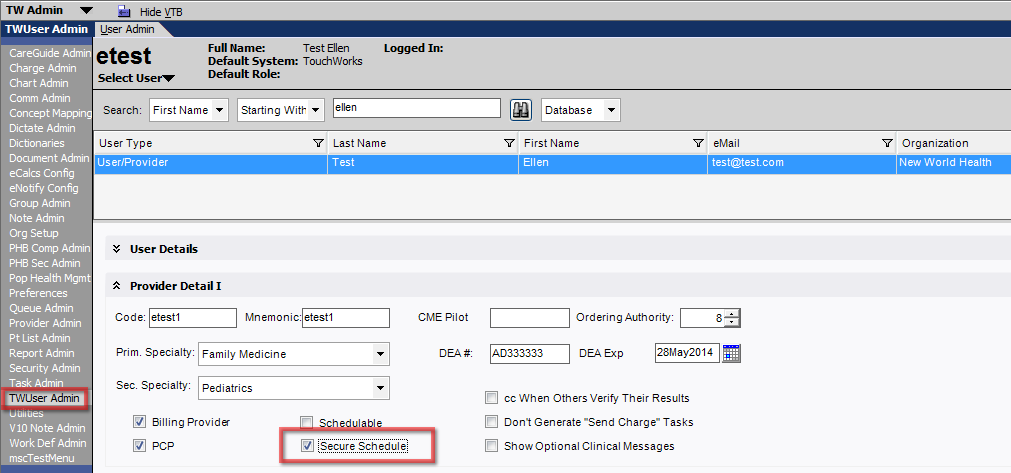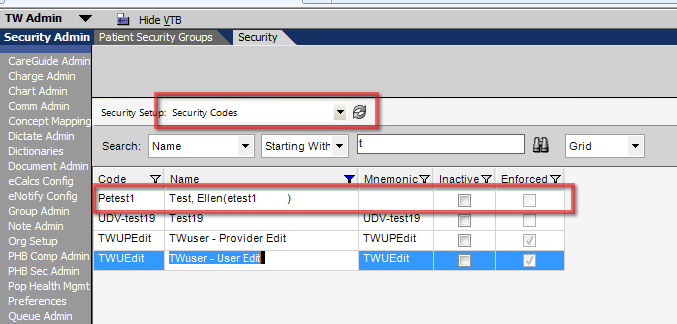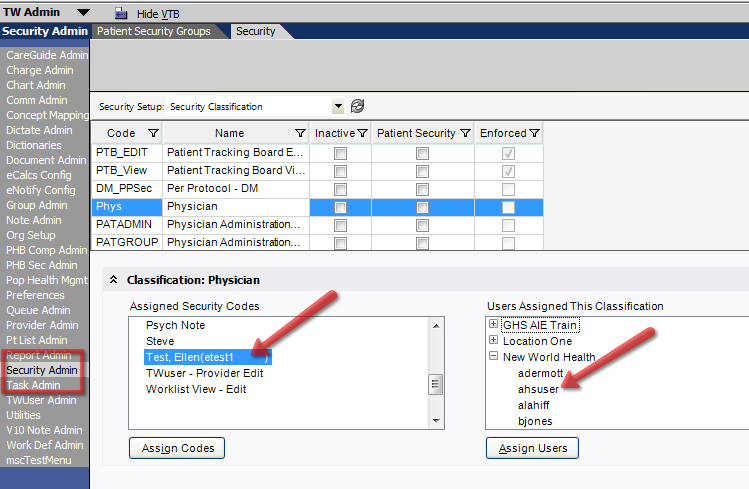Difference between revisions of "Provider Schedule Security"
Jump to navigation
Jump to search
Ellen.Thomas (talk | contribs) |
|||
| Line 1: | Line 1: | ||
| − | + | A Providers schedule can be secured and access can be restricted by selecting the “Secure Schedule" check box in User Admin for the selected provider. | |
| − | [[Image: | + | [[Image:tw_user.png]] |
| − | + | Once “Secure Schedule” is checked the system automatically creates a corresponding security code that is linked to and “locks” the selected User/Provider’s schedule. | |
| − | + | [[Image:sched_code2.png]] | |
| − | + | Only users that are assigned this code, via classifications or in Assign Users, will be able to search or view the user/provider’s schedule. | |
| + | |||
| + | [[Image:assign.png]] | ||
| + | |||
| + | If the security code it is not being used, it is a good idea to inactivate it. Inactivating unused security codes removes them from the assign-to-user and assign-to-classification views so they will not be accidently selected in place of an intended code. | ||
==Links== | ==Links== | ||
Back to [[Security]] | Back to [[Security]] | ||
Latest revision as of 16:05, 28 July 2014
A Providers schedule can be secured and access can be restricted by selecting the “Secure Schedule" check box in User Admin for the selected provider.
Once “Secure Schedule” is checked the system automatically creates a corresponding security code that is linked to and “locks” the selected User/Provider’s schedule.
Only users that are assigned this code, via classifications or in Assign Users, will be able to search or view the user/provider’s schedule.
If the security code it is not being used, it is a good idea to inactivate it. Inactivating unused security codes removes them from the assign-to-user and assign-to-classification views so they will not be accidently selected in place of an intended code.
Links
Back to Security