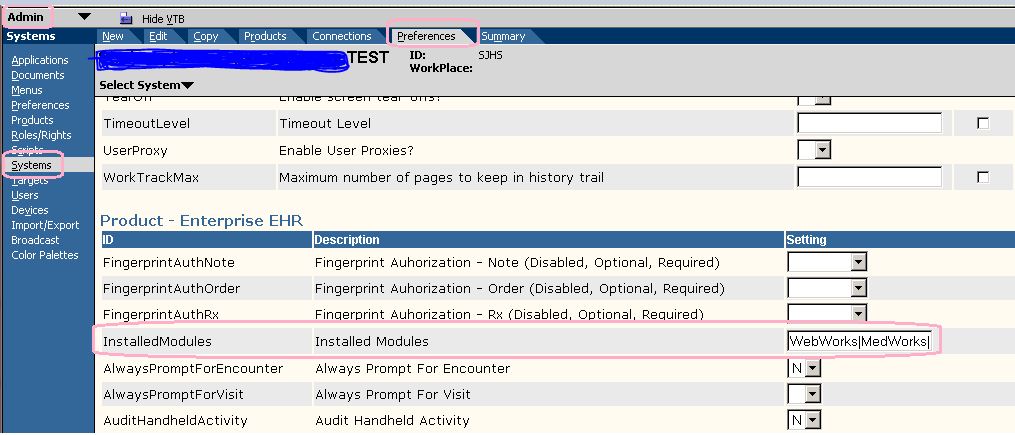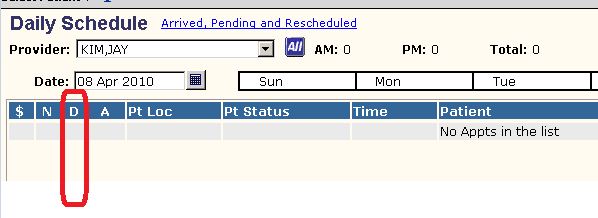Difference between revisions of "Q. Where is my Dictate column on my schedule?"
Paula.Peter (talk | contribs) |
|||
| (11 intermediate revisions by 3 users not shown) | |||
| Line 1: | Line 1: | ||
== Adding the Dictation Column to the Schedule == | == Adding the Dictation Column to the Schedule == | ||
| − | + | "Dictate" is not always automatically loaded as an "Installed Module" therefore the Dictation Column on the schedules are not present. | |
| + | |||
| + | == All or None == | ||
If you want to activate the Dictate column for all users, see your EHR Technical Consultant; they will run a script for you so that you don't have to turn them all on manually. | If you want to activate the Dictate column for all users, see your EHR Technical Consultant; they will run a script for you so that you don't have to turn them all on manually. | ||
| − | If you want to turn on the Dictate Module and allow users to activate | + | If you want to turn on the Dictate Module and then allow users to activate their Dictate Column themselves follow these instructions. |
'''EHR Administrator''' | '''EHR Administrator''' | ||
| Line 18: | Line 20: | ||
| + | |||
| + | *Go to the end of the installed Modules and type in '''Dictate''' | ||
| + | *Save (very top right) | ||
| + | |||
| + | |||
| + | [[File:dic.jpg]] | ||
| + | |||
| + | |||
| + | [[File:dic1.jpg]] | ||
| + | |||
| + | Navigate to TWAdmin --> Dictate Admin --> Then set flag "Show Dictated Indicator only for Current User" to Yes ('''NOTE'''...the icon will '''ONLY''' show up for the provider who dictated... nobody else will see the icon, to make it visible to everybody... set this to 'N') | ||
| + | |||
| + | == User Activation == | ||
| + | |||
| + | Now that the Dictate Module has been installed, users may activate the Dictate Column on the schedule by performing the following steps: | ||
| + | |||
| + | *Login as a user | ||
| + | *Click on Schedule | ||
| + | *Click Personalize | ||
| + | *Click the "Show Dictation Column" box | ||
| + | *Click OK | ||
| + | |||
| + | To remove the Dictation Column, uncheck the box. | ||
| + | |||
| + | [[File:Dic3.jpg]] | ||
| + | [[File:Dic4.jpg]] | ||
| − | + | == Dictation Microphone == | |
| − | + | The Dictate Column will display a microphone for those patient visits where a dictation has been completed | |
| − | |||
| − | |||
| − | + | Return to [[V11 FAQ]] | |
Latest revision as of 17:01, 16 June 2015
Adding the Dictation Column to the Schedule
"Dictate" is not always automatically loaded as an "Installed Module" therefore the Dictation Column on the schedules are not present.
All or None
If you want to activate the Dictate column for all users, see your EHR Technical Consultant; they will run a script for you so that you don't have to turn them all on manually.
If you want to turn on the Dictate Module and then allow users to activate their Dictate Column themselves follow these instructions.
EHR Administrator
- Go into the Admin WP
- Click on Systems
- Click on Preferences
- Search for "Installed Modules"
- Go to the end of the installed Modules and type in Dictate
- Save (very top right)
Navigate to TWAdmin --> Dictate Admin --> Then set flag "Show Dictated Indicator only for Current User" to Yes (NOTE...the icon will ONLY show up for the provider who dictated... nobody else will see the icon, to make it visible to everybody... set this to 'N')
User Activation
Now that the Dictate Module has been installed, users may activate the Dictate Column on the schedule by performing the following steps:
- Login as a user
- Click on Schedule
- Click Personalize
- Click the "Show Dictation Column" box
- Click OK
To remove the Dictation Column, uncheck the box.
Dictation Microphone
The Dictate Column will display a microphone for those patient visits where a dictation has been completed
Return to V11 FAQ