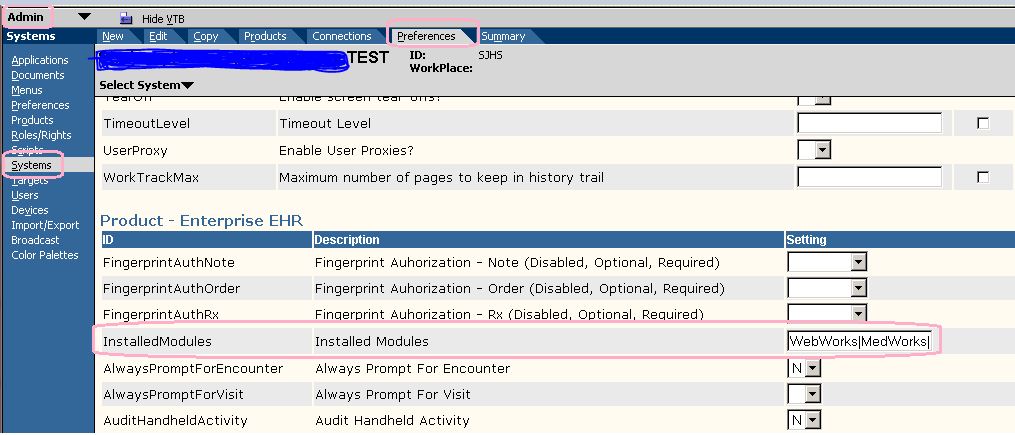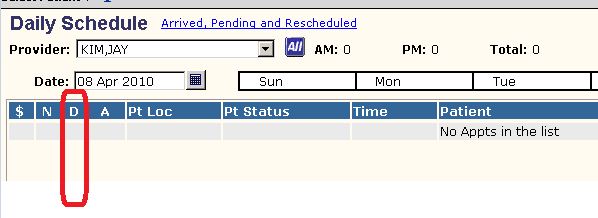Difference between revisions of "Q. Where is my Dictate column on my schedule?"
Paula.Peter (talk | contribs) |
Paula.Peter (talk | contribs) |
||
| Line 1: | Line 1: | ||
== Adding the Dictation Column to the Schedule == | == Adding the Dictation Column to the Schedule == | ||
| − | "Dictate" is not automatically loaded as an "Installed Module" therefore the Dictation Column on the schedules are not present. | + | "Dictate" is not always automatically loaded as an "Installed Module" therefore the Dictation Column on the schedules are not present. |
'''All or None''' | '''All or None''' | ||
If you want to activate the Dictate column for all users, see your EHR Technical Consultant; they will run a script for you so that you don't have to turn them all on manually. | If you want to activate the Dictate column for all users, see your EHR Technical Consultant; they will run a script for you so that you don't have to turn them all on manually. | ||
| − | If you want to turn on the Dictate Module and allow users to activate their Dictate Column themselves follow these instructions. | + | If you want to turn on the Dictate Module and then allow users to activate their Dictate Column themselves follow these instructions. |
'''EHR Administrator''' | '''EHR Administrator''' | ||
| Line 30: | Line 30: | ||
| − | Now that the Dictate Module has been installed users may activate the Dictate Column on the schedule. | + | Now that the Dictate Module has been installed users may activate the Dictate Column on the schedule by performing these instructions. |
*Login as a user | *Login as a user | ||
Revision as of 14:09, 7 April 2010
Adding the Dictation Column to the Schedule
"Dictate" is not always automatically loaded as an "Installed Module" therefore the Dictation Column on the schedules are not present.
All or None If you want to activate the Dictate column for all users, see your EHR Technical Consultant; they will run a script for you so that you don't have to turn them all on manually.
If you want to turn on the Dictate Module and then allow users to activate their Dictate Column themselves follow these instructions.
EHR Administrator
- Go into the Admin WP
- Click on Systems
- Click on Preferences
- Search for "Installed Modules"
- Go to the end of the installed Modules and type in Dictate
- Save (very top right)
Now that the Dictate Module has been installed users may activate the Dictate Column on the schedule by performing these instructions.
- Login as a user
- Click on Schedule
- Click Personalize
- Click the "Show Dictation Column" box
- Click OK
To remove the Dictation Column, uncheck the box.
Dictation Microphone
The Dictate Column will display a microphone for those patient visits where a dictation has been completed