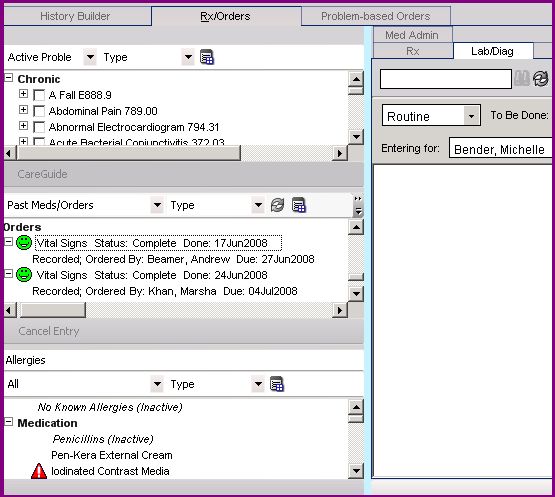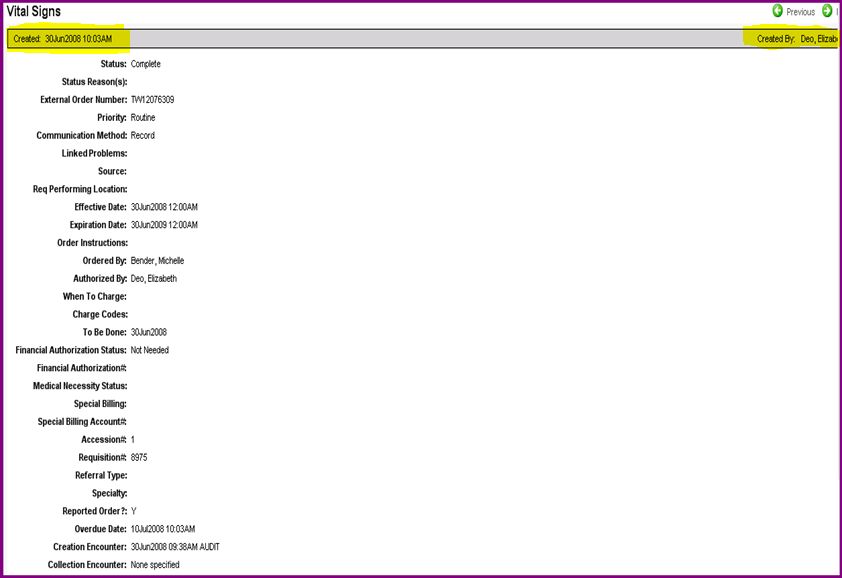Difference between revisions of "Q:Is there an Audit Trail for Vitals"
Jump to navigation
Jump to search
Paula.Peter (talk | contribs) |
|||
| (12 intermediate revisions by 3 users not shown) | |||
| Line 1: | Line 1: | ||
| − | Question | + | ==Question== |
| + | Is there an Audit Trail for Vitals? | ||
| − | Yes, to view who took vitals in the past you | + | ==Answer== |
| + | Yes, to view who took vitals in the past you can go into the [[Add Clinical Item | ACI]] under RX/Orders, view Past Meds/Orders, right click Vitals and then View and Audit. Step by step procedures are listed below: | ||
| + | #Log in as a TW user. | ||
| + | #Choose a patient. | ||
| + | #Go into the Clinical Desktop. | ||
| + | #Click the "Add new Order" icon. | ||
| + | #Click on the RX/Orders tab. | ||
| + | #From the drop-down menu in the Orders section choose Past Meds/Orders. | ||
| + | #Sort by Type. (Uou can sort a number of ways, but for this example we will sort by Type.) | ||
| + | #Scroll down to "Orders" and find "Vital Signs." | ||
| + | #Right-click on a Vital sign. | ||
| + | #:[[Image:Vitals Audit Trail.jpg]] | ||
| + | #Click View | ||
| + | #Click Audit. | ||
| − | + | At the very top of the page you will see a created Date on the left and a Created By name on the right. This is the name of the person logged in and recording the vitals. | |
| − | + | ||
| − | + | [[Image:Vitals Audit Trail 4.jpg]] | |
| − | |||
| − | |||
| − | |||
| − | |||
| − | |||
| − | |||
| − | |||
| − | |||
Latest revision as of 16:51, 19 October 2011
Question
Is there an Audit Trail for Vitals?
Answer
Yes, to view who took vitals in the past you can go into the ACI under RX/Orders, view Past Meds/Orders, right click Vitals and then View and Audit. Step by step procedures are listed below:
- Log in as a TW user.
- Choose a patient.
- Go into the Clinical Desktop.
- Click the "Add new Order" icon.
- Click on the RX/Orders tab.
- From the drop-down menu in the Orders section choose Past Meds/Orders.
- Sort by Type. (Uou can sort a number of ways, but for this example we will sort by Type.)
- Scroll down to "Orders" and find "Vital Signs."
- Right-click on a Vital sign.
- Click View
- Click Audit.
At the very top of the page you will see a created Date on the left and a Created By name on the right. This is the name of the person logged in and recording the vitals.