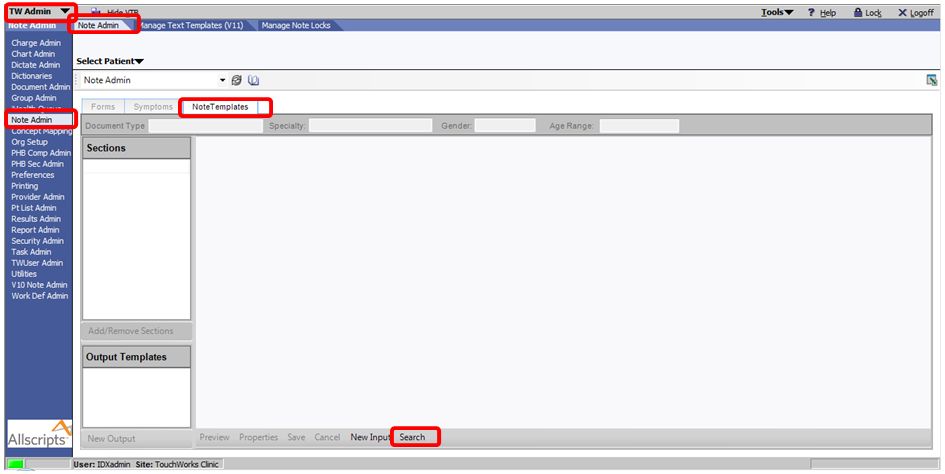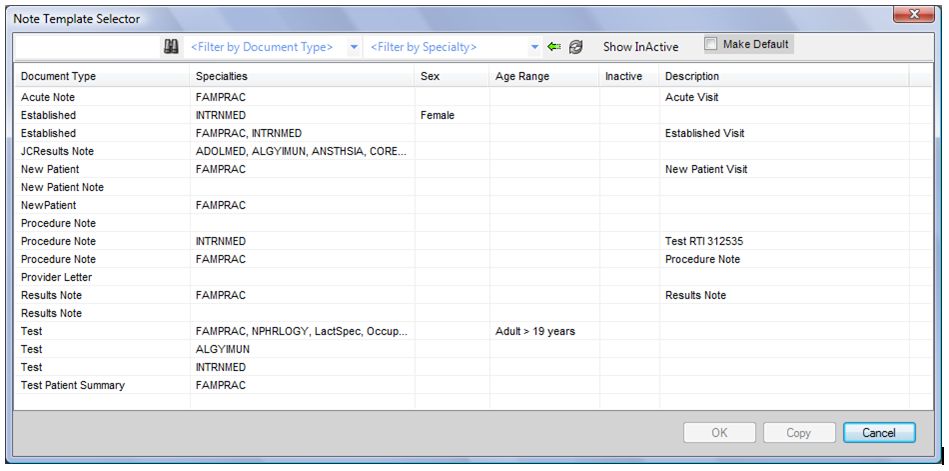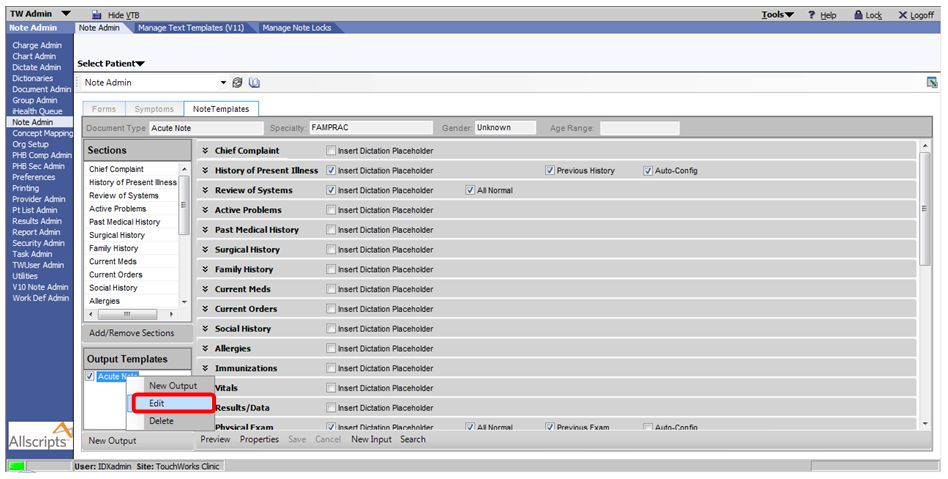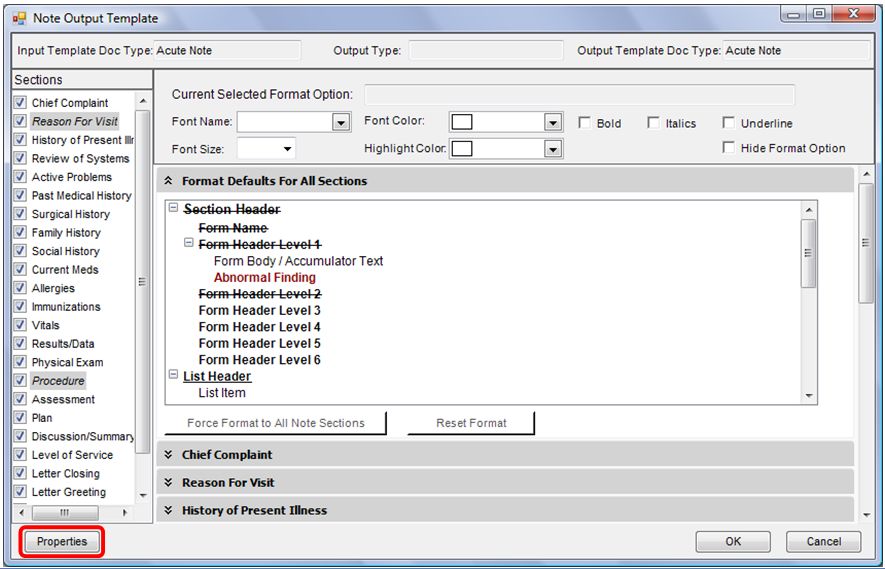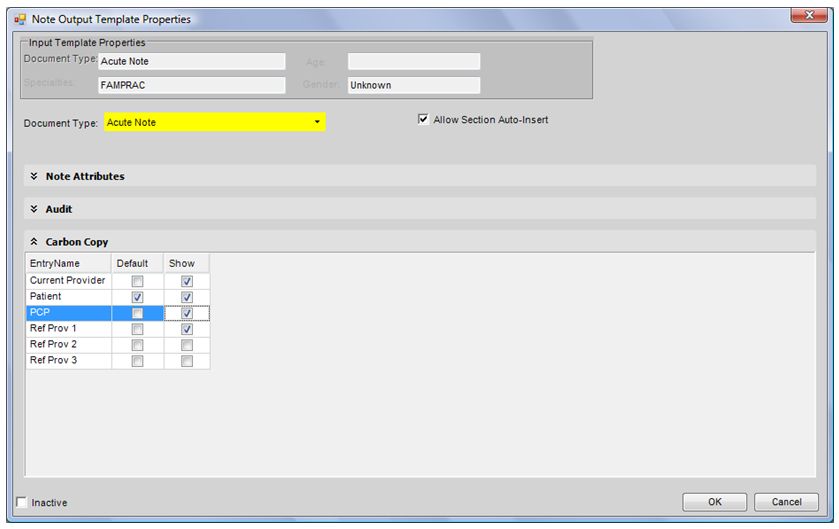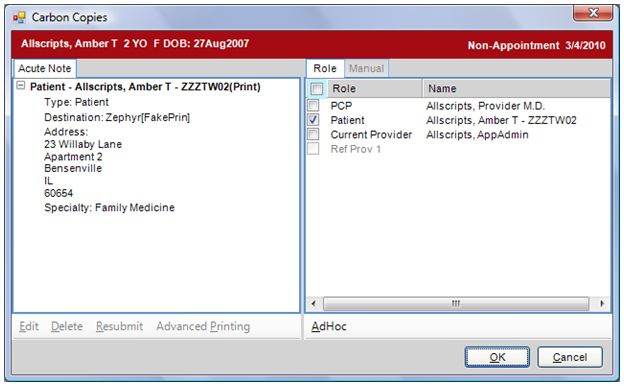Difference between revisions of "Q: Can I set up the Note so the Referring Provider will be Automatically Carbon Copied?"
Jump to navigation
Jump to search
Steve.Stahr (talk | contribs) m (→Objective) |
|||
| Line 1: | Line 1: | ||
==Objective== | ==Objective== | ||
| − | Set up the Note to Automatically send a Carbon Copy to the Referring Provider or PCP (as listed in his/her Enterprise patient information. | + | Set up the Note to Automatically send a Carbon Copy to the Referring Provider or PCP (as listed in his/her Enterprise patient information). |
==Steps to Configure== | ==Steps to Configure== | ||
| Line 13: | Line 13: | ||
4. Select ''Note Admin'' on the Horizontal Toolbar. | 4. Select ''Note Admin'' on the Horizontal Toolbar. | ||
| − | 5. Select the ''Note Templates'' tab | + | 5. Select the ''Note Templates'' tab. |
[[File:Default CC1.JPG]] | [[File:Default CC1.JPG]] | ||
| − | 6. Click the ''Search'' button | + | 6. Click the ''Search'' button. |
7. Search for and select the Note Template you wish to setup. | 7. Search for and select the Note Template you wish to setup. | ||
| Line 35: | Line 35: | ||
[[File:Default CC5.JPG]] | [[File:Default CC5.JPG]] | ||
| − | 11. Two columns are available to select from: '''Default''' or '''Show''' | + | 11. Two columns are available to select from: '''Default''' or '''Show'''. |
* Checking the box in the '''Show''' column will make that option available to select in the Carbon Copy window. | * Checking the box in the '''Show''' column will make that option available to select in the Carbon Copy window. | ||
| − | * Checking the box in the '''Default''' column will make that option selected by default in the Carbon Copy window | + | * Checking the box in the '''Default''' column will make that option selected by default in the Carbon Copy window. |
[[File:Default CC6.JPG]] | [[File:Default CC6.JPG]] | ||
Revision as of 16:23, 14 November 2011
Objective
Set up the Note to Automatically send a Carbon Copy to the Referring Provider or PCP (as listed in his/her Enterprise patient information).
Steps to Configure
1. Login to Enterprise as a user with Admin access.
2. Select the TWAdmin workspace.
3. Select Note Admin on the Vertical Toolbar.
4. Select Note Admin on the Horizontal Toolbar.
5. Select the Note Templates tab.
6. Click the Search button.
7. Search for and select the Note Template you wish to setup.
8. Right click the Output Template and select Edit.
9. Click the Properties button.
10. Expand the Carbon Copy section in the Note Output Template Properties.
11. Two columns are available to select from: Default or Show.
- Checking the box in the Show column will make that option available to select in the Carbon Copy window.
- Checking the box in the Default column will make that option selected by default in the Carbon Copy window.