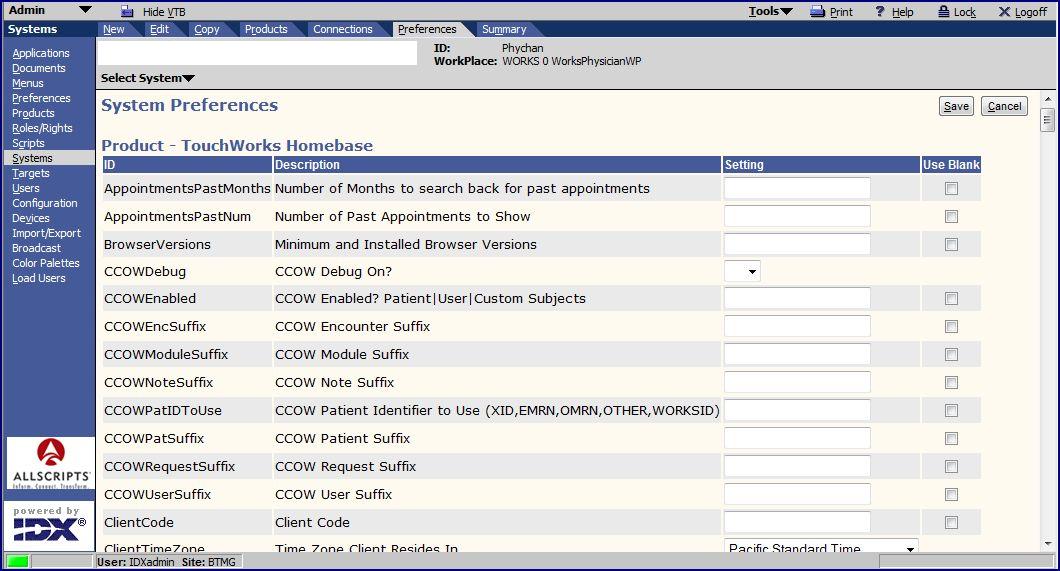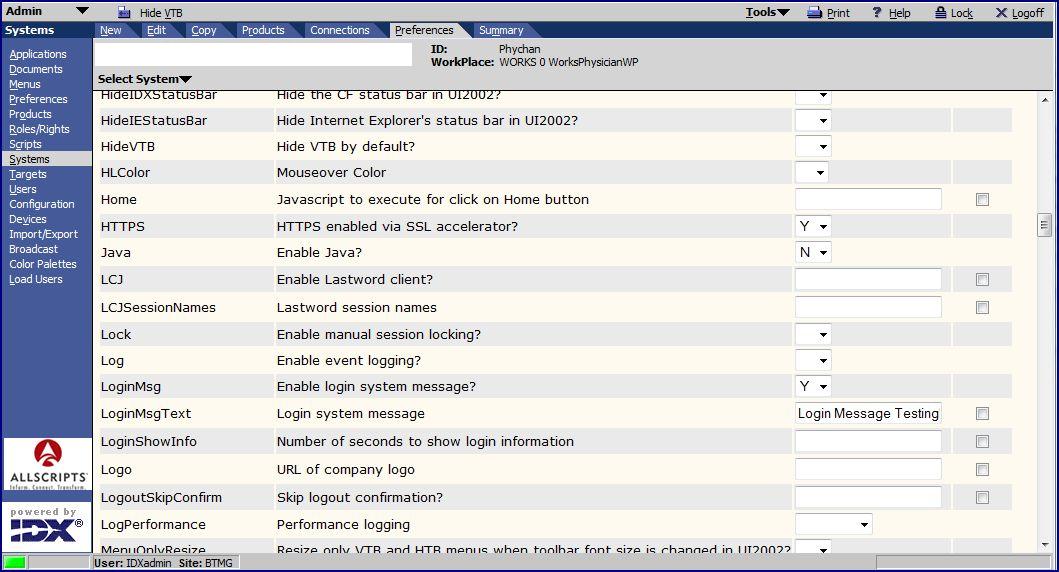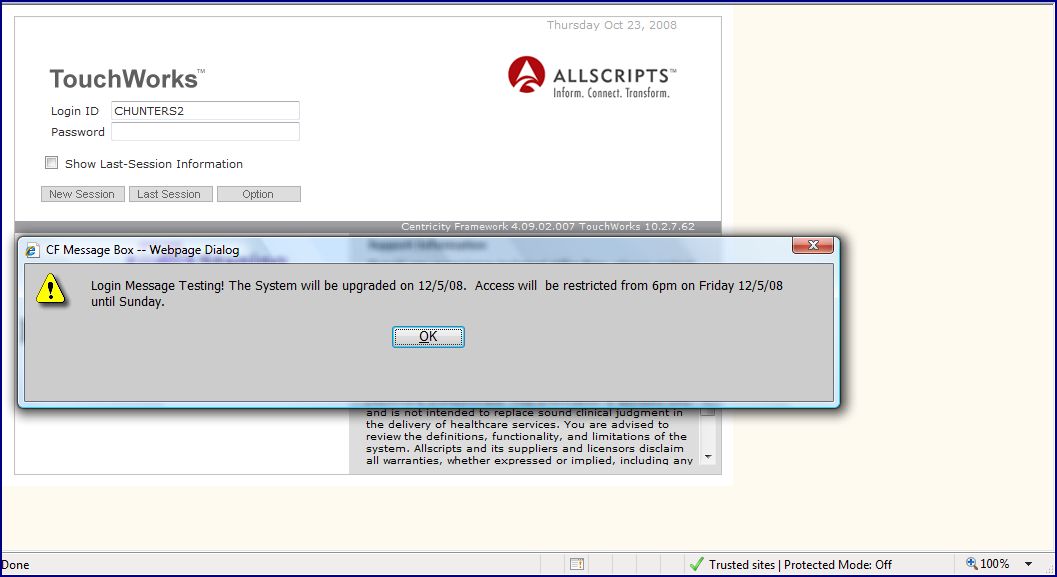Q: How do I create a LogIn Pop-Up Message?
Revision as of 18:49, 23 October 2008 by Cecil.Hunter (talk | contribs) (New page: A Client may want to create a LogIn Pop-up message to notify users of an upcoming change or outage. Below are the steps to create this message. *1. Login in to TouchWorks as a user with...)
A Client may want to create a LogIn Pop-up message to notify users of an upcoming change or outage. Below are the steps to create this message.
- 1. Login in to TouchWorks as a user with Admin rights.
- 2. Select Admin
- 3. Select Systems on the Vertical Toolbar
- 4. Select Preferences on the Horizontal Toolbar
- 5. Scroll down until you find the two Preference Items: LoginMsg, and LoginMsg Text.
- 6. Change the option for LoginMsg to Y in the Drop Down Menu.
- 7. Type your desired Message into the text box for LoginMsg Text.
- 8. Click Save at the top of the Screen.
- 9. Login to TouchWorks as a user. You should see the pop-up when you login.