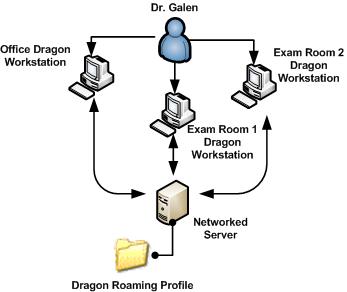Difference between revisions of "Roaming profiles"
| (One intermediate revision by one other user not shown) | |||
| Line 1: | Line 1: | ||
| − | + | ==Practical Application== | |
One of the challenges in promoting the adoption of Dragon with EHR is its ability to be available and synchronized in multiple physical workstation locations. | One of the challenges in promoting the adoption of Dragon with EHR is its ability to be available and synchronized in multiple physical workstation locations. | ||
| Line 12: | Line 12: | ||
*Utilize custom Dragon commands or voice macros | *Utilize custom Dragon commands or voice macros | ||
| − | + | ==Architecture== | |
Utilizing the roaming profile feature in Dragon will directly address these challenges and allow the provider to overcome the limitation of physical location within the clinic while maintaining one synchronized user profile. | Utilizing the roaming profile feature in Dragon will directly address these challenges and allow the provider to overcome the limitation of physical location within the clinic while maintaining one synchronized user profile. | ||
| Line 18: | Line 18: | ||
There are a number of different methods that can be used to deploy this within Dragon. One of the most common methods of deployment for this feature is a UNC path. By creating a directory on the network dedicated to store these profiles each Dragon workstation can be configured as a roaming workstation. This will tell Dragon to look for user profiles in the network/central location rather than the local machine. | There are a number of different methods that can be used to deploy this within Dragon. One of the most common methods of deployment for this feature is a UNC path. By creating a directory on the network dedicated to store these profiles each Dragon workstation can be configured as a roaming workstation. This will tell Dragon to look for user profiles in the network/central location rather than the local machine. | ||
| + | |||
| + | Once the path has been established and each workstation with Dragon installed on it has permissions to access the folder on the network; within Dragon setup options, specify the location of the user profile and choose the UNC path on the network for each workstation, ensuring each one is accessing the same universal (roaming) user profile. | ||
Latest revision as of 16:53, 27 July 2011
Practical Application
One of the challenges in promoting the adoption of Dragon with EHR is its ability to be available and synchronized in multiple physical workstation locations.
By default when a provider completes the initial training portion of Dragon the application creates one user profile that is local to the workstation. What this implies is that even though Dragon may be installed on all provider workstations; the profiles on each workstation will not automatically synchronize themselves.
This can tend to impose a discouraging limitation when using Dragon and in some cases create a barrier to use for providers who:
- Have multiple workstations they want to dictate from
- Are associated with one or more exam room
- Frequently train words and maintain a significant custom vocabulary
- Utilize custom Dragon commands or voice macros
Architecture
Utilizing the roaming profile feature in Dragon will directly address these challenges and allow the provider to overcome the limitation of physical location within the clinic while maintaining one synchronized user profile.
There are a number of different methods that can be used to deploy this within Dragon. One of the most common methods of deployment for this feature is a UNC path. By creating a directory on the network dedicated to store these profiles each Dragon workstation can be configured as a roaming workstation. This will tell Dragon to look for user profiles in the network/central location rather than the local machine.
Once the path has been established and each workstation with Dragon installed on it has permissions to access the folder on the network; within Dragon setup options, specify the location of the user profile and choose the UNC path on the network for each workstation, ensuring each one is accessing the same universal (roaming) user profile.